 Software Tutorial
Software Tutorial
 Computer Software
Computer Software
 How to turn off table password in Excel How to remove table password in Excel
How to turn off table password in Excel How to remove table password in Excel
How to turn off table password in Excel How to remove table password in Excel
Many of our users turn on the password in order to protect the security of the information when using Excel tables to edit data, but later forget it or want to close it and it does not support how to operate. Faced with this problem, most people It doesn’t matter if you don’t know how to deal with it. Today’s software tutorial content will share the specific operation steps with you. Let’s take a look at the complete operation steps.

How to remove table password in Excel:
Question: How to show hidden file extensions? Quick note: File extensions are important information that identifies a file type, but are sometimes hidden. PHP editor Yuzi will guide you on how to easily display hidden file extensions. Guided Reading: Read on for details on how to show hidden file extensions in Windows and macOS.
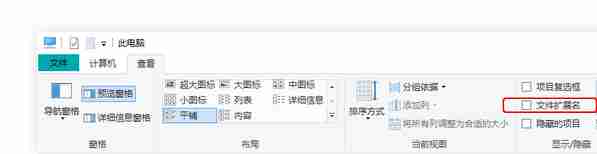
2. Right-click the Excel file to be processed, select Rename, and change the file extension to .zip. Then, click Yes in the pop-up security prompt and change the file extension to .zip
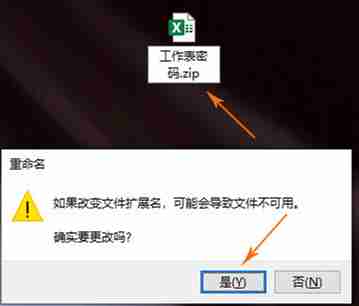
3. Open the compressed file and double-click xl→worksheets. All worksheets contained in the current workbook will be displayed by default. Double-click the one you want to crack and select Notepad in the file type dialog box.
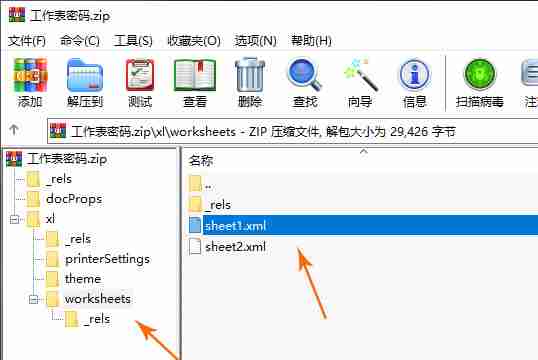
Find the encrypted sheet1.xml file and select Notepad here.
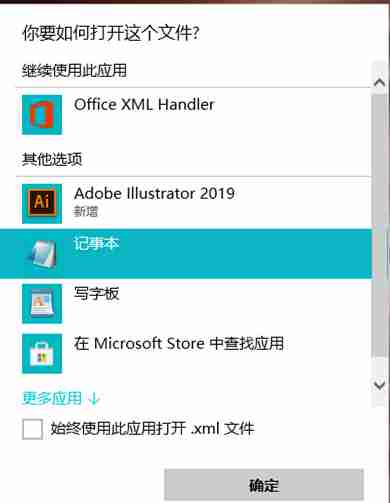
4. Press Ctrl+F to bring up the search dialog box, enter Protection, delete all the searched Protection lines (with "" as the limit), press Ctrl+S to save; delete the entire group of Protection statements row content.
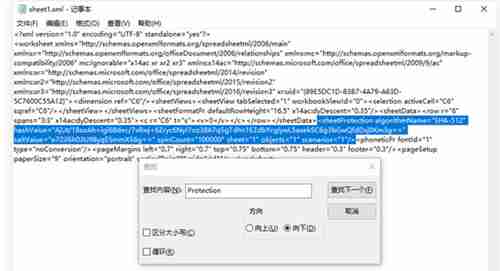
5. Click Yes in the compression software dialog box to update the modifications back to the compressed package and confirm the modifications.
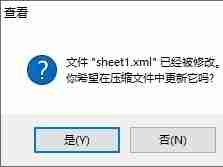
6. Close the compression software and change the file extension back to the original .xlsx. When you open the file again, the worksheet password has been cleared.

The above is the detailed content of How to turn off table password in Excel How to remove table password in Excel. For more information, please follow other related articles on the PHP Chinese website!

Hot AI Tools

Undresser.AI Undress
AI-powered app for creating realistic nude photos

AI Clothes Remover
Online AI tool for removing clothes from photos.

Undress AI Tool
Undress images for free

Clothoff.io
AI clothes remover

Video Face Swap
Swap faces in any video effortlessly with our completely free AI face swap tool!

Hot Article

Hot Tools

Notepad++7.3.1
Easy-to-use and free code editor

SublimeText3 Chinese version
Chinese version, very easy to use

Zend Studio 13.0.1
Powerful PHP integrated development environment

Dreamweaver CS6
Visual web development tools

SublimeText3 Mac version
God-level code editing software (SublimeText3)

Hot Topics
 1664
1664
 14
14
 1422
1422
 52
52
 1316
1316
 25
25
 1268
1268
 29
29
 1242
1242
 24
24
 How much does Microsoft PowerToys cost?
Apr 09, 2025 am 12:03 AM
How much does Microsoft PowerToys cost?
Apr 09, 2025 am 12:03 AM
Microsoft PowerToys is free. This collection of tools developed by Microsoft is designed to enhance Windows system functions and improve user productivity. By installing and using features such as FancyZones, users can customize window layouts and optimize workflows.



