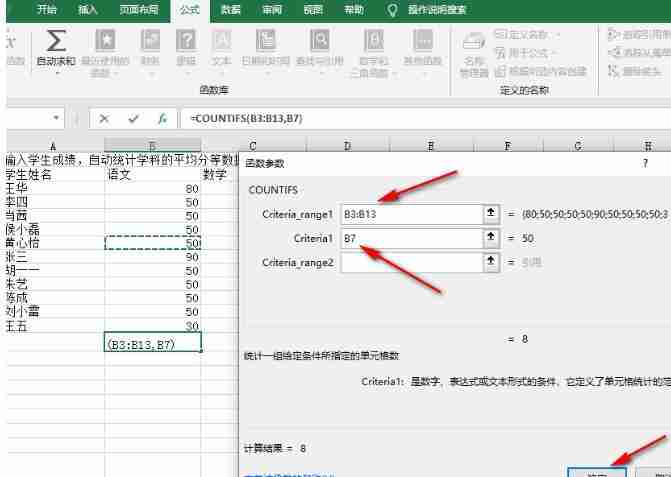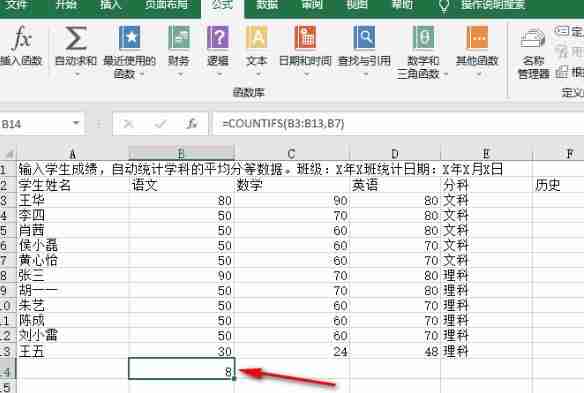Software Tutorial
Software Tutorial
 Computer Software
Computer Software
 Excel statistics settings: How to count the number of specified values in a column in Excel
Excel statistics settings: How to count the number of specified values in a column in Excel
Excel statistics settings: How to count the number of specified values in a column in Excel
Excel is a table document editing program. We can use the settings in the program to solve various problems encountered during the editing process of table documents. Today, a friend asked Excel how to count the number of specified values. In fact, it can be easily accomplished by using the COUNTIFS function. Next, the editor will talk about statistical methods. Operation method 1. Right-click a table document that needs to be edited on the computer, and then select the Excel option to open it.
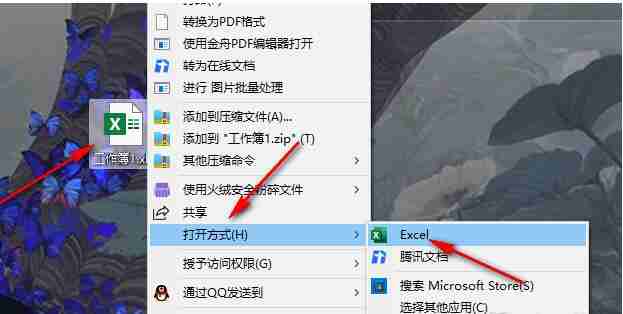
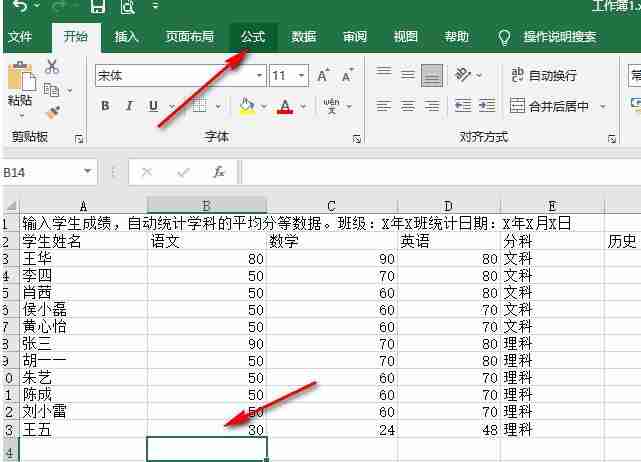
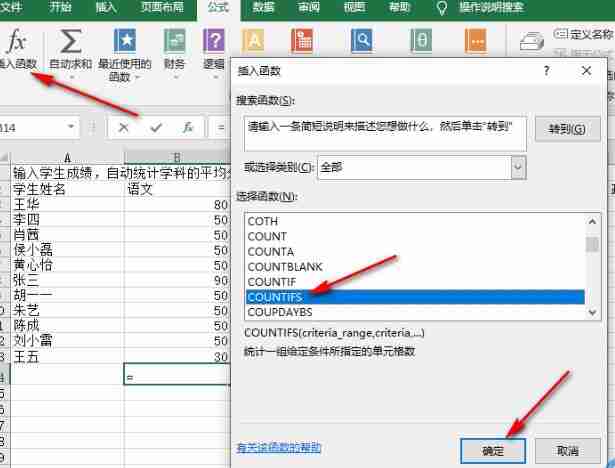
- Then set the specified value in the Criteria1 box, and then click on the cell where the specified data is located in the table.
- Finally click Confirm option.
5. After clicking the OK option, we can specify the number of values in the column in the cell.

The above is the detailed content of Excel statistics settings: How to count the number of specified values in a column in Excel. For more information, please follow other related articles on the PHP Chinese website!

Hot AI Tools

Undresser.AI Undress
AI-powered app for creating realistic nude photos

AI Clothes Remover
Online AI tool for removing clothes from photos.

Undress AI Tool
Undress images for free

Clothoff.io
AI clothes remover

Video Face Swap
Swap faces in any video effortlessly with our completely free AI face swap tool!

Hot Article

Hot Tools

Notepad++7.3.1
Easy-to-use and free code editor

SublimeText3 Chinese version
Chinese version, very easy to use

Zend Studio 13.0.1
Powerful PHP integrated development environment

Dreamweaver CS6
Visual web development tools

SublimeText3 Mac version
God-level code editing software (SublimeText3)

Hot Topics
 1663
1663
 14
14
 1419
1419
 52
52
 1313
1313
 25
25
 1264
1264
 29
29
 1237
1237
 24
24
 How much does Microsoft PowerToys cost?
Apr 09, 2025 am 12:03 AM
How much does Microsoft PowerToys cost?
Apr 09, 2025 am 12:03 AM
Microsoft PowerToys is free. This collection of tools developed by Microsoft is designed to enhance Windows system functions and improve user productivity. By installing and using features such as FancyZones, users can customize window layouts and optimize workflows.
 What is the best alternative to PowerToys?
Apr 08, 2025 am 12:17 AM
What is the best alternative to PowerToys?
Apr 08, 2025 am 12:17 AM
ThebestalternativestoPowerToysforWindowsusersareAutoHotkey,WindowGrid,andWinaeroTweaker.1)AutoHotkeyoffersextensivescriptingforautomation.2)WindowGridprovidesintuitivegrid-basedwindowmanagement.3)WinaeroTweakerallowsdeepcustomizationofWindowssettings