 Software Tutorial
Software Tutorial
 Computer Software
Computer Software
 How to set the background color in autocad2007 How to set the background color in CAD
How to set the background color in autocad2007 How to set the background color in CAD
How to set the background color in autocad2007 How to set the background color in CAD
Question: How to set the background of the drawing interface of AutoCAD 2007? AutoCAD 2007 is a widely used 3D design tool. By default, its drawing interface background is black, which may make some users uncomfortable. This tutorial will focus on how to change the background of the drawing interface in AutoCAD 2007. For those readers who wish to learn more about AutoCAD 2007 settings, we recommend continuing reading below. PHP editor Strawberry will guide you step by step through the process of changing the background of the drawing interface and provide the necessary steps to help you easily achieve this operation.
1. Open AutoCAD2007 and the drawing interface will appear.

2. Right-click the mouse on the drawing interface, click Options, and the line selection dialog box will appear, click Show.
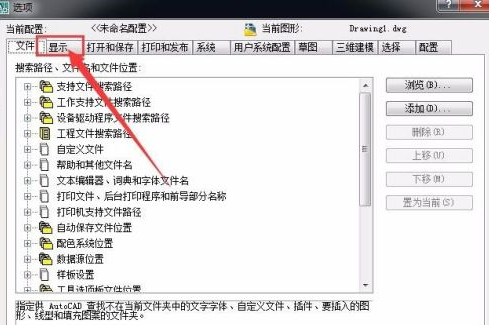
3. Click the color to proceed to the next step.
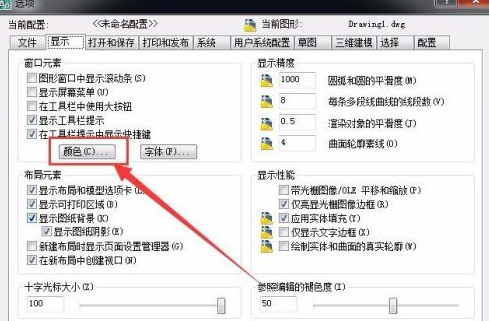
4. Select the unified background, click to select blue, and the preview box in the lower left corner will turn blue.

5. Click Apply and close to proceed to the next step.
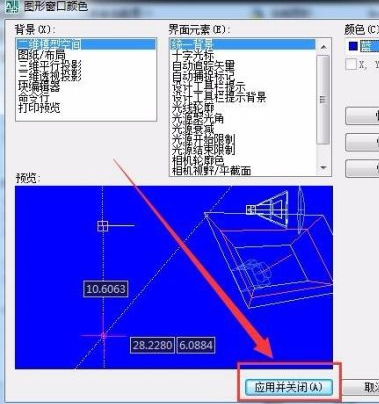
6. Click Apply first, then click OK to proceed to the next step.
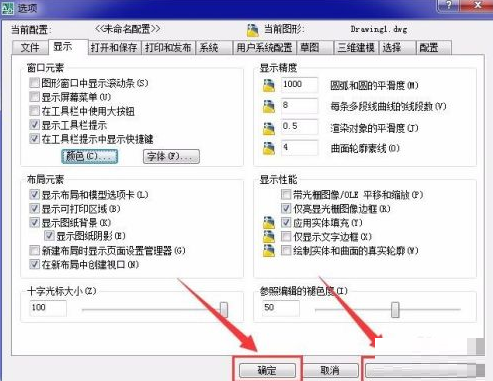
7. This will return to the drawing interface. At this time, you can see that the drawing interface has been modified to blue. You can choose different unified backgrounds according to your usage habits.
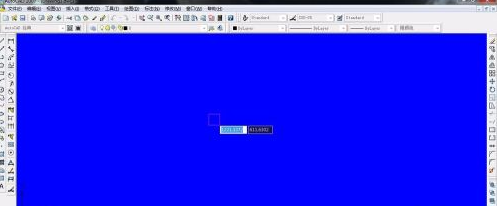
The above is the detailed content of How to set the background color in autocad2007 How to set the background color in CAD. For more information, please follow other related articles on the PHP Chinese website!

Hot AI Tools

Undresser.AI Undress
AI-powered app for creating realistic nude photos

AI Clothes Remover
Online AI tool for removing clothes from photos.

Undress AI Tool
Undress images for free

Clothoff.io
AI clothes remover

Video Face Swap
Swap faces in any video effortlessly with our completely free AI face swap tool!

Hot Article

Hot Tools

Notepad++7.3.1
Easy-to-use and free code editor

SublimeText3 Chinese version
Chinese version, very easy to use

Zend Studio 13.0.1
Powerful PHP integrated development environment

Dreamweaver CS6
Visual web development tools

SublimeText3 Mac version
God-level code editing software (SublimeText3)

Hot Topics
 1664
1664
 14
14
 1423
1423
 52
52
 1317
1317
 25
25
 1268
1268
 29
29
 1243
1243
 24
24
 How much does Microsoft PowerToys cost?
Apr 09, 2025 am 12:03 AM
How much does Microsoft PowerToys cost?
Apr 09, 2025 am 12:03 AM
Microsoft PowerToys is free. This collection of tools developed by Microsoft is designed to enhance Windows system functions and improve user productivity. By installing and using features such as FancyZones, users can customize window layouts and optimize workflows.



