
How to solve the problem that Google Chrome adobe flash player has been blocked? Many people have this problem when using this browser, causing some videos to not play properly. Many friends don’t know what this means and don’t know the solution. In response to this situation, the editor of this issue will Let the majority of users share the solution to the problem that Google Chrome's Adobe Flash Player has been blocked. I hope that the content of today's software tutorial can help you solve the problem.

The solution is as follows:
How to use Google Chrome? For new users who are unfamiliar with Google Chrome, getting started can be confusing. PHP editor Baicao will provide you with detailed instructions in a step-by-step guide. This guide will walk you through the basic steps, from opening the browser to understanding its main features. Beginners can easily follow the guide and quickly become familiar with the various features and usage of Google Chrome.

2. Click the main menu button, find the settings option in the drop-down page that appears, and click it.
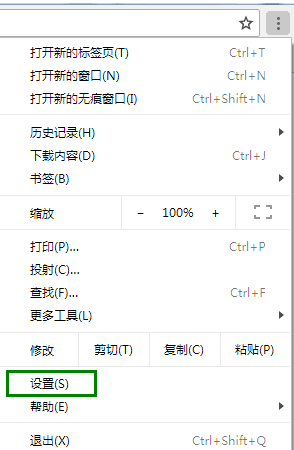
3. After entering the settings window, slide the page to the bottom, find the advanced options and click.
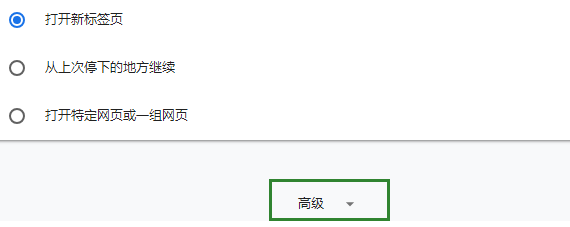
4. Find the content setting option in the expanded advanced list and click to enter.
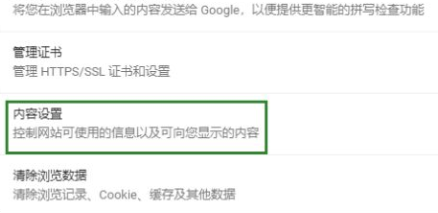
5. Find the flash option in the content settings page.
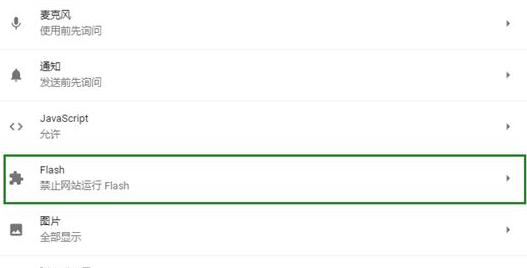
6. After entering the flash page, find Ask First (recommended) under Flash and open it. Just go back to the video page and refresh it.
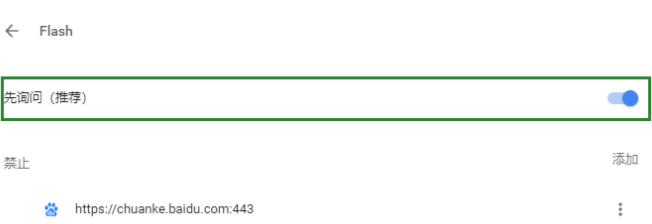
The above is the detailed content of How to solve the problem that Google Chrome adobe flash player has been blocked. For more information, please follow other related articles on the PHP Chinese website!
 What does c-side and b-side mean?
What does c-side and b-side mean?
 Which platform is better for virtual currency trading?
Which platform is better for virtual currency trading?
 velocitytracker usage
velocitytracker usage
 Common Linux download and installation tools
Common Linux download and installation tools
 fil coin price today
fil coin price today
 Windows cannot access the specified device path or file solution
Windows cannot access the specified device path or file solution
 Introduction to repeater nesting method
Introduction to repeater nesting method
 How to make ppt pictures appear one by one
How to make ppt pictures appear one by one




