 Software Tutorial
Software Tutorial
 Computer Software
Computer Software
 How to record the screen of Bilibili Live Broadcaster? Detailed steps to record the screen of Bilibili Live Broadcaster
How to record the screen of Bilibili Live Broadcaster? Detailed steps to record the screen of Bilibili Live Broadcaster
How to record the screen of Bilibili Live Broadcaster? Detailed steps to record the screen of Bilibili Live Broadcaster
Bilibili Live Ji, which is used by all anchors at Station B, do you know how to record the screen? Bilibili Live Ji is a live broadcast auxiliary tool that is very popular among Bilibili anchors. In addition to providing live broadcast functions, it also has a powerful screen recording function. Want to know how to use Bilibili Live to record your screen? In this article, PHP editor Apple will introduce in detail the specific steps of recording screen on Bilibili Live, and help you master this practical skill easily. Continue reading to learn how to use Bilibili Live to record exciting gaming moments or create instructional videos!
1. First, you need to enter and log in to the main interface of bilibili Live Ji. Select the type of live broadcast you want in the live broadcast type. In addition to games, users can also choose other things at this step. After selecting, click Finish That’s it, as shown in the picture below:

2. Select the screen capture option in the live broadcast material in the lower left corner, the display selection interface will pop up, and then select OK, as shown in the picture below:

3 . The red border in the picture is the range of the screen recording. If the user wants to record a certain window or area, he can right-click the mouse to bring up the operation bar and select the crop option to adjust the range of the screen recording, as shown in the figure below:
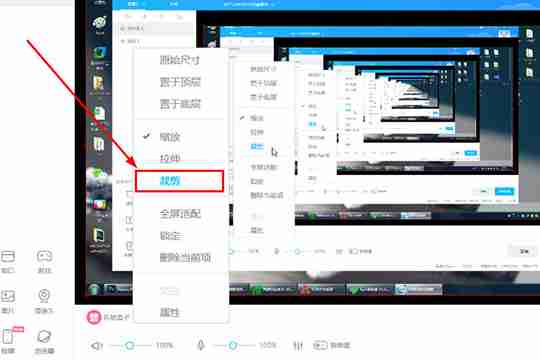
4. After adjusting to the area you need, if you want to lock the screen recording range, just click the lock option in the operation bar to lock it successfully, as shown in the figure below:
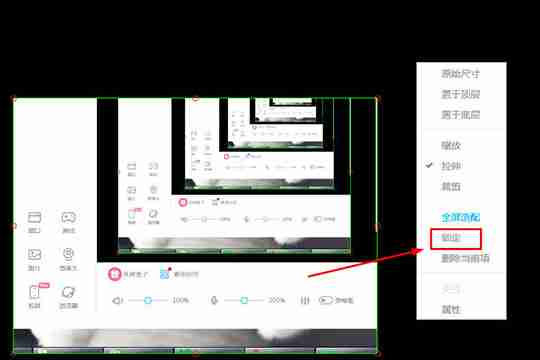
5 . After adjusting the area range, the next step is to start recording the screen. Find the recording option in the lower right corner and click it, as shown in the figure below:
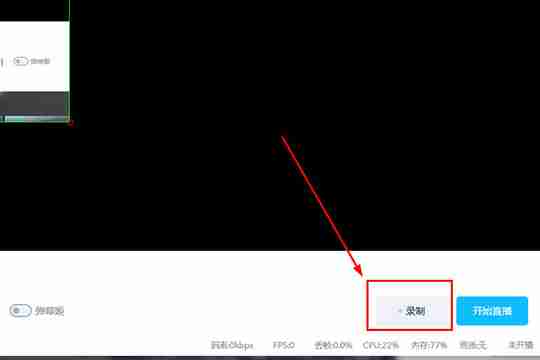
6. After starting recording, when the mouse is not on the recording function option , the computer's overall bit rate, FPS, frame loss, CPU, memory usage and other information can be observed in the lower right corner, as shown in the figure below:

7. If you want to stop recording the screen, Just do it again, and each recorded file will be automatically saved to My Documents, as shown in the picture below.
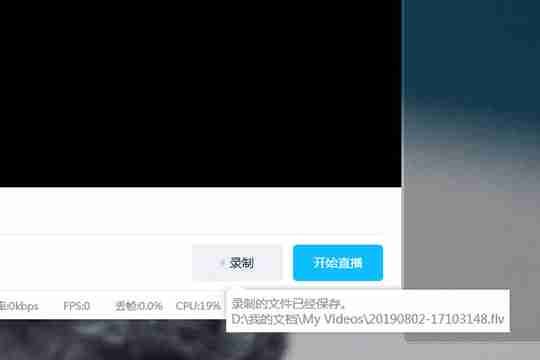
The above is the detailed content of How to record the screen of Bilibili Live Broadcaster? Detailed steps to record the screen of Bilibili Live Broadcaster. For more information, please follow other related articles on the PHP Chinese website!

Hot AI Tools

Undresser.AI Undress
AI-powered app for creating realistic nude photos

AI Clothes Remover
Online AI tool for removing clothes from photos.

Undress AI Tool
Undress images for free

Clothoff.io
AI clothes remover

Video Face Swap
Swap faces in any video effortlessly with our completely free AI face swap tool!

Hot Article

Hot Tools

Notepad++7.3.1
Easy-to-use and free code editor

SublimeText3 Chinese version
Chinese version, very easy to use

Zend Studio 13.0.1
Powerful PHP integrated development environment

Dreamweaver CS6
Visual web development tools

SublimeText3 Mac version
God-level code editing software (SublimeText3)

Hot Topics
 How much does Microsoft PowerToys cost?
Apr 09, 2025 am 12:03 AM
How much does Microsoft PowerToys cost?
Apr 09, 2025 am 12:03 AM
Microsoft PowerToys is free. This collection of tools developed by Microsoft is designed to enhance Windows system functions and improve user productivity. By installing and using features such as FancyZones, users can customize window layouts and optimize workflows.
 Does PowerToys need to be running?
Apr 02, 2025 pm 04:41 PM
Does PowerToys need to be running?
Apr 02, 2025 pm 04:41 PM
PowerToys needs to be run in the background to achieve its full functionality. 1) It relies on system-level hooks and event listening, such as FancyZones monitoring window movement. 2) Reasonable resource usage, usually 50-100MB of memory, and almost zero CPU usage when idle. 3) You can set up power-on and use PowerShell scripts to implement it. 4) When encountering problems, check the log files, disable specific tools, and ensure that they are updated to the latest version. 5) Optimization suggestions include disabling infrequently used tools, adjusting settings, and monitoring resource usage.
 What is the best alternative to PowerToys?
Apr 08, 2025 am 12:17 AM
What is the best alternative to PowerToys?
Apr 08, 2025 am 12:17 AM
ThebestalternativestoPowerToysforWindowsusersareAutoHotkey,WindowGrid,andWinaeroTweaker.1)AutoHotkeyoffersextensivescriptingforautomation.2)WindowGridprovidesintuitivegrid-basedwindowmanagement.3)WinaeroTweakerallowsdeepcustomizationofWindowssettings
 What is the purpose of PowerToys?
Apr 03, 2025 am 12:10 AM
What is the purpose of PowerToys?
Apr 03, 2025 am 12:10 AM
PowerToys is a free collection of tools launched by Microsoft to enhance productivity and system control for Windows users. It provides features through standalone modules such as FancyZones management window layout and PowerRename batch renaming files, making user workflow smoother.
 Does Microsoft PowerToys require a license?
Apr 07, 2025 am 12:04 AM
Does Microsoft PowerToys require a license?
Apr 07, 2025 am 12:04 AM
Microsoft PowerToys does not require a license and is a free open source software. 1.PowerToys provides a variety of tools, such as FancyZones for window management, PowerRename for batch renaming, and ColorPicker for color selection. 2. Users can enable or disable these tools according to their needs to improve work efficiency.
 How do I download Microsoft PowerToys?
Apr 04, 2025 am 12:03 AM
How do I download Microsoft PowerToys?
Apr 04, 2025 am 12:03 AM
The way to download Microsoft PowerToys is: 1. Open PowerShell and run wingetinstallMicrosoft.PowerToys, 2. or visit the GitHub page to download the installation package. PowerToys is a set of tools to improve Windows user productivity. It includes features such as FancyZones and PowerRename, which can be installed through winget or graphical interface.
 Is PowerToys part of Windows 11?
Apr 05, 2025 am 12:03 AM
Is PowerToys part of Windows 11?
Apr 05, 2025 am 12:03 AM
PowerToys is not the default component of Windows 11, but a set of tools developed by Microsoft that needs to be downloaded separately. 1) It provides features such as FancyZones and Awake to improve user productivity. 2) Pay attention to possible software conflicts and performance impacts when using them. 3) It is recommended to selectively enable the tool and periodically update it to optimize performance.
 Is Microsoft PowerToys free or paid?
Apr 06, 2025 am 12:14 AM
Is Microsoft PowerToys free or paid?
Apr 06, 2025 am 12:14 AM
Microsoft PowerToys is completely free. This tool set provides open source utilities that enhance Windows operating system, including features such as FancyZones, PowerRename, and KeyboardManager, to help users improve productivity and customize their operating experience.





