
Google Chrome is a web browser developed by Google. It is stable, secure and fast. So how does Google Chrome import a trusted certificate? Various certificates can be imported into Google for use, but many users do not know how to import trusted certificates. The editor will talk about how to quickly import trusted certificates into Google Chrome. Operation steps 1. Open Google Chrome, click the more icon in the shape of three dots in the upper right corner of the browser, and select Open Settings in the menu that pops up below.


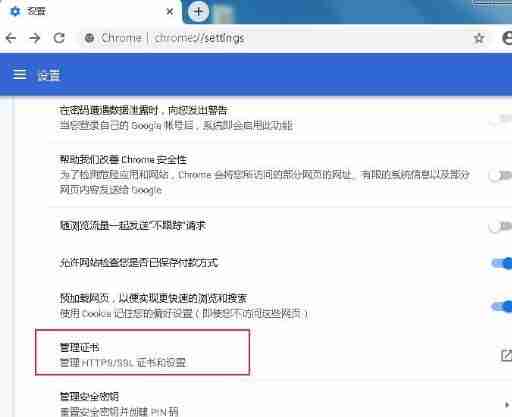

The above is the detailed content of How to import a trusted certificate into Google Chrome Steps to import a trusted certificate into Chrome. For more information, please follow other related articles on the PHP Chinese website!




