 Software Tutorial
Software Tutorial
 Computer Software
Computer Software
 How to delete extra spaces in word How to delete extra spaces in word
How to delete extra spaces in word How to delete extra spaces in word
How to delete extra spaces in word How to delete extra spaces in word
When using word editing to create documents, but when we copy a piece of text from other places into the current document, there may be a problem with a large number of spaces. It will be troublesome to delete them one by one. Even if we perform a format brush, it still cannot be solved, then What is the correct solution? The editor below will introduce you to the specific setting method. Setting steps 1. Open a word document.
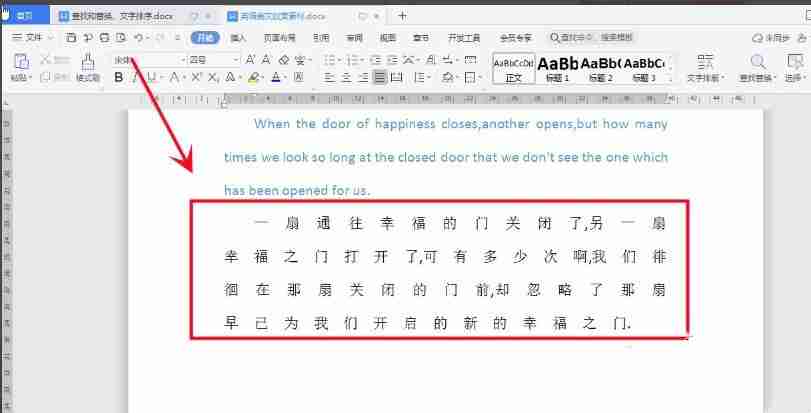

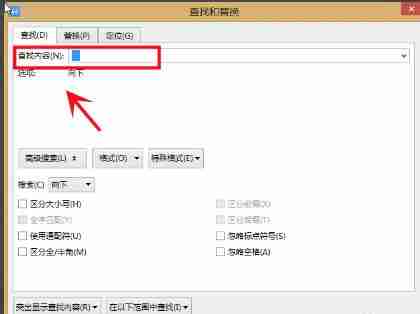
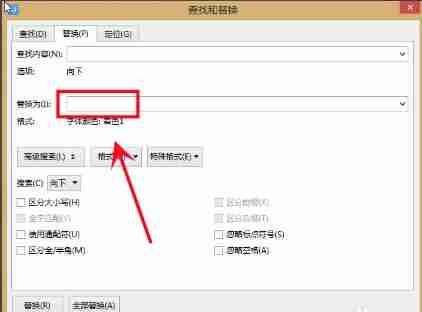
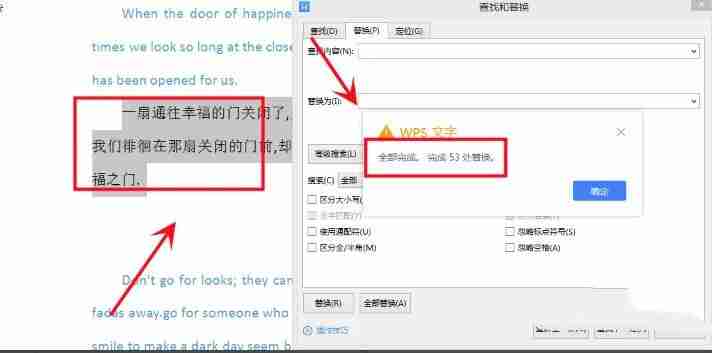
The above is the detailed content of How to delete extra spaces in word How to delete extra spaces in word. For more information, please follow other related articles on the PHP Chinese website!

Hot AI Tools

Undresser.AI Undress
AI-powered app for creating realistic nude photos

AI Clothes Remover
Online AI tool for removing clothes from photos.

Undress AI Tool
Undress images for free

Clothoff.io
AI clothes remover

Video Face Swap
Swap faces in any video effortlessly with our completely free AI face swap tool!

Hot Article

Hot Tools

Notepad++7.3.1
Easy-to-use and free code editor

SublimeText3 Chinese version
Chinese version, very easy to use

Zend Studio 13.0.1
Powerful PHP integrated development environment

Dreamweaver CS6
Visual web development tools

SublimeText3 Mac version
God-level code editing software (SublimeText3)

Hot Topics
 1664
1664
 14
14
 1423
1423
 52
52
 1317
1317
 25
25
 1268
1268
 29
29
 1243
1243
 24
24
 How much does Microsoft PowerToys cost?
Apr 09, 2025 am 12:03 AM
How much does Microsoft PowerToys cost?
Apr 09, 2025 am 12:03 AM
Microsoft PowerToys is free. This collection of tools developed by Microsoft is designed to enhance Windows system functions and improve user productivity. By installing and using features such as FancyZones, users can customize window layouts and optimize workflows.



