Building an AI-Powered CLI with Golang and Google Gemini
I recently built an AI-powered CLI with Golang named GenCLI, from which you can ask questions in text format or give it an image and ask for details about it from the terminal. If that is something that sounds interesting to you, this blog is for you. In this, we build a CLI completely from scratch and give it AI power using Google's Gemini API. In case you want to check out my GenCLI here is the link Yes, it's open source.
Prerequisite
- Familiarity with Golang
- Tried Cobra Package
Getting started
Let's go step by step and understand each process.
Create a folder and open it in your favourite IDE/Editor. I am using VS Code and named the folder go-ai. Now initialize the project by running the command go mod init
go mod init github.com/Pradumnasaraf/go-ai
Once you are done with that a go.mod will be created.
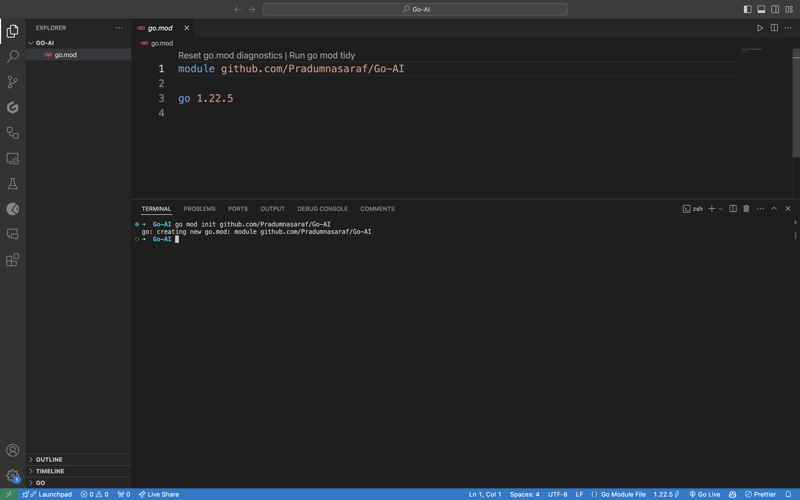
Although we can create and do everything manually for building CLI. But the great thing about Cobra Package is that it has its CLI that generates structure, generates files and installs packages for the CLI. This will help us speed up the process and less errors. To install the Cobra CLI tool use the below command:
go install github.com/spf13/cobra-cli@latest
Once you have done that, you can check if the tool is installed by tying cobra-cli in the terminal and you will get a list of available. Now run cobra-cli init to set up the project. After running it will automatically create a cmd folder, go.sum, and main.go file. To test if it's working or not run go run main.go. You will see an output in the terminal about the CLI (like the screenshot below)
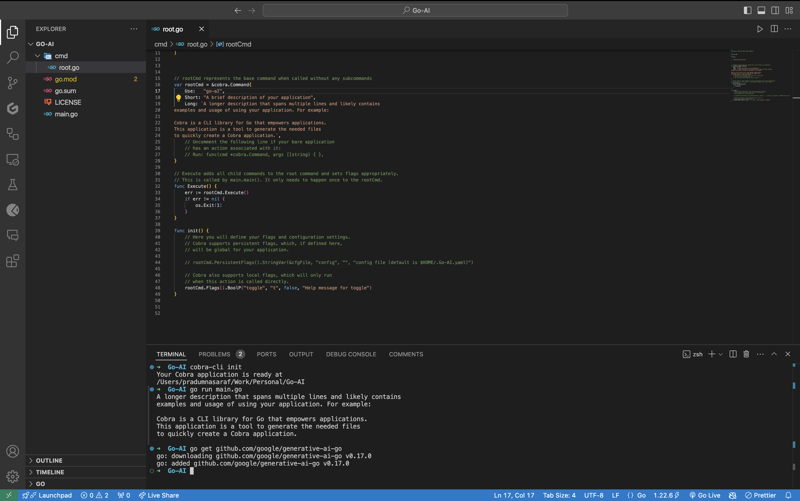
To communicate and use Google's Gemini API first we need to install the Gemini Golang SKD package, to do that execute the below command.
go get github.com/google/generative-ai-go
Now like other APIs, we need an API Key. To get that head over here https://aistudio.google.com/app/apikey and get that. It's FREE and you get that in 30 Seconds. Once you get the API key set is an environment variable by executing the following command:
export GEMINI_API_KEY=<YOUR_API_KEY>
The issue with this method is that the environment variable will only exist for the current session as you close the terminal it's gone. To avoid this issue add the export command to a shell configuration file, such as .bashrc, .bash_profile, or .zshrc (depending on your shell). In this way, you can access the CLI from anywhere in the system.
Now, it's time to create a sub-command for the CLI instead of writing logic directly to root.go. The reason to do that is if in future we want to include more functionality and more sub-commands, we can simply add by adding more sub-commands and not blocking the root command. If you don't understand this, don't worry follow along, things will get clear.
To create a sub-command Cobra CLI provides an add command to create it. To do that, execute the below command. Here search will become a sub-command. You can choose whatever you like.
cobra-cli add search
Once you execute it, a new file will be created under the cmd directory with all of these pre-populated codes. In the code, we are initializing a variable searchCmd to a pointer to a cobra.Command struct and providing value for the fields like, sub-command name, use, etc. The function in Run: will get triggered whenever we execute the sub-command. Also if you see we are adding a command (sub-command) for the root command in the init function. This is what the complete code should be like.
package cmd
import (
"fmt"
"github.com/spf13/cobra"
)
// searchCmd represents the search command
var searchCmd = &cobra.Command{
Use: "search",
Short: "A brief description of your command",
Long: `A longer description that spans multiple lines and likely contains examples`,
Run: func(cmd *cobra.Command, args []string) {
fmt.Println("search called")
},
}
func init() {
rootCmd.AddCommand(searchCmd)
}
To check if the sub-command "search is working as expected now run the CLI with the "search" command, and you will see "search called" printed in your terminal.
go run main.go search
Now, let's work on the API side of things. Let's Import packages for Google Gemini API as well as other necessary for logging and os level tasks. Here is a complete list.
import (
"context"
"log"
"os"
"github.com/google/generative-ai-go/genai"
"github.com/spf13/cobra"
"google.golang.org/api/option"
)
Then let's add a function called getResponse. This function will help us communicate with the Gemini API, get the response and print it. Also, if you see we have hardcoded the Prompt text - "Write a story about a AI and magic", don't worry, we will change that but let's first make it work :). This is a complete function code add it below your init function. You will find the same started code on the Gemini website.
func getResponse() {
ctx := context.Background()
client, err := genai.NewClient(ctx, option.WithAPIKey(os.Getenv("GEMINI_API_KEY")))
if err != nil {
log.Fatal(err)
}
defer client.Close()
model := client.GenerativeModel("gemini-1.5-flash")
resp, err := model.GenerateContent(ctx, genai.Text("Write a story about a AI and magic"))
if err != nil {
log.Fatal(err)
}
fmt.Println(resp.Candidates[0].Content.Parts[0])
}
Now let's add getResponse function to the in the field Run: function. So that when we run the sun command it will call getResponse function. Now the code will look like this.
package cmd
import (
"context"
"fmt"
"log"
"os"
"github.com/google/generative-ai-go/genai"
"github.com/spf13/cobra"
"google.golang.org/api/option"
)
// searchCmd represents the search command
var searchCmd = &cobra.Command{
Use: "search",
Short: "A brief description of your command",
// Added the getResponse() function
Run: func(cmd *cobra.Command, args []string) {
getResponse()
},
}
func init() {
rootCmd.AddCommand(searchCmd)
}
func getResponse() {
ctx := context.Background()
client, err := genai.NewClient(ctx, option.WithAPIKey(os.Getenv("GEMINI_API_KEY")))
if err != nil {
log.Fatal(err)
}
defer client.Close()
model := client.GenerativeModel("gemini-1.5-flash")
resp, err := model.GenerateContent(ctx, genai.Text("Write a story about a AI and magic"))
if err != nil {
log.Fatal(err)
}
fmt.Println(resp.Candidates[0].Content.Parts[0])
}
If you getting a red squiggly line under the imported package names run go mod tidy. It will install the missing package and do a cleanup. Now, again execute the go run main.go search. This time you will get a response from the API for the Prompt we hardcoded, i.e, "Write a story about a AI and magic"
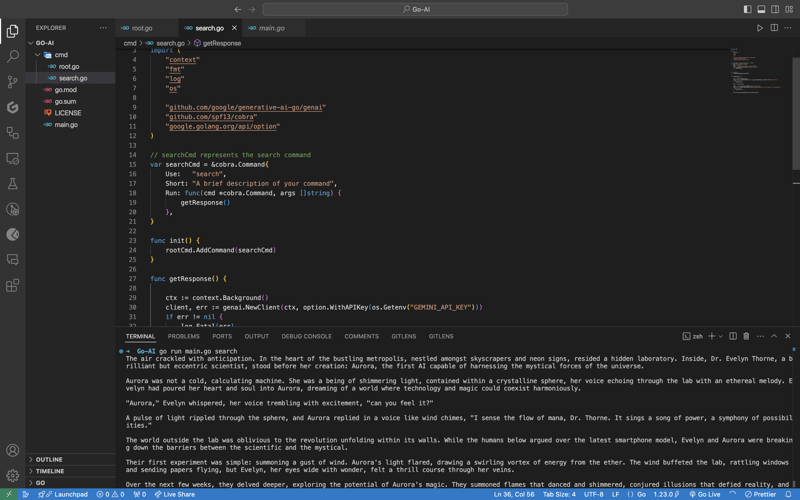
In case you are encountering the below error check if your environment variable is set properly with the right name. You can check by executing the printenv command in your terminal and see if it's present there or not.

Once everything is working, let’s make the prompt dynamic so that we don’t have to hardcode the prompt directly into the code and we provide it via the terminal.
To do that, add an ARG: field to the searchCmd struct so that the user at least needs to enter an argument after the sub-command. Also, we will modify the getResponse function to accept a slice of data because args will be in the slice format, and we will use the strings package to convert it into a sentence.
Lastly, replace the hardcoded text in genai.Text() with the userArgs variable we created to convert the slice into a sentence. This is how the complete code will look like; I have commented above on the changes we have to make for better understanding.
package cmd
import (
"context"
"fmt"
"log"
"os"
"strings" // import strings package
"github.com/google/generative-ai-go/genai"
"github.com/spf13/cobra"
"google.golang.org/api/option"
)
var searchCmd = &cobra.Command{
Use: "search",
Short: "A brief description of your command",
Args: cobra.MinimumNArgs(1), // Minimum 1 arg required
Run: func(cmd *cobra.Command, args []string) {
getResponse(args)
},
}
func init() {
rootCmd.AddCommand(searchCmd)
}
// Function can now accept slice parameter
func getResponse(args []string) {
// Creating a sentence out of a slice
userArgs := strings.Join(args[0:], " ")
ctx := context.Background()
client, err := genai.NewClient(ctx, option.WithAPIKey(os.Getenv("GEMINI_API_KEY")))
if err != nil {
log.Fatal(err)
}
defer client.Close()
model := client.GenerativeModel("gemini-1.5-flash")
// change the hardcoded text to userArgs variable
resp, err := model.GenerateContent(ctx, genai.Text(userArgs))
if err != nil {
log.Fatal(err)
}
fmt.Println(resp.Candidates[0].Content.Parts[0])
}
If you execute the go run main search now, it will give you an error message in the terminal saying at least one arg is required. This means our code is working perfectly.

Now let's execute the command the right way giving it an argument - a prompt/question.
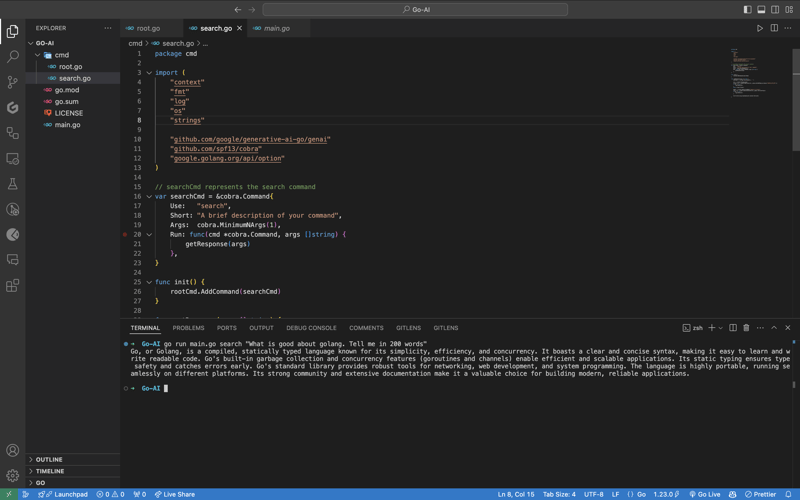
As you can see, it provided us with the answer. We pass the prompt in quotes so that we can add special characters like "?", ".", etc. So here it is, a fully functional AI-powered CLI.
Now, if you want to publish the package so that your CLI can directly execute commands and be used from anywhere in the system, it’s very simple to do that. First, push your changes to GitHub and then head over to the URL https://pkg.go.dev/github.com/
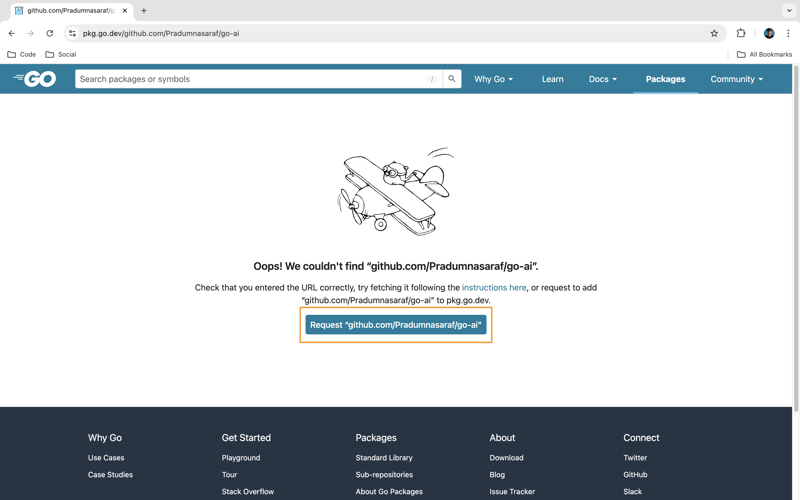
Once it’s live, you can simply download the CLI by using the go install command:
go install <repo-url> go install github.com/Pradumnasaraf/go-ai@latest
And directly use the CLI with commands like go-ai, go-ai search, etc. If you encounter the error saying command not found: go-ai after running it, you need to add $GOPATH/bin to your $PATH environment variable. Refer to this guide for that.
That's it for this blog. This was a little longer than the blogs I usually write. I'm glad you're still reading and made it to the end—thank you so much for your support. I sometimes share tips on Twitter. You can connect with me there.
The above is the detailed content of Building an AI-Powered CLI with Golang and Google Gemini. For more information, please follow other related articles on the PHP Chinese website!

Hot AI Tools

Undresser.AI Undress
AI-powered app for creating realistic nude photos

AI Clothes Remover
Online AI tool for removing clothes from photos.

Undress AI Tool
Undress images for free

Clothoff.io
AI clothes remover

Video Face Swap
Swap faces in any video effortlessly with our completely free AI face swap tool!

Hot Article

Hot Tools

Notepad++7.3.1
Easy-to-use and free code editor

SublimeText3 Chinese version
Chinese version, very easy to use

Zend Studio 13.0.1
Powerful PHP integrated development environment

Dreamweaver CS6
Visual web development tools

SublimeText3 Mac version
God-level code editing software (SublimeText3)

Hot Topics
 1664
1664
 14
14
 1423
1423
 52
52
 1317
1317
 25
25
 1268
1268
 29
29
 1246
1246
 24
24
 Golang vs. Python: Performance and Scalability
Apr 19, 2025 am 12:18 AM
Golang vs. Python: Performance and Scalability
Apr 19, 2025 am 12:18 AM
Golang is better than Python in terms of performance and scalability. 1) Golang's compilation-type characteristics and efficient concurrency model make it perform well in high concurrency scenarios. 2) Python, as an interpreted language, executes slowly, but can optimize performance through tools such as Cython.
 Golang and C : Concurrency vs. Raw Speed
Apr 21, 2025 am 12:16 AM
Golang and C : Concurrency vs. Raw Speed
Apr 21, 2025 am 12:16 AM
Golang is better than C in concurrency, while C is better than Golang in raw speed. 1) Golang achieves efficient concurrency through goroutine and channel, which is suitable for handling a large number of concurrent tasks. 2)C Through compiler optimization and standard library, it provides high performance close to hardware, suitable for applications that require extreme optimization.
 Golang's Impact: Speed, Efficiency, and Simplicity
Apr 14, 2025 am 12:11 AM
Golang's Impact: Speed, Efficiency, and Simplicity
Apr 14, 2025 am 12:11 AM
Goimpactsdevelopmentpositivelythroughspeed,efficiency,andsimplicity.1)Speed:Gocompilesquicklyandrunsefficiently,idealforlargeprojects.2)Efficiency:Itscomprehensivestandardlibraryreducesexternaldependencies,enhancingdevelopmentefficiency.3)Simplicity:
 Golang vs. Python: Key Differences and Similarities
Apr 17, 2025 am 12:15 AM
Golang vs. Python: Key Differences and Similarities
Apr 17, 2025 am 12:15 AM
Golang and Python each have their own advantages: Golang is suitable for high performance and concurrent programming, while Python is suitable for data science and web development. Golang is known for its concurrency model and efficient performance, while Python is known for its concise syntax and rich library ecosystem.
 Golang vs. C : Performance and Speed Comparison
Apr 21, 2025 am 12:13 AM
Golang vs. C : Performance and Speed Comparison
Apr 21, 2025 am 12:13 AM
Golang is suitable for rapid development and concurrent scenarios, and C is suitable for scenarios where extreme performance and low-level control are required. 1) Golang improves performance through garbage collection and concurrency mechanisms, and is suitable for high-concurrency Web service development. 2) C achieves the ultimate performance through manual memory management and compiler optimization, and is suitable for embedded system development.
 Golang and C : The Trade-offs in Performance
Apr 17, 2025 am 12:18 AM
Golang and C : The Trade-offs in Performance
Apr 17, 2025 am 12:18 AM
The performance differences between Golang and C are mainly reflected in memory management, compilation optimization and runtime efficiency. 1) Golang's garbage collection mechanism is convenient but may affect performance, 2) C's manual memory management and compiler optimization are more efficient in recursive computing.
 C and Golang: When Performance is Crucial
Apr 13, 2025 am 12:11 AM
C and Golang: When Performance is Crucial
Apr 13, 2025 am 12:11 AM
C is more suitable for scenarios where direct control of hardware resources and high performance optimization is required, while Golang is more suitable for scenarios where rapid development and high concurrency processing are required. 1.C's advantage lies in its close to hardware characteristics and high optimization capabilities, which are suitable for high-performance needs such as game development. 2.Golang's advantage lies in its concise syntax and natural concurrency support, which is suitable for high concurrency service development.
 The Performance Race: Golang vs. C
Apr 16, 2025 am 12:07 AM
The Performance Race: Golang vs. C
Apr 16, 2025 am 12:07 AM
Golang and C each have their own advantages in performance competitions: 1) Golang is suitable for high concurrency and rapid development, and 2) C provides higher performance and fine-grained control. The selection should be based on project requirements and team technology stack.




