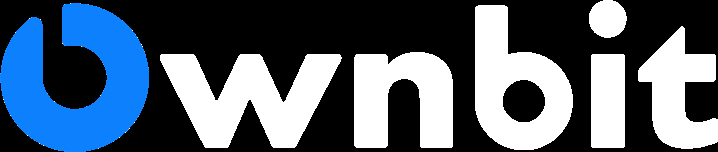Follow these 5 steps to install Ownbit Wallet on your Apple device: 1. Download the app from the App Store. 2. Create a wallet and set a password. 3. Back up the 12-word mnemonic phrase you use as your recovery key. 4. Verify your identity by entering your mnemonic phrase. 5. Once the installation is complete, you can start using Ownbit wallet to store, send and receive cryptocurrencies.

How to install Ownbit Wallet on Apple device
Step 1: Download from App Store
- Open App Store and search for "Ownbit Wallet".
- Click the "Get" button to start downloading and installation.
Step 2: Create wallet
- Open the Ownbit Wallet app.
- Select "Create New Wallet".
- Set a password that is secure and easy to remember.
Step 3: Back up your mnemonic phrase
- The wallet will display a set of 12 English words, which are your mnemonic phrases.
- Be sure to write or save the mnemonic phrase carefully as it can be used to restore your wallet.
Step 4: Verify Mnemonic Phrase
- The wallet will ask you to enter the mnemonic phrase to verify your identity.
- After entering the mnemonic phrase, click "Verify".
Step 5: Complete the installation
- After verifying the mnemonic phrase, the wallet installation is completed.
Start using Ownbit Wallet
- After logging into the wallet, you can use it to store, send and receive cryptocurrencies.
- To store cryptocurrency, simply click "Receive" and provide the address where you wish to receive funds.
- To send cryptocurrency, simply click "Send" and enter the recipient's address and amount.
The above is the detailed content of Ownbit wallet Apple installation and use tutorial. For more information, please follow other related articles on the PHP Chinese website!