 Web Front-end
Web Front-end
 CSS Tutorial
CSS Tutorial
 How to Grayscale Images of Out-of-Stock Products in WooCommerce Using CSS
How to Grayscale Images of Out-of-Stock Products in WooCommerce Using CSS
How to Grayscale Images of Out-of-Stock Products in WooCommerce Using CSS
Aug 28, 2024 am 06:37 AM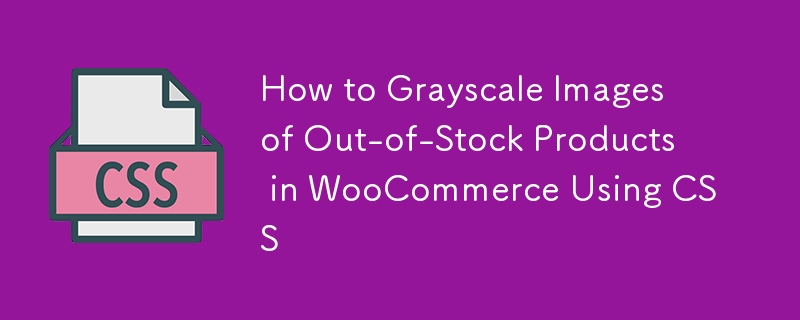
WooCommerce is a powerful and flexible eCommerce plugin for WordPress, allowing you to create and manage an online store with ease. Making visual changes to your products, particularly those that are out of stock, using CSS is just one of the numerous ways you can personalize your WooCommerce store. This post will explain how to apply a simple CSS code snippet to grayscale product photos that are out of stock so that customers can notice that these items are not available.
Why Grayscale Out-of-Stock Product Images?
Grayscaling photos of out-of-stock products is a simple yet effective approach to notify shoppers that some things are now unavailable. This visual signal helps manage consumer expectations without requiring additional text or notifications. It also improves the customer experience by clearly indicating which products are in stock and which are not, decreasing frustration and improving the entire shopping experience.
The CSS Code
The CSS code required to grayscale the images of out-of-stock products in WooCommerce is simple and straightforward:
.outofstock img {
filter: grayscale(1);
}
How This Code Works
Let's break down how this code works and why it integrates seamlessly with WooCommerce:
WooCommerce's Built-In Class for Out-of-Stock Products: WooCommerce automatically assigns the class outofstock to products that are out of stock. This class can be targeted with CSS to apply specific styles to out-of-stock items only.
Targeting the Product Image: The img selector within .outofstock ensures that only the images of the out-of-stock products are affected by this CSS rule. This means that the rest of the product details, such as the title and price, will remain unchanged.
Applying the Grayscale Filter: The filter property in CSS is used to apply visual effects to elements. In this case, grayscale(1) converts the image to black and white, with 1 indicating a full grayscale effect (as opposed to 0, which would leave the image in full color). This makes the product image appear muted, clearly signaling that the item is unavailable.
Implementing the Code in Your WooCommerce Store
To apply this CSS code to your WooCommerce online store, you can simply add it to your theme's stylesheet or use the built-in Additional CSS option in the WordPress Customizer:
Using the Theme's Stylesheet:
- Go to your WordPress dashboard.
- Navigate to Appearance > Theme Editor.
- Locate the style.css file of your active theme.
- Add the CSS code at the bottom of the file and save your changes.
Using the WordPress Customizer:
- Go to your WordPress dashboard.
- Navigate to Appearance > Customize.
- Click on Additional CSS.
- Paste the CSS code into the text area and publish your changes.
Conclusion
Customizing your WooCommerce store to display grayscale out-of-stock product photos is a simple yet effective method to improve the user experience. Using WooCommerce's built-in classes and the CSS filter function, you can visually distinguish unavailable products, allowing customers to explore your store more efficiently. This little change can have a significant impact on how people perceive your store, resulting in a more enjoyable shopping experience.
Feel free to play around with this CSS code and combine it with other styles to further customize your WooCommerce store!
Happy Coding :D
The above is the detailed content of How to Grayscale Images of Out-of-Stock Products in WooCommerce Using CSS. For more information, please follow other related articles on the PHP Chinese website!

Hot Article

Hot tools Tags

Hot Article

Hot Article Tags

Notepad++7.3.1
Easy-to-use and free code editor

SublimeText3 Chinese version
Chinese version, very easy to use

Zend Studio 13.0.1
Powerful PHP integrated development environment

Dreamweaver CS6
Visual web development tools

SublimeText3 Mac version
God-level code editing software (SublimeText3)

Hot Topics
 Adding Box Shadows to WordPress Blocks and Elements
Mar 09, 2025 pm 12:53 PM
Adding Box Shadows to WordPress Blocks and Elements
Mar 09, 2025 pm 12:53 PM
Adding Box Shadows to WordPress Blocks and Elements
 Create a JavaScript Contact Form With the Smart Forms Framework
Mar 07, 2025 am 11:33 AM
Create a JavaScript Contact Form With the Smart Forms Framework
Mar 07, 2025 am 11:33 AM
Create a JavaScript Contact Form With the Smart Forms Framework
 Demystifying Screen Readers: Accessible Forms & Best Practices
Mar 08, 2025 am 09:45 AM
Demystifying Screen Readers: Accessible Forms & Best Practices
Mar 08, 2025 am 09:45 AM
Demystifying Screen Readers: Accessible Forms & Best Practices
 Create an Inline Text Editor With the contentEditable Attribute
Mar 02, 2025 am 09:03 AM
Create an Inline Text Editor With the contentEditable Attribute
Mar 02, 2025 am 09:03 AM
Create an Inline Text Editor With the contentEditable Attribute
 Making Your First Custom Svelte Transition
Mar 15, 2025 am 11:08 AM
Making Your First Custom Svelte Transition
Mar 15, 2025 am 11:08 AM
Making Your First Custom Svelte Transition
 Comparing the 5 Best PHP Form Builders (And 3 Free Scripts)
Mar 04, 2025 am 10:22 AM
Comparing the 5 Best PHP Form Builders (And 3 Free Scripts)
Mar 04, 2025 am 10:22 AM
Comparing the 5 Best PHP Form Builders (And 3 Free Scripts)
 File Upload With Multer in Node.js and Express
Mar 02, 2025 am 09:15 AM
File Upload With Multer in Node.js and Express
Mar 02, 2025 am 09:15 AM
File Upload With Multer in Node.js and Express







