 Software Tutorial
Software Tutorial
 Computer Software
Computer Software
 What should I do if there are many blank pages when printing excel sheets?
What should I do if there are many blank pages when printing excel sheets?
What should I do if there are many blank pages when printing excel sheets?
When printing an excel form, some problems will inevitably occur. Some users reported to the editor that they saw a lot of blank pages when printing the excel form. Even deleting the blank rows at the end does not help. What should I do? Today the editor has brought you two solutions, come and try them.

Question: How to connect PHP script with MySQL database? Quick Description: Connecting a PHP script with a MySQL database is crucial, allowing PHP programs to access and manipulate data in the database. To guide you through the details below: This tutorial will guide you through using a PHP script to connect to a MySQL database, providing you with detailed step-by-step instructions and code examples. Through this tutorial, you can easily master the connection between PHP and MySQL, and empower your PHP program to manage database data efficiently. Read on below to learn about two popular connection methods and choose the one that works best for your specific needs.
1. Click Print in the upper left corner of the form.
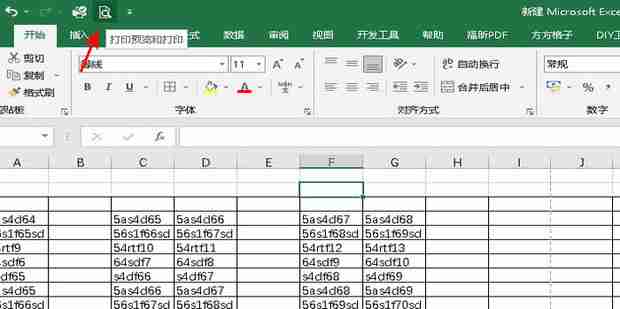
2. This is a horizontal form, click on the horizontal form, and for the vertical form, click on the vertical form.
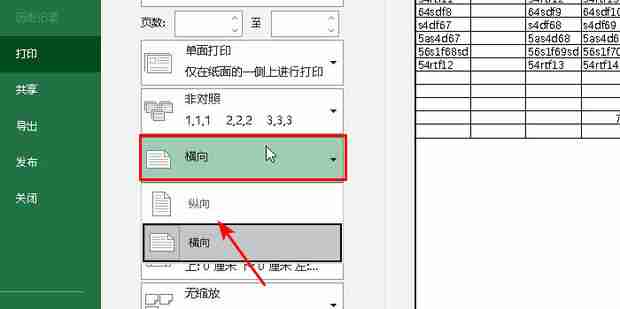
3. Click the zoom option and click the worksheet to adjust it to one page.
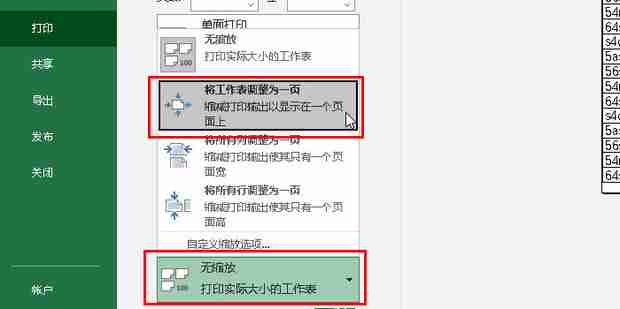
4. Or click on the page break preview in the view, press and hold the blue page break line on the first page and drag it to the edge of the table to be printed, to change multiple pages into one page.
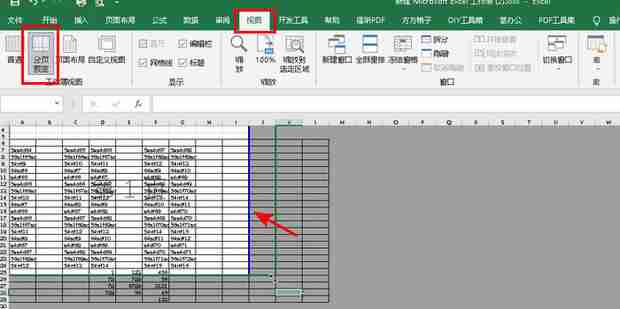
5. Click Customize in the margins.
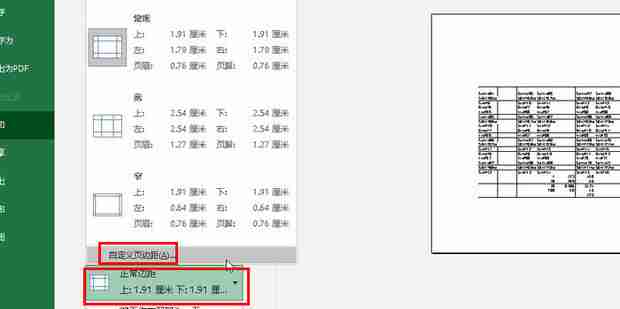
6. Change all to 0 and click OK.
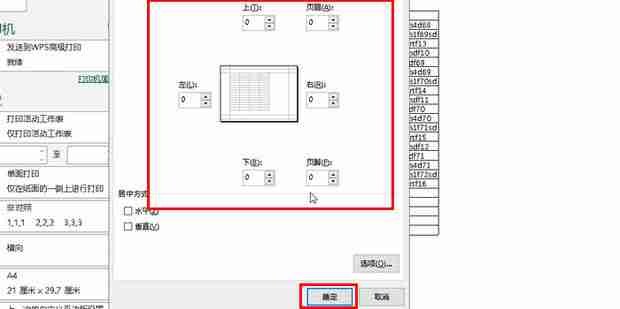
7. Click on the paper to choose a suitable paper with no blanks or few blanks.
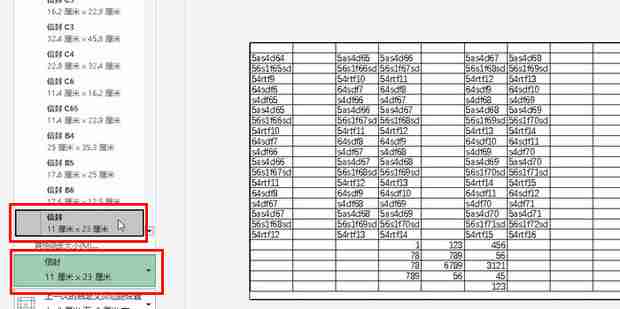
8. You can click on the printer properties.
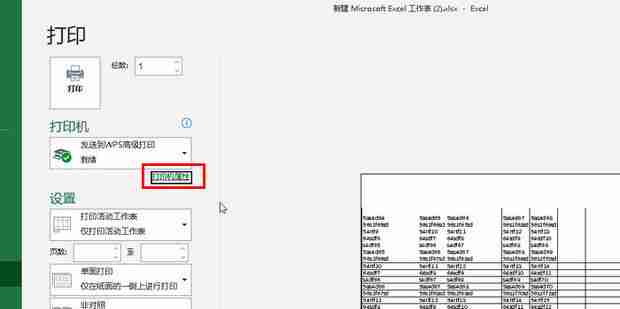
9. Enter a suitable value without blanks and click OK. Just try this suitable value.
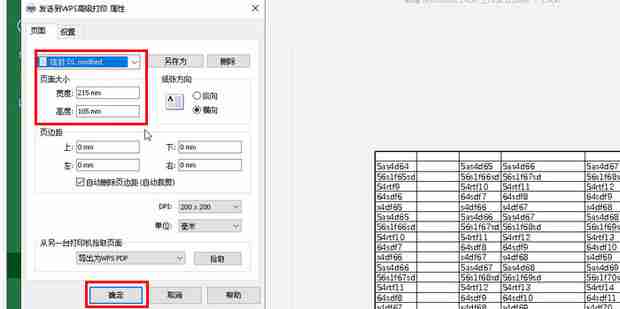
10. When the blank space disappears, click print.
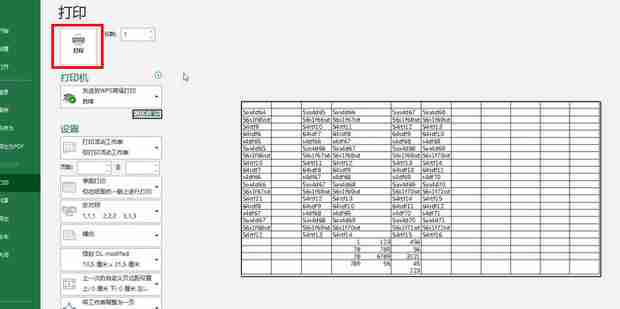
11. Select the location to save and open it.
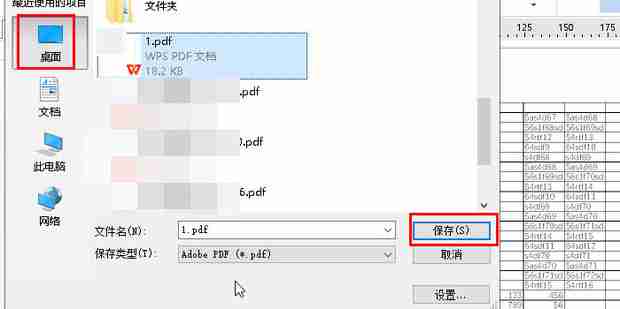
12. The blank space of the printed document disappears.
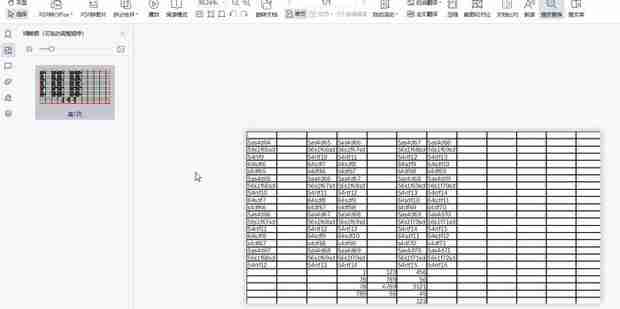
Solution 2:
1. Select the cells you want to print.
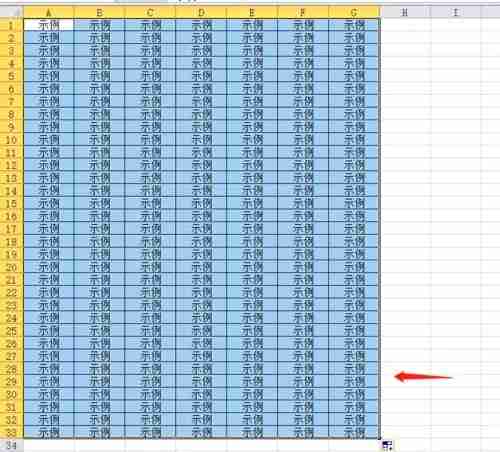
2. Click Page Layout in the menu bar.
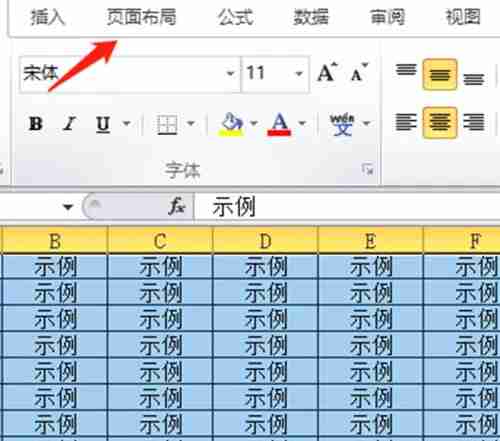
3. Click on the print area.
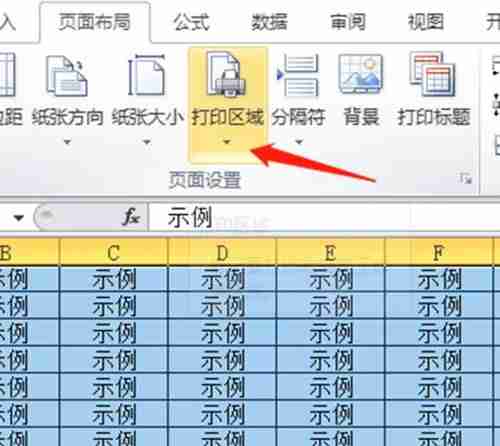
4. Click to set the printing area.

5. After setting the print area, a curve will appear in the outer frame of the print content. Only the print area content will be displayed in the print preview, so that no blank page will appear when printing.
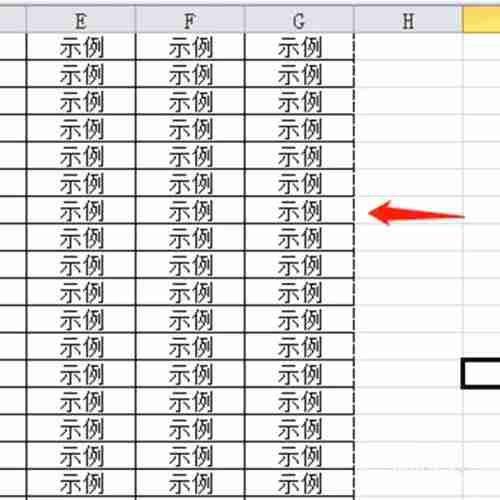
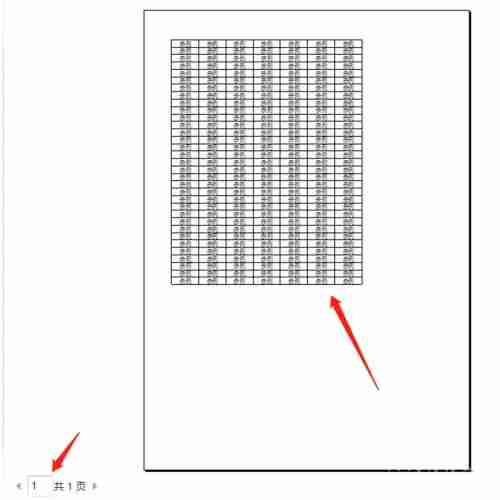
The above is the detailed content of What should I do if there are many blank pages when printing excel sheets?. For more information, please follow other related articles on the PHP Chinese website!

Hot AI Tools

Undresser.AI Undress
AI-powered app for creating realistic nude photos

AI Clothes Remover
Online AI tool for removing clothes from photos.

Undress AI Tool
Undress images for free

Clothoff.io
AI clothes remover

Video Face Swap
Swap faces in any video effortlessly with our completely free AI face swap tool!

Hot Article

Hot Tools

Notepad++7.3.1
Easy-to-use and free code editor

SublimeText3 Chinese version
Chinese version, very easy to use

Zend Studio 13.0.1
Powerful PHP integrated development environment

Dreamweaver CS6
Visual web development tools

SublimeText3 Mac version
God-level code editing software (SublimeText3)

Hot Topics
 1664
1664
 14
14
 1423
1423
 52
52
 1318
1318
 25
25
 1268
1268
 29
29
 1248
1248
 24
24

