 Software Tutorial
Software Tutorial
 Computer Software
Computer Software
 How to adjust the quality of OBS live broadcast to be clear OBS parameter setting tutorial
How to adjust the quality of OBS live broadcast to be clear OBS parameter setting tutorial
How to adjust the quality of OBS live broadcast to be clear OBS parameter setting tutorial
When live streaming in OBS, poor picture quality can become a problem. For those who want to improve the quality of their live broadcasts, accurately adjusting OBS parameters is crucial. In order to solve this dilemma, PHP editor Xiaoxin hereby provides a detailed OBS parameter setting tutorial, which will guide you to gradually optimize your settings and obtain a clear and smooth live broadcast experience. Read on to learn more about how to adjust key parameters like video encoder, bitrate, and frame rate to meet your specific live streaming needs.
1. Double-click or right-click to open the OBS software, and then click on the settings option pointed by the arrow in the lower right corner.
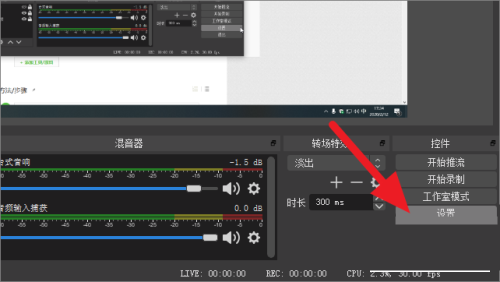
2. After coming to the settings interface, click the output option on the left side of the page.
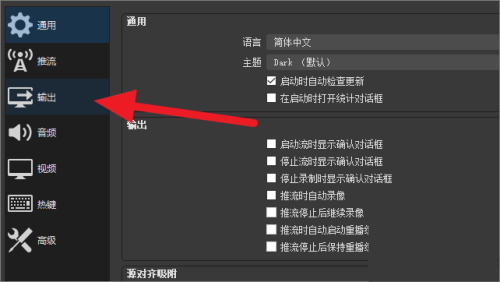
3. In the output page shown below, click the input box to the right of the video bit rate, and then enter more than 3600. The higher the setting, the better the image quality.
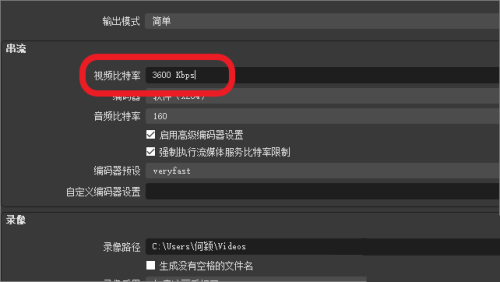
4. Set the encoder default to [slower], which is the option pointed by the arrow.
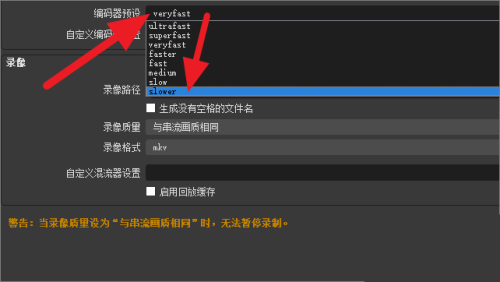
5. After completing the settings, click the video option on the left side of the page.
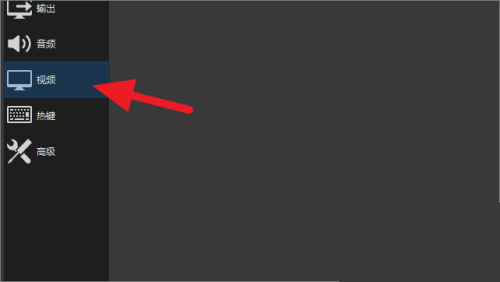
6. After coming to the video interface shown in the picture below, adjust the basic resolution and output resolution to the highest. The editor here can adjust the highest to 1920×1080.
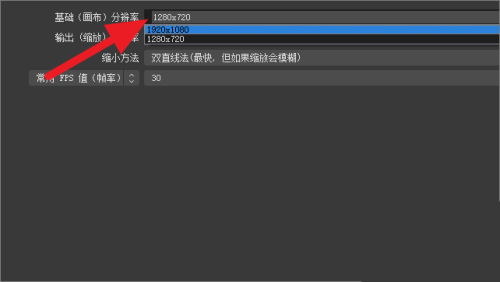
7. After completing the resolution adjustment, click the drop-down arrow to the right of the reduction method, and then click to select the option pointed by the arrow.
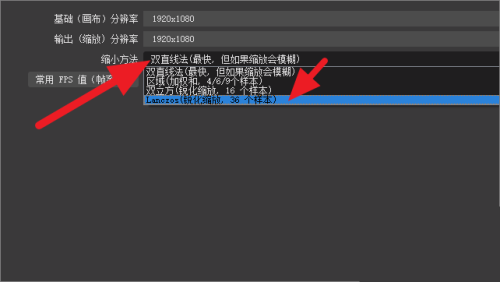
8. After completing the setting of the reduction method, select the FPS value as [60], that is, select the maximum value.

9. After completing all settings, click the OK option in the lower right corner to successfully increase the live broadcast quality.

The above is the detailed content of How to adjust the quality of OBS live broadcast to be clear OBS parameter setting tutorial. For more information, please follow other related articles on the PHP Chinese website!

Hot AI Tools

Undresser.AI Undress
AI-powered app for creating realistic nude photos

AI Clothes Remover
Online AI tool for removing clothes from photos.

Undress AI Tool
Undress images for free

Clothoff.io
AI clothes remover

Video Face Swap
Swap faces in any video effortlessly with our completely free AI face swap tool!

Hot Article

Hot Tools

Notepad++7.3.1
Easy-to-use and free code editor

SublimeText3 Chinese version
Chinese version, very easy to use

Zend Studio 13.0.1
Powerful PHP integrated development environment

Dreamweaver CS6
Visual web development tools

SublimeText3 Mac version
God-level code editing software (SublimeText3)

Hot Topics
 1664
1664
 14
14
 1422
1422
 52
52
 1316
1316
 25
25
 1268
1268
 29
29
 1240
1240
 24
24
 How much does Microsoft PowerToys cost?
Apr 09, 2025 am 12:03 AM
How much does Microsoft PowerToys cost?
Apr 09, 2025 am 12:03 AM
Microsoft PowerToys is free. This collection of tools developed by Microsoft is designed to enhance Windows system functions and improve user productivity. By installing and using features such as FancyZones, users can customize window layouts and optimize workflows.



