 Software Tutorial
Software Tutorial
 Computer Software
Computer Software
 How to center the table font in word up and down. How to set the table font in word to be centered up and down.
How to center the table font in word up and down. How to set the table font in word to be centered up and down.
How to center the table font in word up and down. How to set the table font in word to be centered up and down.
When editing a Word document, center-aligning table text can improve the aesthetics of the document. This article is carefully written by PHP editor Yuzai. It will introduce in detail four methods of centering table text: start menu settings, small menu settings, table attribute settings and page layout settings. Read on to learn the steps for each method and master centering table text with ease.
1. Select table content
After opening the word table, select the table that needs to be centered up and down with the mouse.

2. Click the small triangle symbol
After selecting the table content, find the paragraph settings ribbon in the start menu and click the small triangle icon.

3. Drop-down alignment window
After opening the paragraph settings window, find the alignment under General and click the drop-down icon.
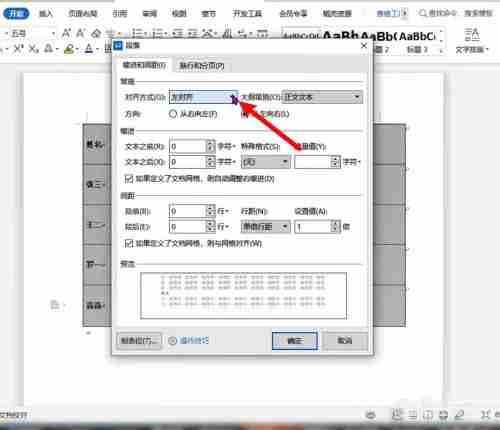
4. Select center alignment and confirm
Select center alignment in the expanded alignment and click OK below the pop-up window.
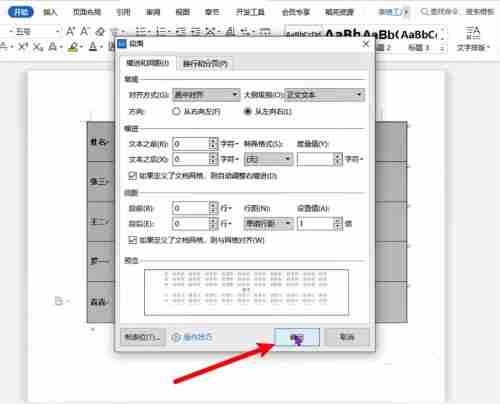
2. Mini menu settings
1. Select the table and right-click
After opening the word table, select the table content and right-click.
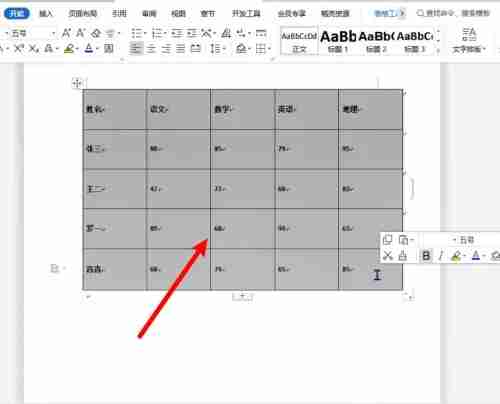
2. Click the inverted triangle symbol
In the small menu window that pops up, find the alignment and click the small triangle icon.
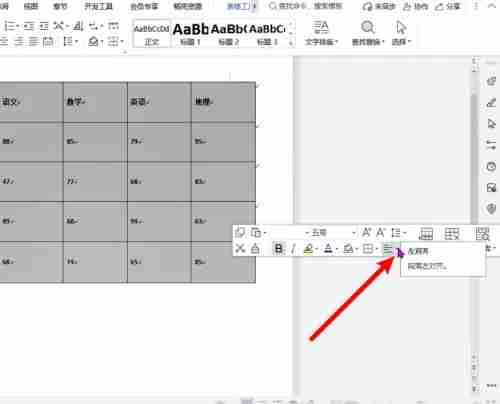
3. Click Center Alignment
In the alignment window that pops up, select the Center Align option and click it.
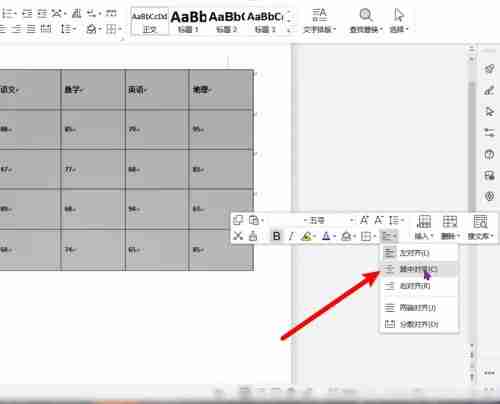
3. Table attribute settings
1. Select the table and right-click
After opening the word table, select the table content that needs to be centered up and down with the mouse, and right-click the mouse.
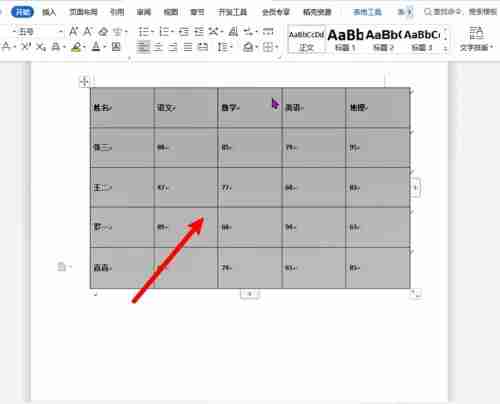
2. Click Table Properties
In the menu bar that pops up, find the option Table Properties and click it.
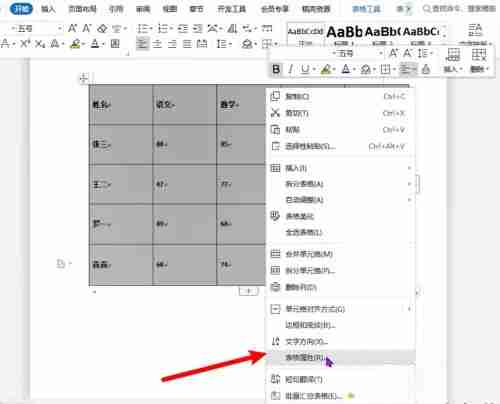
3. Set the cell to center and confirm
After opening the table properties pop-up window, set the cell mode to centered, and then click OK in the pop-up window.

4. Page layout settings
1. Select table content
After opening the word that needs to be centered, select the content in the table with the mouse.
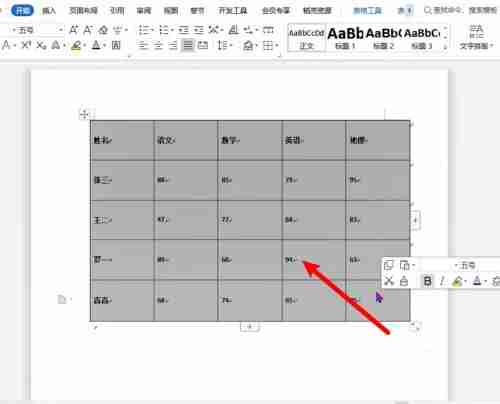
2. Click Page Layout
After selecting the table, click the Page Layout option in the top menu bar.
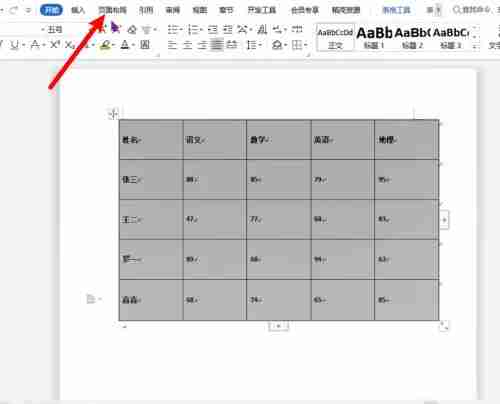
3. Click Alignment
After opening the page layout ribbon, find the Alignment option and click it.
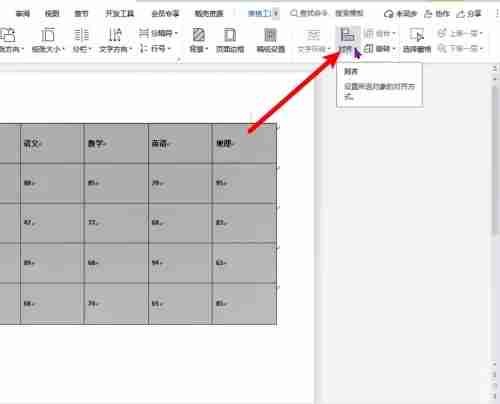
4. Click Horizontal Center
In the list of aligned styles, find the horizontal center method and click it.
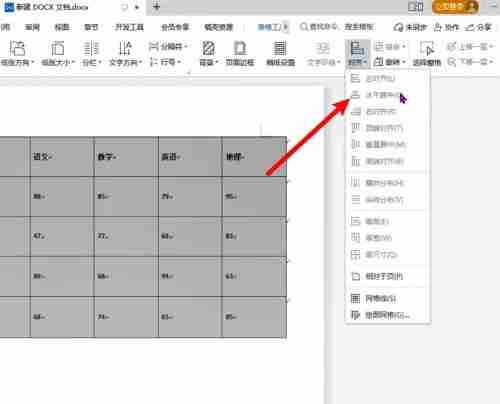
The above is the detailed content of How to center the table font in word up and down. How to set the table font in word to be centered up and down.. For more information, please follow other related articles on the PHP Chinese website!

Hot AI Tools

Undresser.AI Undress
AI-powered app for creating realistic nude photos

AI Clothes Remover
Online AI tool for removing clothes from photos.

Undress AI Tool
Undress images for free

Clothoff.io
AI clothes remover

Video Face Swap
Swap faces in any video effortlessly with our completely free AI face swap tool!

Hot Article

Hot Tools

Notepad++7.3.1
Easy-to-use and free code editor

SublimeText3 Chinese version
Chinese version, very easy to use

Zend Studio 13.0.1
Powerful PHP integrated development environment

Dreamweaver CS6
Visual web development tools

SublimeText3 Mac version
God-level code editing software (SublimeText3)

Hot Topics
 1664
1664
 14
14
 1422
1422
 52
52
 1316
1316
 25
25
 1267
1267
 29
29
 1239
1239
 24
24
 How much does Microsoft PowerToys cost?
Apr 09, 2025 am 12:03 AM
How much does Microsoft PowerToys cost?
Apr 09, 2025 am 12:03 AM
Microsoft PowerToys is free. This collection of tools developed by Microsoft is designed to enhance Windows system functions and improve user productivity. By installing and using features such as FancyZones, users can customize window layouts and optimize workflows.



