 Software Tutorial
Software Tutorial
 Computer Software
Computer Software
 How to set graphics sharpening to the best in NVIDIA? The best setting method for NVIDIA image sharpening
How to set graphics sharpening to the best in NVIDIA? The best setting method for NVIDIA image sharpening
How to set graphics sharpening to the best in NVIDIA? The best setting method for NVIDIA image sharpening
NVIDIA graphics card is also the N card in the mouth of many users. For players who like to play games, the NVIDIA driver can perform many settings, and the sharpening of the N card can make the game's picture quality clearer and the look and feel more clear. Comfortable, but many people don’t know how NVIDIA sets graphics sharpening to optimal? Regarding this question, the editor of today's software tutorial will answer it for the majority of users. Let's take a look at the detailed setting steps.
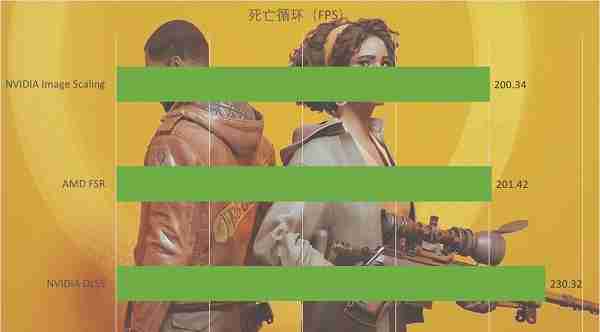
- Image sharpening: the picture will be sharper and clearer. When turned on, the picture will be distorted. It is recommended to turn it off at the mid-range and low-end, and optional at the high-end.
- Generally speaking, GPUs just have one option for all.
- Limit the game frame rate: For those games where the frame rate is too high and the computer heats up and makes too much noise, you can select the maximum frame rate of the monitor and use the rest to improve the image quality.
- OpenGL rendering: GPU, if the CPU performance is low, it is right to turn it on. If the CPU performance is tight and the graphics card supports OpenGL, you can choose the graphics card (GPU) to render.
- Triple buffering: Used for very few games now so turned off.
- Various anisotropic filtering: improve image quality, mid-level configuration x8 x16 is also acceptable, high-level configuration is optional (#-.-).
- Vertical synchronization: It can be turned on if the display has a good graphics card and the refresh rate is not high. It can be turned on if the display has a high refresh rate and the graphics card is high. Generally, it is best to turn it off.
- Multi-frame sampling MSAA: can eliminate distortion, use small resources to optimize and turn it on.
- FXAA: It is recommended to turn it on at the expense of smaller performance to improve picture quality. If you are not used to blurry text after turning it on, you can turn it off.
- Mode: I generally improve app settings without thinking.
- Grayscale correction: On, the smoothing setting is to reduce aliasing and enhance the picture quality. Higher frame rate will have some impact, medium configuration x2, high configuration x4 x8; both will work.
- Transparency: It is used to reduce jagged edges of transparent objects. Turn it on or off according to the number of transparent objects in the scene.
- Familiar with the power supply for best performance (not set in the picture) Coloring: On. Extremely optimized picture effect.
- Texture filtering: Trilinear optimization and anisotropic sampling optimization are turned on, enhancing performance and sacrificing less image quality. Negative LOD offset is turned off by default when anisotropic filtering is turned on.
- Mid and low configuration texture filtering quality: It is the highest performance, high configuration point quality, or the previous texture filtering series are not worth watching.
- Thread optimization: Click on or automatic. The higher the CPU frequency, the more cores. This is not obvious. It is equivalent to hyper-threading technology and is useless for game optimization.
- The last one is the most important: FPS players can click 1 or 2, and the GPU will preview the screen for the CPU. It is obviously effective for people with high display and low CPU. The frame rate will increase to the maximum of 4.
The above is the detailed content of How to set graphics sharpening to the best in NVIDIA? The best setting method for NVIDIA image sharpening. For more information, please follow other related articles on the PHP Chinese website!

Hot AI Tools

Undresser.AI Undress
AI-powered app for creating realistic nude photos

AI Clothes Remover
Online AI tool for removing clothes from photos.

Undress AI Tool
Undress images for free

Clothoff.io
AI clothes remover

AI Hentai Generator
Generate AI Hentai for free.

Hot Article

Hot Tools

Notepad++7.3.1
Easy-to-use and free code editor

SublimeText3 Chinese version
Chinese version, very easy to use

Zend Studio 13.0.1
Powerful PHP integrated development environment

Dreamweaver CS6
Visual web development tools

SublimeText3 Mac version
God-level code editing software (SublimeText3)

Hot Topics
 1377
1377
 52
52
![[PROVEN] Steam Error e87 Fix: Get Gaming Again in Minutes!](https://img.php.cn/upload/article/202503/18/2025031817560457401.jpg?x-oss-process=image/resize,m_fill,h_207,w_330) [PROVEN] Steam Error e87 Fix: Get Gaming Again in Minutes!
Mar 18, 2025 pm 05:56 PM
[PROVEN] Steam Error e87 Fix: Get Gaming Again in Minutes!
Mar 18, 2025 pm 05:56 PM
Article discusses causes of Steam Error e87, including network issues, security software, server problems, outdated clients, and corrupted files. Offers prevention and solution strategies.[159 characters]
 Steam Error e87: What It Is & How to Fix It
Mar 18, 2025 pm 05:51 PM
Steam Error e87: What It Is & How to Fix It
Mar 18, 2025 pm 05:51 PM
Steam Error e87 occurs during Steam client updates or launches due to connection issues. Fix it by restarting devices, checking server status, changing DNS, disabling security software, clearing cache, or reinstalling Steam.
 How to Fix Steam Error Code e87: The ULTIMATE Guide
Mar 18, 2025 pm 05:51 PM
How to Fix Steam Error Code e87: The ULTIMATE Guide
Mar 18, 2025 pm 05:51 PM
Article discusses fixing Steam Error Code e87, caused by network issues, corrupt files, or client problems. Provides troubleshooting steps and prevention tips.
 Easy Fix: Steam Error e87 Explained & Solved
Mar 18, 2025 pm 05:53 PM
Easy Fix: Steam Error e87 Explained & Solved
Mar 18, 2025 pm 05:53 PM
Steam Error e87, caused by connectivity issues, can be fixed without reinstalling by restarting, checking internet, and clearing cache. Adjusting Steam settings helps prevent future occurrences.
 Steam Error e87: Why It Happens & 5 Ways to Fix It
Mar 18, 2025 pm 05:55 PM
Steam Error e87: Why It Happens & 5 Ways to Fix It
Mar 18, 2025 pm 05:55 PM
Steam Error e87 disrupts gaming on Steam due to connectivity issues. The article discusses causes like unstable internet and server overload, and offers fixes like restarting Steam and checking for updates.
 how to add page numbers in google docs
Mar 14, 2025 pm 02:57 PM
how to add page numbers in google docs
Mar 14, 2025 pm 02:57 PM
The article details how to add, customize, start from a specific page, and remove page numbers in Google Docs using step-by-step instructions.
 Steam Error Code e87: Get Back to Gaming FAST!
Mar 18, 2025 pm 05:52 PM
Steam Error Code e87: Get Back to Gaming FAST!
Mar 18, 2025 pm 05:52 PM
The article discusses Steam Error Code e87, its causes like network issues, server problems, and corrupted files, and provides fixes and preventive measures to avoid it.Character count: 159
 How to fix: err_response_headers_multiple_access_control_allow_origin error in Google Chrome
Mar 21, 2025 pm 06:19 PM
How to fix: err_response_headers_multiple_access_control_allow_origin error in Google Chrome
Mar 21, 2025 pm 06:19 PM
Article discusses fixing "err_response_headers_multiple_access_control_allow_origin" error in Chrome by addressing multiple Access-Control-Allow-Origin headers.



