
How to turn off the sound playback in ppt template in wps? Users will choose to use templates directly when making ppts, but sometimes the templates have sounds, so how do I turn off the sounds? Next, let this site carefully introduce to users how to turn off the background sound in the ppt template. How to turn off the background sound in the ppt template. Method 1: Turn off the volume 1. Click the music button. In the ppt, find the background music button and click the left mouse button to select it.
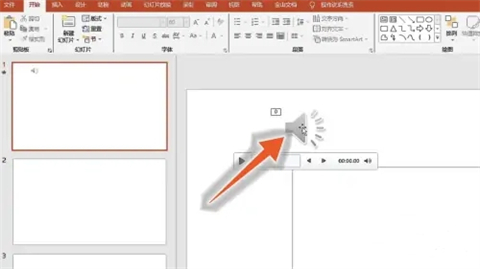
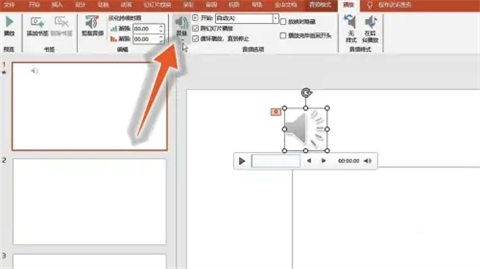
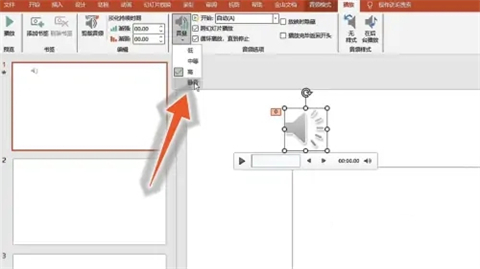
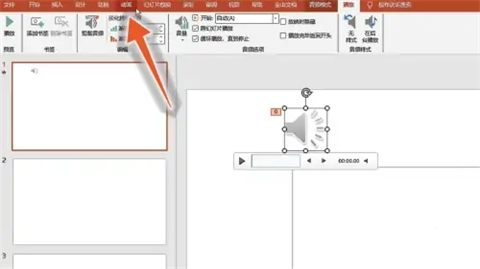
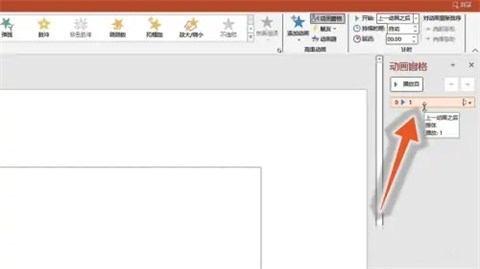
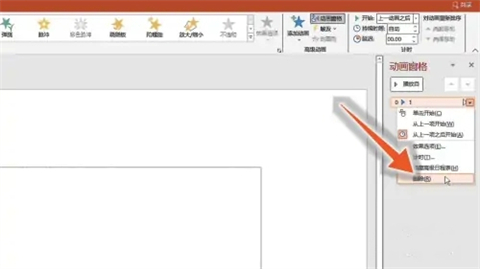
The above is the detailed content of How to turn off the sound playback in the ppt template in wps How to turn off the background sound in the ppt template. For more information, please follow other related articles on the PHP Chinese website!




