
Can’t open Google Chrome? How to solve it? When using Google Chrome, have you ever encountered a situation where you cannot double-click or right-click to open its application? This issue has bothered many users, but don’t worry, the fix is simple. In this article, PHP editor Banana will guide you step by step to use two effective solutions: Add target field: This problem can be solved by adding a specific field at the target location. Reset Google Chrome: If adding the target field doesn't resolve the issue, resetting your browser may work. The following content will introduce the steps of these two methods in detail to help you quickly solve the problem of Google Chrome not opening.
Method 1:
1. Find the installed Google Chrome icon on the Windows 10 system desktop, right-click the icon, and select the Properties menu item in the pop-up menu.
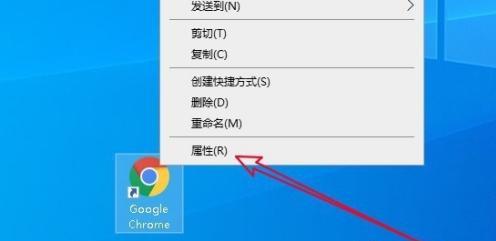
2. Then click the shortcut tab in the opened Google Chrome properties window.
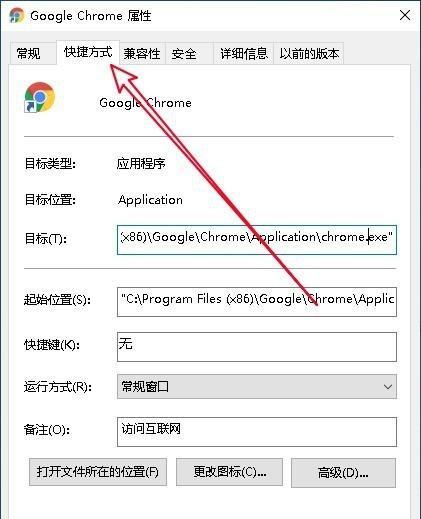
3. Then in the shortcut window that opens, find the target settings text box, enter -no -sandbox at the end of the text, and then click the OK button.

4. Double-click the Google Chrome icon to open the browser, but it will prompt that the stability and security will be reduced.
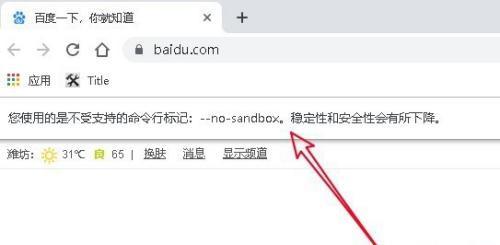
Method 2: Reset Google Chrome
1. At this time, on the main interface of the browser software that is open, click the main menu button in the upper right corner.

2. Then we click the Settings menu item in the main menu that pops up.
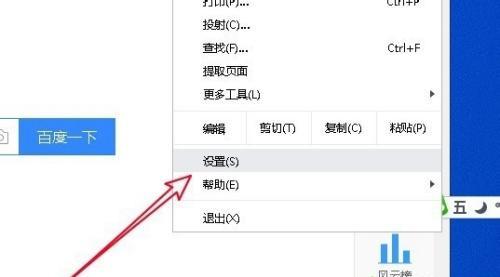
3. In the opened Google Chrome settings window, click the Advanced drop-down button in the left sidebar.
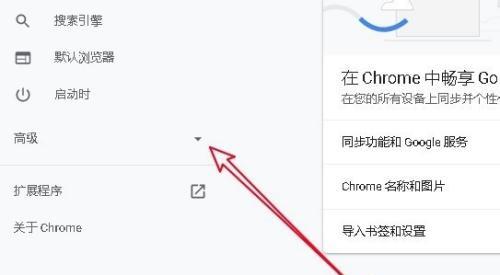
4. In the advanced drop-down menu that opens next, we click the Reset and Clean menu item.
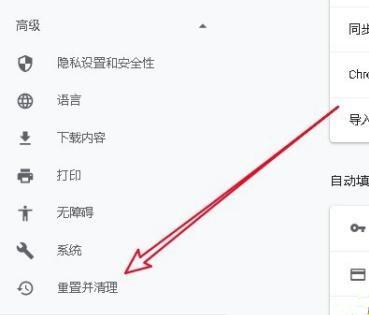
5. Then in the right window you can find the shortcut link to restore the settings to the original default settings.
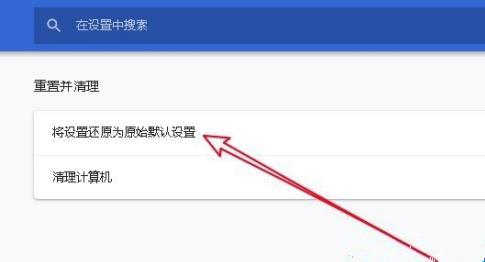
6. Next, the confirmation window for resetting settings will open. Just click the reset settings button in the window.
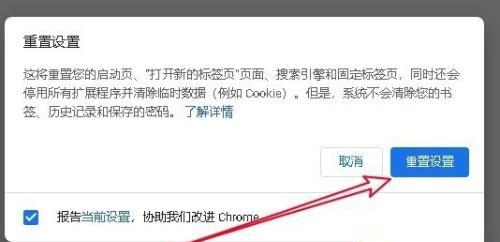
The above is the detailed content of What to do if Google Chrome cannot be opened? What to do if Google Chrome cannot be started?. For more information, please follow other related articles on the PHP Chinese website!




