
The yuzu emulator is a software used by many players on their computers recently. It can run Switch games. In order to get a better experience, some players choose to connect a controller, but they don’t know how to set it up to use it normally. About this Question, in this issue, the editor will share with users the specific method of setting the controller in the yuzu simulator. Users in need can learn about it together.

Xbox controller configuration settings
Have you encountered any doubts when setting up in the yuzu emulator? PHP editor Baicao will provide you with a detailed guide. By understanding the settings in the emulation options, you can customize the emulator's behavior to optimize your gaming experience. Continue reading below and we'll walk you step-by-step through the yuzu emulator setup process to help you resolve any doubts.
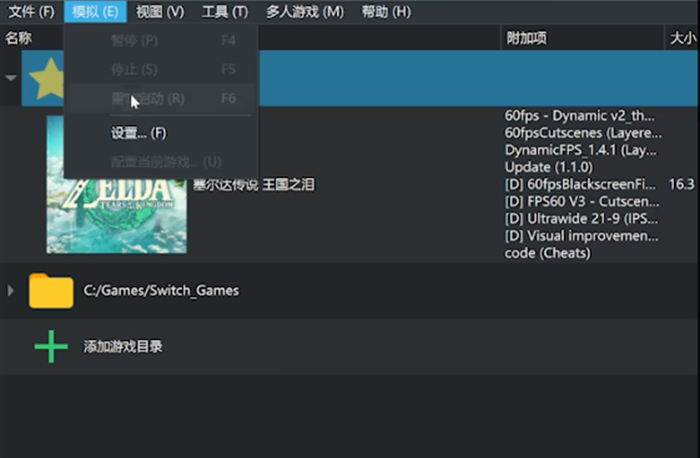
2. In the settings page that opens, select the control option on the left to enter the device control page.
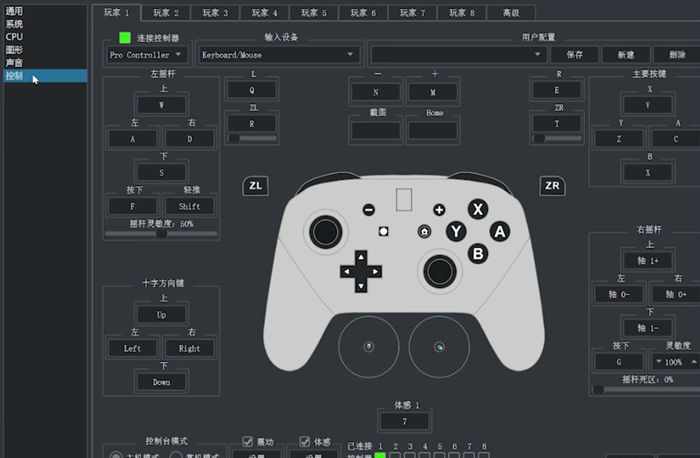
3. Select the [pro Controller] option in the connected controller.
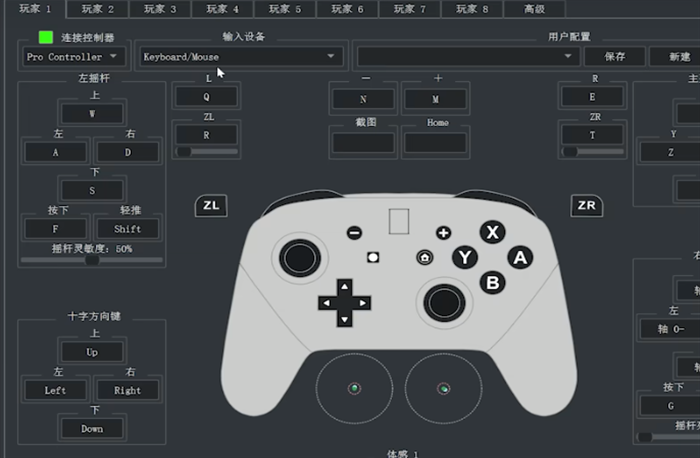
4. Select the controller device detected by the system in the input device, or you can also select the keyboard and mouse device to play the game.
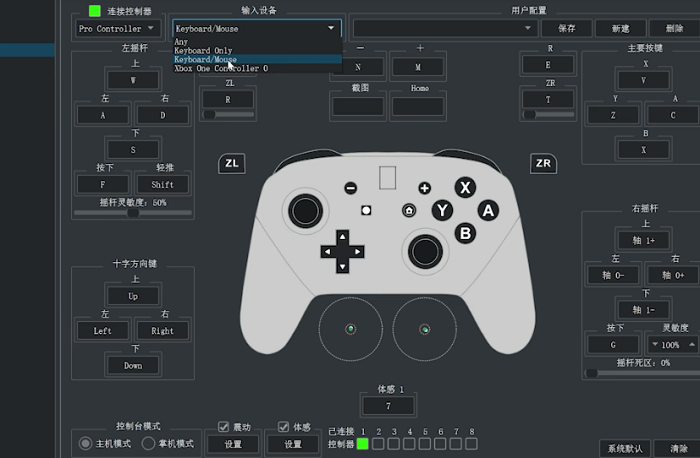
5. After selecting the controller device, the ab key and ns controller are in opposite positions. Click the A option button 1 of the main button on the right, and then press the A key on the controller. Click button 0 below B, and then press the B button on the handle.
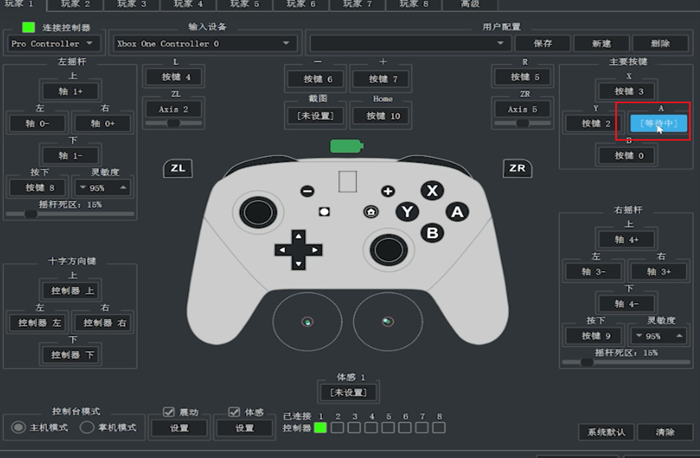

6. After the ab key setting is completed, remember to check the vibration option in the lower left corner, which will affect the operation of the handle.

7. Save the handle device configuration in the user configuration area, which can be used repeatedly.
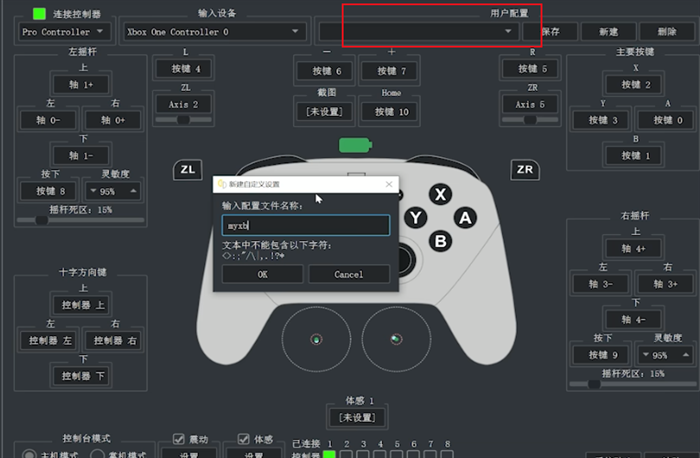
8. Different configuration files can be set in the game properties page. Some games can set Xbox configuration, and for somatosensory games, choose Joycon configuration.

Joycon motion controller configuration settings
1. Enter the controller control page through the yuzu simulator settings.

2. Select [Dual Joycons controller] in the connection controller, and select the [Dual Joycon1] controller device detected by the system in the input device to connect.
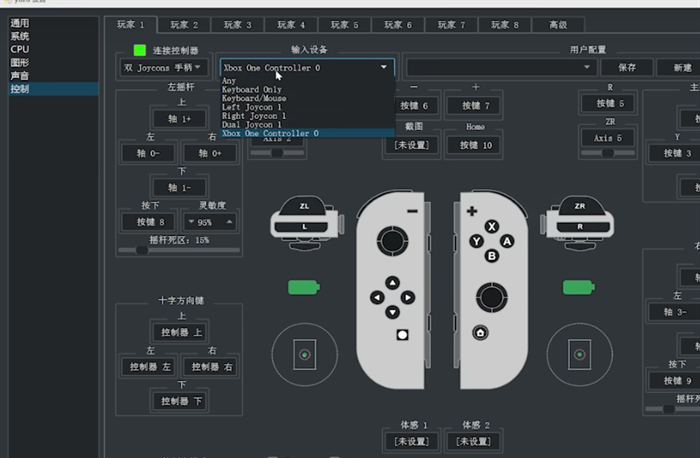
3. Click to check the somatosensory settings in the lower left corner, and then click OK in the lower right corner to complete the setting.

The above is the detailed content of How to set the controller in yuzu simulator Yuzu simulator controller setting tutorial. For more information, please follow other related articles on the PHP Chinese website!
 How to light up Douyin close friends moment
How to light up Douyin close friends moment
 microsoft project
microsoft project
 What is phased array radar
What is phased array radar
 How to use fusioncharts.js
How to use fusioncharts.js
 Yiou trading software download
Yiou trading software download
 The latest ranking of the top ten exchanges in the currency circle
The latest ranking of the top ten exchanges in the currency circle
 What to do if win8wifi connection is not available
What to do if win8wifi connection is not available
 How to recover files emptied from Recycle Bin
How to recover files emptied from Recycle Bin




