
Want to know how to display frame rate using MSI Afterburner? This powerful overclocking tool is compatible with N-cards and A-cards, but you may have issues setting up the frame rate display. Don't worry! PHP editor Strawberry has prepared a detailed tutorial for you, guiding you from beginning to end on how to easily display frame numbers in MSI Afterburner. With the following step-by-step guide, you'll instantly have clearly visible frame rate information to help you optimize your gaming experience.
1. We need to download the MSI msi afterburner tool first.
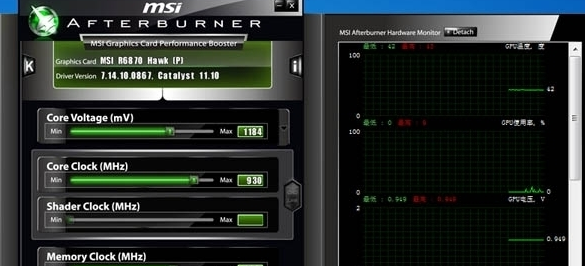
2. After installation, it is in Chinese. We click Next to complete the installation. Note that during the installation process, you will be asked to choose which components to install. At this time, be sure to check the box in front of rivatuner statistics server. If your system version does not support the installation of this component, you can install the next system patch online.
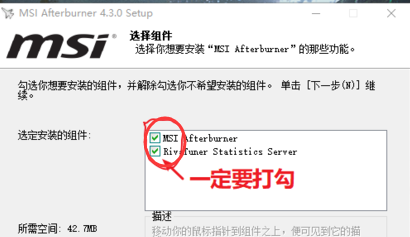
3. After the installation is completed, we open the MSI Afterburner tool and click the gear icon directly to see the settings button, as shown below.

4. This will enter the MSI Afterburner setting interface. At this time, we select the monitoring option, and then in the enabled hardware monitoring chart, you can select the graphics card item you need to monitor. For example, if we want to monitor the frame rate, then just You need to click the check mark in front of the frame rate item so that it becomes highlighted blue to indicate that it is selected.
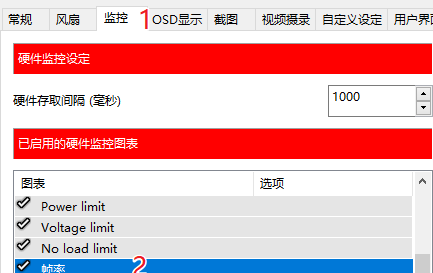
5. Then we have to come down and find the item Display on OSD. Tick the box in front of it, which means that the frame rate monitoring item is displayed on OSD. Otherwise, it will not be displayed. The so-called OSD is After we enter the game, the real-time frame rate of the game will be displayed in the upper right corner; so if you want to monitor the display of other items in the game, you must check the drop-down hook to display it on the OSD.
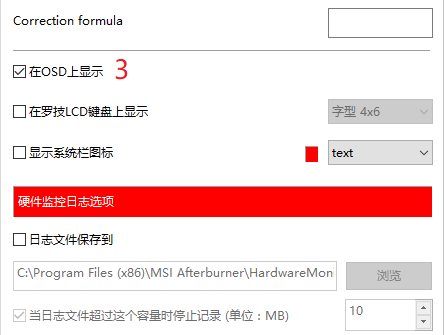
6. In addition, you can also adjust the font type, color, display position, etc. of the OSD display by clicking on the OSD display as shown below, and then click More.
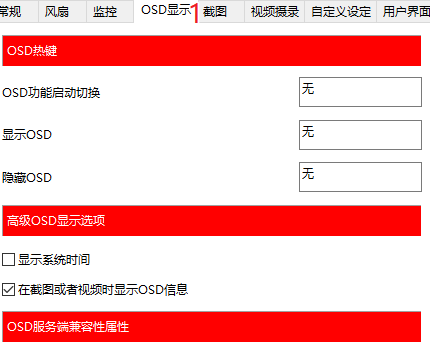
7. Then there will be a setting interface like the picture below. The specific explanation is as follows. You can choose the font size and color, and whether to display it in the upper left corner or the upper right corner of the game, etc.
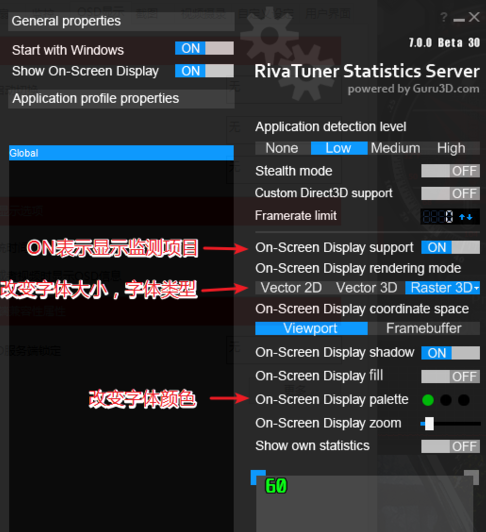
The above is the detailed content of How to display the frame number in afterburner How to display the frame number in MSI afterburner. For more information, please follow other related articles on the PHP Chinese website!
 border-collapse
border-collapse
 What are the main differences between linux and windows
What are the main differences between linux and windows
 The difference between static web pages and dynamic web pages
The difference between static web pages and dynamic web pages
 Tutorial on merging multiple words into one word
Tutorial on merging multiple words into one word
 The role of c++this pointer
The role of c++this pointer
 How to close port 445 in xp
How to close port 445 in xp
 How to install pycharm
How to install pycharm
 How to open Windows 7 Explorer
How to open Windows 7 Explorer
 Google earth cannot connect to the server solution
Google earth cannot connect to the server solution




