 Software Tutorial
Software Tutorial
 Computer Software
Computer Software
 How to automatically increment Excel table serial numbers. Teach you three methods and you can learn them in one go.
How to automatically increment Excel table serial numbers. Teach you three methods and you can learn them in one go.
How to automatically increment Excel table serial numbers. Teach you three methods and you can learn them in one go.
Aug 28, 2024 pm 12:34 PMThe Excel serial number automatically increments, saving time and effort! Is it time-consuming and laborious to add serial numbers manually? Don't worry! PHP editor Xinyi has compiled several methods for you to easily achieve automatic increment of Excel serial numbers. Continue reading this article to learn how to set up automatic ascending sorting and say goodbye to tedious manual operations!
1. Enter a number
In the excel table page, click on a table and enter any number.

2. Move the mouse to form a plus sign
Then move the mouse to the lower right corner of the table to form a plus sign.

3. Pull down
and then pull down the plus icon to automatically increment the serial number.
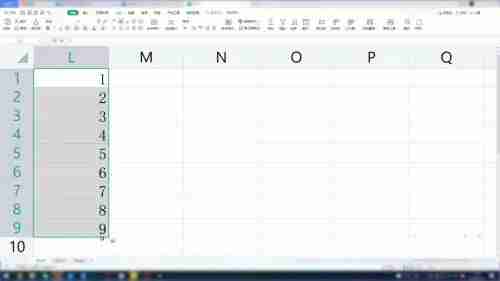
2. Fill in increments in a sequential manner
1. Click the table
in the excel table page , select a table and enter any serial number.
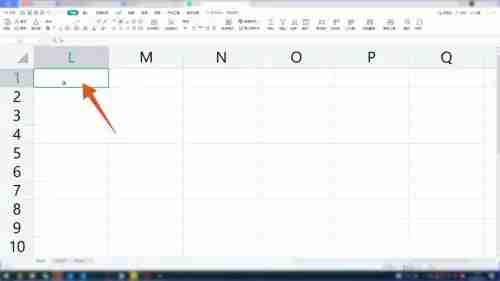
2. Form a plus sign
and then move the mouse to the lower right corner of the table to display a plus sign.
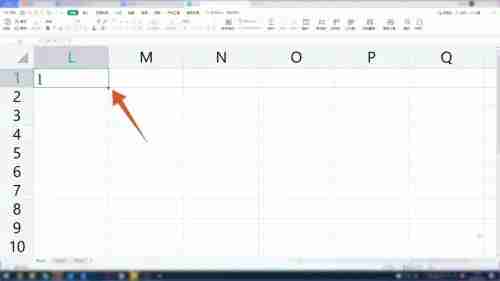
3. Click on the window
Hold down Ctrl, pull the plus sign down, stop pulling and click on the small pop-up window on the right.
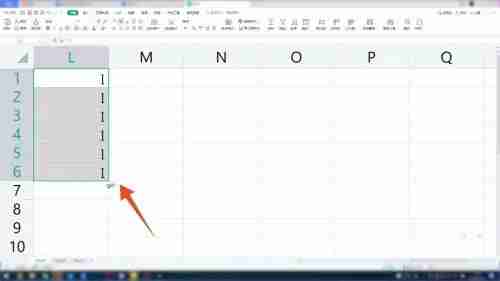
4. Select fill in sequence
In the small pop-up window, click Fill in sequence to automatically increment the serial number.

3. Fill function increment
1. Enter numbers
In the excel table page, click A form, enter any number.

2. Select Fill
Then on the function page in the upper row, click Fill this function to pop up a window.
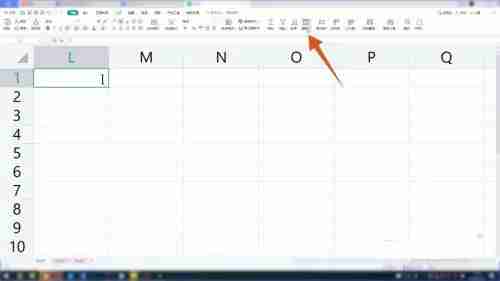
3. Enter the termination value
In the page of the window, click the sequence, enter the number you want to terminate in the termination value, and click OK. The serial number is automatically incremented successfully.
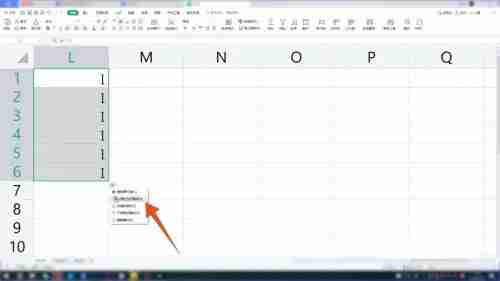
The above is the detailed content of How to automatically increment Excel table serial numbers. Teach you three methods and you can learn them in one go.. For more information, please follow other related articles on the PHP Chinese website!

Hot Article

Hot tools Tags

Hot Article

Hot Article Tags

Notepad++7.3.1
Easy-to-use and free code editor

SublimeText3 Chinese version
Chinese version, very easy to use

Zend Studio 13.0.1
Powerful PHP integrated development environment

Dreamweaver CS6
Visual web development tools

SublimeText3 Mac version
God-level code editing software (SublimeText3)

Hot Topics
![[PROVEN] Steam Error e87 Fix: Get Gaming Again in Minutes!](https://img.php.cn/upload/article/202503/18/2025031817560457401.jpg?x-oss-process=image/resize,m_fill,h_207,w_330) [PROVEN] Steam Error e87 Fix: Get Gaming Again in Minutes!
Mar 18, 2025 pm 05:56 PM
[PROVEN] Steam Error e87 Fix: Get Gaming Again in Minutes!
Mar 18, 2025 pm 05:56 PM
[PROVEN] Steam Error e87 Fix: Get Gaming Again in Minutes!
 how to unlink rockstar account from steam
Mar 11, 2025 pm 07:39 PM
how to unlink rockstar account from steam
Mar 11, 2025 pm 07:39 PM
how to unlink rockstar account from steam
 Easy Fix: Steam Error e87 Explained & Solved
Mar 18, 2025 pm 05:53 PM
Easy Fix: Steam Error e87 Explained & Solved
Mar 18, 2025 pm 05:53 PM
Easy Fix: Steam Error e87 Explained & Solved
 Steam Error e87: What It Is & How to Fix It
Mar 18, 2025 pm 05:51 PM
Steam Error e87: What It Is & How to Fix It
Mar 18, 2025 pm 05:51 PM
Steam Error e87: What It Is & How to Fix It
 Steam Error e87: Why It Happens & 5 Ways to Fix It
Mar 18, 2025 pm 05:55 PM
Steam Error e87: Why It Happens & 5 Ways to Fix It
Mar 18, 2025 pm 05:55 PM
Steam Error e87: Why It Happens & 5 Ways to Fix It
 how to add page numbers in google docs
Mar 14, 2025 pm 02:57 PM
how to add page numbers in google docs
Mar 14, 2025 pm 02:57 PM
how to add page numbers in google docs
 How to Fix Steam Error Code e87: The ULTIMATE Guide
Mar 18, 2025 pm 05:51 PM
How to Fix Steam Error Code e87: The ULTIMATE Guide
Mar 18, 2025 pm 05:51 PM
How to Fix Steam Error Code e87: The ULTIMATE Guide







