 Software Tutorial
Software Tutorial
 Computer Software
Computer Software
 How to enable recording in NVIDIA driver? What is the shortcut key for N card screen recording?
How to enable recording in NVIDIA driver? What is the shortcut key for N card screen recording?
How to enable recording in NVIDIA driver? What is the shortcut key for N card screen recording?
How to enable recording with NVIDIA driver? Many users want to record the exciting game process when playing games. Using other software will affect the smoothness, and NVIDIA can record, but most people don’t know how to turn on the recording function and use the shortcut keys. In response to these problems, the editor of this issue will share the specific usage steps with the majority of users. I hope that today’s software tutorial can help everyone. How to enable NVIDIA recording Method 1. Automatic recording 1. Automatic recording and instant replay mode. Players can regard it as automatic recording mode. First open NVIDIA GeForce Experience.
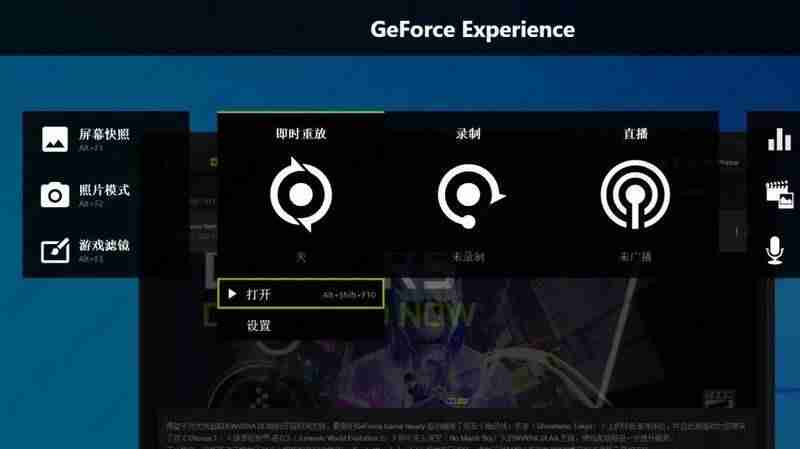
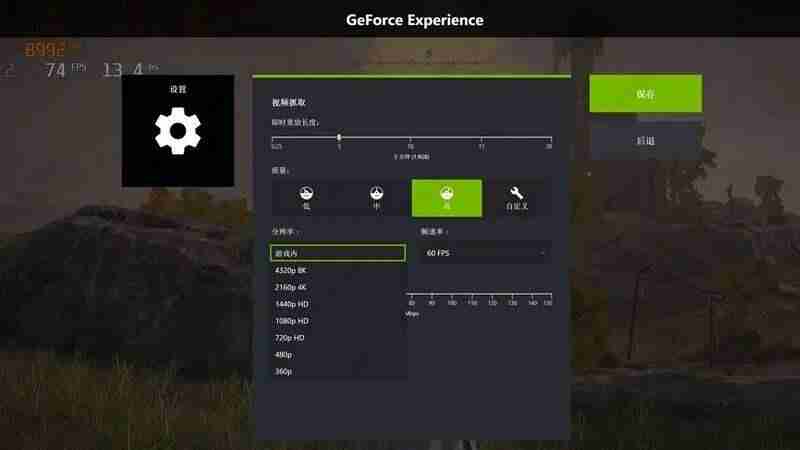
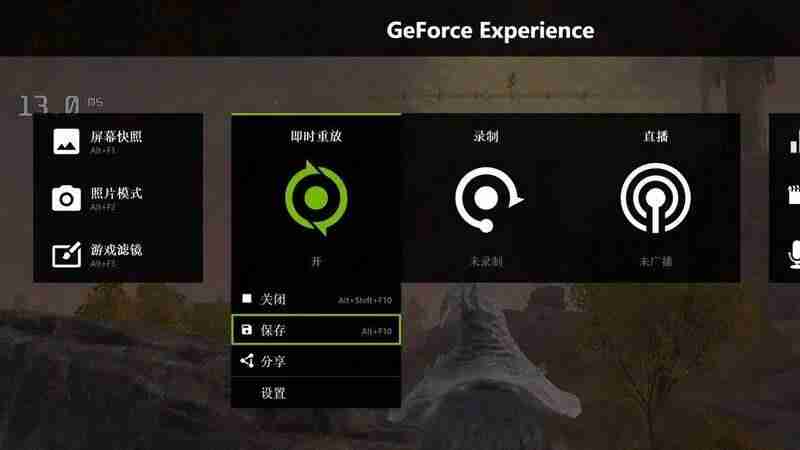
How to Record Screen Recording screen is a convenient way to capture and share what's happening on your computer. Whether you want to create a tutorial, a presentation, or just save a memorable moment, it's crucial to know how to record your screen. PHP editor Baicao will guide you in two methods: through screen recording software and manual recording. This article will detail the steps for each method, making it easy for you to choose the method that best suits your needs. Read on to learn how to record your computer screen easily.
1. Manual recording is relatively simple. Open NVIDIA GeForce Experience and use the Alt+F9 shortcut key to start/stop recording freely, or Alt+Z shortcut key to call out the software menu and click the start/stop button below the recording. .
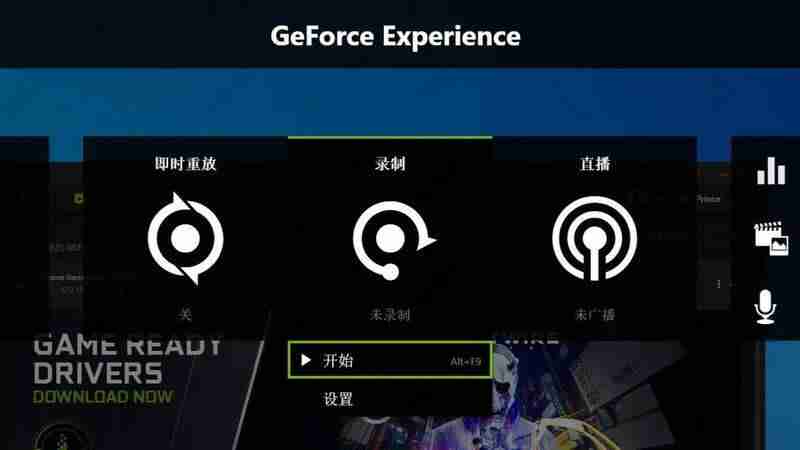
3. All recording shortcut keys can be customized in the settings, and you can choose the quality of video recording, 30FPS/60FPS recording, and whether to record at a custom resolution or in-game resolution, etc.
Note: Instant replay and manual recording can be operated at the same time. Players manually turning on/off recording will not conflict with instant replay. It is recommended to focus on manual recording and regard instant replay as the second security for saving materials. measure.
The above is the detailed content of How to enable recording in NVIDIA driver? What is the shortcut key for N card screen recording?. For more information, please follow other related articles on the PHP Chinese website!

Hot AI Tools

Undresser.AI Undress
AI-powered app for creating realistic nude photos

AI Clothes Remover
Online AI tool for removing clothes from photos.

Undress AI Tool
Undress images for free

Clothoff.io
AI clothes remover

Video Face Swap
Swap faces in any video effortlessly with our completely free AI face swap tool!

Hot Article

Hot Tools

Notepad++7.3.1
Easy-to-use and free code editor

SublimeText3 Chinese version
Chinese version, very easy to use

Zend Studio 13.0.1
Powerful PHP integrated development environment

Dreamweaver CS6
Visual web development tools

SublimeText3 Mac version
God-level code editing software (SublimeText3)

Hot Topics
 1664
1664
 14
14
 1422
1422
 52
52
 1316
1316
 25
25
 1268
1268
 29
29
 1240
1240
 24
24
 How much does Microsoft PowerToys cost?
Apr 09, 2025 am 12:03 AM
How much does Microsoft PowerToys cost?
Apr 09, 2025 am 12:03 AM
Microsoft PowerToys is free. This collection of tools developed by Microsoft is designed to enhance Windows system functions and improve user productivity. By installing and using features such as FancyZones, users can customize window layouts and optimize workflows.



