
How to pin the Edge browser sidebar to the desktop? The Edge browser is a very practical browser. Here users can directly pin their sidebar to the desktop, which brings great convenience to users. But there are still many friends who don’t know how to set it up. This article will introduce the setting method to you. Setting method 1. Click the Start button in the lower left corner of the computer. 2. Find the Microsoft Edge application in the pop-up application list box, as shown in the figure.
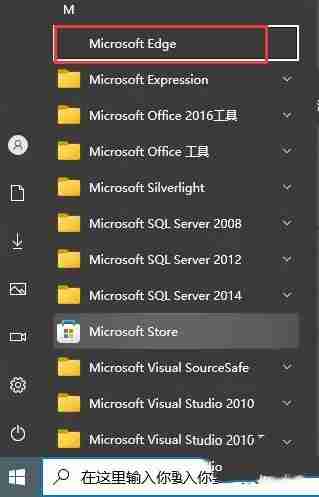
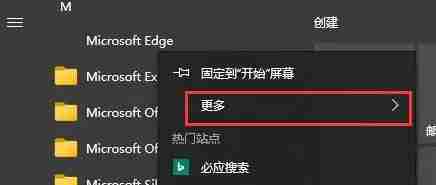
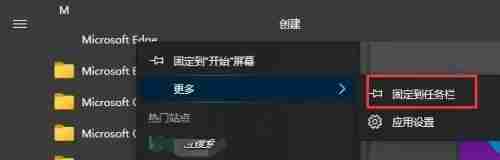
The above is the detailed content of How to pin the Edge browser sidebar to the desktop How to pin the Edge browser sidebar to the desktop. For more information, please follow other related articles on the PHP Chinese website!




