 Software Tutorial
Software Tutorial
 Computer Software
Computer Software
 How to solve the problem that the browser prompts that the flash control is not installed
How to solve the problem that the browser prompts that the flash control is not installed
How to solve the problem that the browser prompts that the flash control is not installed
When you use the browser, you may encounter a prompt that the Flash plug-in is not installed. This problem may be caused by the Flash plug-in not being installed on the computer or the browser disabling its operation. To resolve this issue, please read the following detailed guide from php editor Baicao on how to resolve this issue in Chrome and Edge browsers.
1. When we watch videos online, play games, or even register and upload photos online as shown in the picture below, you may encounter a message prompting you to install the FLASH control. The picture below is the prompt message in the Chrome browser. The editor has installed the FLASH control before, but it still prompts you to install it before operating. This is because the Chrome browser prohibits the startup of the FLASH plug-in. We need to set it up. .

2. First, we open the Chrome browser. There is a three-dot icon in the upper right corner of the browser. Click the icon and then select Settings. We scroll down on the settings page and click the inverted triangle button next to Advanced to enter the advanced settings.


3. Next, we find the content settings under privacy settings and security, and click to enter the content settings page. We click Flash Settings and enter the Flash settings page. The setting options are as shown in the figure below. You only need to add the website in step 1 in the allowed area, so that future operations on this website will not prohibit FLASH startup.
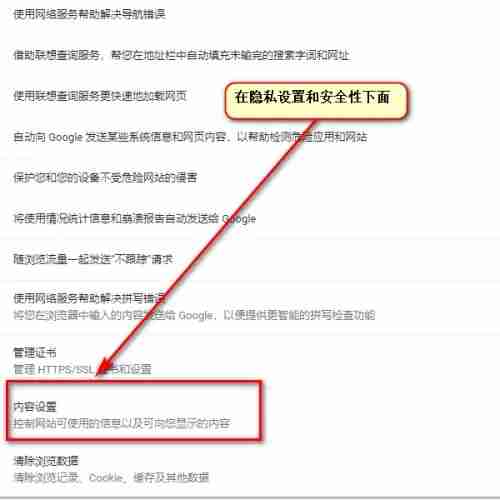

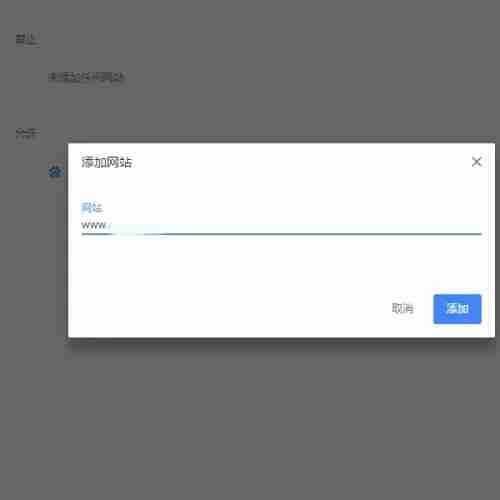
Edge browser:
1. The Edge browser has the FLASH control installed by default, and we do not need to install it manually. But why does it prompt that the FLASH control is not installed when uploading images using the Edge browser? In the final analysis, it is still a problem of settings, so let’s see how to solve it.
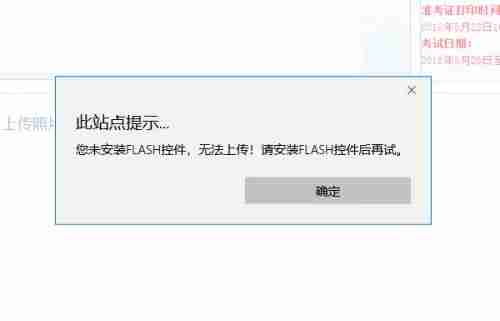
2. First, we open the Edge browser, click the three-dot button on the upper right, and then click the settings button below to set it. We click on Advanced Settings in the settings, and then turn on the switch to use Adobe Flash Player until it turns blue.
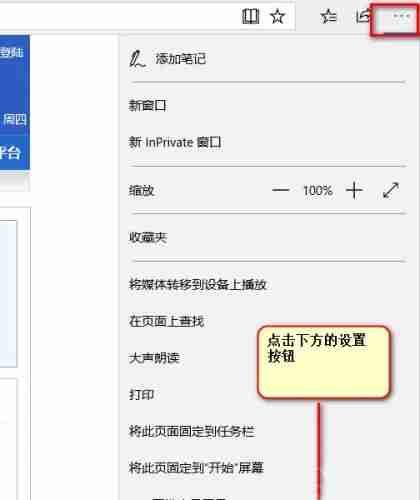


3. Just the above two steps still can't solve the problem. Let's take a look at the prompt information given by the browser. If the puzzle icon in the picture below appears in the browser, then we follow the prompts. Just click.
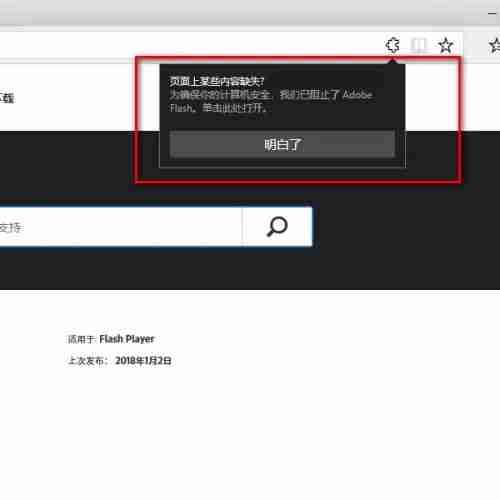
4. Let’s take a look at the official website’s answer to this question. We use the Edge browser to enter adobe flash player and enter the official download page. At this time, it will automatically identify which browser it is. Then it will jump to the description page in Figure 2 below. The steps introduced on this page are the same as the steps we mentioned above.


5. Then it also gives the method and alternative plan to allow running the Flash content of the website. We have already operated the plan in step 3. Let’s see how to operate according to the alternative method. We only need to follow The operations prompted can be completed. Please see the picture below for details. We will not go into details.

 center>
center>
The above is the detailed content of How to solve the problem that the browser prompts that the flash control is not installed. For more information, please follow other related articles on the PHP Chinese website!

Hot AI Tools

Undresser.AI Undress
AI-powered app for creating realistic nude photos

AI Clothes Remover
Online AI tool for removing clothes from photos.

Undress AI Tool
Undress images for free

Clothoff.io
AI clothes remover

Video Face Swap
Swap faces in any video effortlessly with our completely free AI face swap tool!

Hot Article

Hot Tools

Notepad++7.3.1
Easy-to-use and free code editor

SublimeText3 Chinese version
Chinese version, very easy to use

Zend Studio 13.0.1
Powerful PHP integrated development environment

Dreamweaver CS6
Visual web development tools

SublimeText3 Mac version
God-level code editing software (SublimeText3)

Hot Topics
 1664
1664
 14
14
 1422
1422
 52
52
 1316
1316
 25
25
 1267
1267
 29
29
 1239
1239
 24
24
 How much does Microsoft PowerToys cost?
Apr 09, 2025 am 12:03 AM
How much does Microsoft PowerToys cost?
Apr 09, 2025 am 12:03 AM
Microsoft PowerToys is free. This collection of tools developed by Microsoft is designed to enhance Windows system functions and improve user productivity. By installing and using features such as FancyZones, users can customize window layouts and optimize workflows.



