 Hardware Tutorial
Hardware Tutorial
 Hardware Review
Hardware Review
 Zenless Zone Zero Technology launches 8K sports flying cameras: Hafu flying cameras X1 PRO and X1 PROMAX
Zenless Zone Zero Technology launches 8K sports flying cameras: Hafu flying cameras X1 PRO and X1 PROMAX
Zenless Zone Zero Technology launches 8K sports flying cameras: Hafu flying cameras X1 PRO and X1 PROMAX
Lingling Technology, the pioneer of flying cameras, announced the launch of the Harvard flying cameras X1 PRO and X1 PROMAX, and started crowdfunding on Indiegogo in the early morning of August 27th, Beijing time. Within 145 minutes of going online, the crowdfunding amount exceeded one million US dollars, creating a A new record for flying cameras. As the world's first and most advanced flying action cameras, these two products redefine the flying shooting experience and are especially suitable for sports enthusiasts and professional content creators.

- portable and foldable design, no need for remote control interaction experience.
-
X1 PROMAX:
- 1/1.3 inch CMOS sensor, customized 7-layer lens.
- 8K video, 14 stops of dynamic range, 107° wide-angle field of view.
- Customizable ND filters.
-
X1 PRO:
- 4K/60fps video, 104° field of view.
- Customizable ND filters.
- Weights are 191.5 grams (X1 PRO) and 192.5 grams (X1PROMAX) respectively.
- HEM frame, 42km/h following speed, level 5 wind resistance.
- AI algorithm, instantaneous speed tracking up to 60 km/h.
- Cold-resistant smart battery, flight time of 16 minutes in -20?C environment, maximum flight altitude of 120 meters.
- X1 PRO: TOF ranging sensor, active obstacle avoidance sensing.
- X1 PROMAX: Vision sensors enhance safety.
- Take off with your palm and start shooting within 3 seconds.
- Intuitive digital screen control with expandable storage space.
- 10+ customizable flight modes, Wi-Fi 6 fast download.
Accessories support
- OLED smart image transmission beacon, HoverLink function, real-time video image transmission within 1 km.
- One-hand motion control, full-function two-hand remote control.
- Pocket charging compartment, ND filter, multifunctional carrying bag, handlebar bracket, remote control wrist strap.
Target users
Brave and fearless solo adventurers, recording shocking moments.
Launch time
On October 8, all major e-commerce platforms will officially go on sale.
The above is the detailed content of Zenless Zone Zero Technology launches 8K sports flying cameras: Hafu flying cameras X1 PRO and X1 PROMAX. For more information, please follow other related articles on the PHP Chinese website!

Hot AI Tools

Undresser.AI Undress
AI-powered app for creating realistic nude photos

AI Clothes Remover
Online AI tool for removing clothes from photos.

Undress AI Tool
Undress images for free

Clothoff.io
AI clothes remover

AI Hentai Generator
Generate AI Hentai for free.

Hot Article

Hot Tools

Notepad++7.3.1
Easy-to-use and free code editor

SublimeText3 Chinese version
Chinese version, very easy to use

Zend Studio 13.0.1
Powerful PHP integrated development environment

Dreamweaver CS6
Visual web development tools

SublimeText3 Mac version
God-level code editing software (SublimeText3)

Hot Topics
 1377
1377
 52
52
 How to use the free Google Flight Simulator in Windows 11
Feb 20, 2024 am 08:12 AM
How to use the free Google Flight Simulator in Windows 11
Feb 20, 2024 am 08:12 AM
Did you know that Google Earth offers a hidden flight simulator? Yes, it's true, it uses satellite imagery to provide a realistic experience. So, buckle up and keep reading this article to learn how to use the free Google Flight Simulator in Windows 11. What are the prerequisites for using Google Flight Simulator? Before using Google Earth's Flight Simulator, you'll need two main things: The latest version of the Google Earth app A compatible joystick or keyboard and mouse How to use the free Google Flight Simulator in Windows 11? Follow these steps to use the free Google Flight Simulator in Windows: Install and launch the Google Earth app. answer
 How to enable Douyin camera permission? What should I do if the screen on TikTok camera is black?
Mar 22, 2024 am 10:42 AM
How to enable Douyin camera permission? What should I do if the screen on TikTok camera is black?
Mar 22, 2024 am 10:42 AM
As one of the most popular short video platforms in the world, Douyin allows many users to record their lives and showcase their talents here. When using Douyin to shoot works, we need to enable camera permissions to ensure normal use of Douyin's shooting function. So, how to open Douyin camera permission? This article will introduce in detail how to open Douyin Camera permissions and solve the black screen problem encountered when opening Douyin Camera. 1. How to enable Douyin camera permission? 1. Open the phone settings and find the "Privacy" or "Permission Management" option. 2. In the privacy settings, find "App Permissions" or "App Management". 3. Find Douyin APP and click to enter Douyin’s permission setting interface. 4. In the permission setting interface, find the "Camera" permission and make sure it is turned on. 5. If necessary, you can also
 How to set Apple camera watermark
Feb 25, 2024 pm 04:37 PM
How to set Apple camera watermark
Feb 25, 2024 pm 04:37 PM
How to set an Apple camera watermark? You can also have an exclusive watermark when shooting with the camera in an Apple phone, but most users don’t know how to set the camera watermark. Next, the editor brings you a graphic tutorial on how to set the Apple camera watermark. , interested users come and take a look! Apple mobile phone tutorial: How to set the Apple camera watermark 1. First open the shortcut command in the Apple mobile phone and select the [iPhone Camera Watermark] icon in the lower left corner; 2. Then jump to the album to select the photo that needs to be added with a watermark, and click the [iPhone Camera Watermark] icon in the upper right corner. Add]; 3. Then select the required Apple phone model; 4. Finally, go to the page below and select the required watermark style to complete the setting.
 Which one is worth buying, Xiaomi Mi Pad 6 or Pro?
Feb 07, 2024 pm 08:36 PM
Which one is worth buying, Xiaomi Mi Pad 6 or Pro?
Feb 07, 2024 pm 08:36 PM
Many users are not sure which one is worth buying, Xiaomi Mi Pad 6 or Mi Pad 6. From the configuration point of view, the higher configuration of Pro is definitely recommended, but it also depends on the price and their own budget, and the different product positioning groups are also different. Which one is worth buying, Xiaomi Mi Pad 6 or Pro? Answer: Xiaomi Mi Pad 6 Pro will be better, both in terms of performance and camera battery life. 1. Processor Xiaomi Pad 6: Snapdragon 870 Xiaomi Mi Pad 6 Pro: more powerful first-generation Snapdragon 8+ processor 2. Battery size Xiaomi Mi Pad 6: 8840mAh, 67W second charge Xiaomi Mi Pad 6 Pro: 8600mAh, 33W The fast-charging Xiaomi Mi Pad 6 will have better battery life, but charging will be slower. 3. Take photos with Xiaomi Mi Pad 6
 This time, Xiaomi's gun is aimed at Polaroid
Jul 24, 2024 pm 12:10 PM
This time, Xiaomi's gun is aimed at Polaroid
Jul 24, 2024 pm 12:10 PM
On July 19, Xiaomi held a new product launch conference in Beijing. At the meeting, Lei Jun not only talked about his journey of building a car, but also brought a number of blockbuster new products such as XiaomiMIX Flip, XiaomiMIX Fold4, Xiaomi Band 9, and Redmi K70 Extreme Edition. In Xiaolei's expectation, Xiaomi MIX Flip, as Xiaomi's first small folding screen mobile phone, is a high-probability event that attracts a lot of attention. Unexpectedly, the first thing to become popular was the accessory that debuted at the same time as MIXFlip - the MIXFlip portable camera set, which has a sense of "reversing the sky". Recently, social platforms have been filled with a large number of posts related to Xiaomi Polaroid. If you don’t follow the digital circle, you may be wondering: when will Xiaomi start making it too?
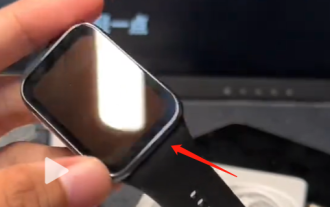 How to start Xiaomi Mi Band 8pro
Jan 14, 2024 am 08:51 AM
How to start Xiaomi Mi Band 8pro
Jan 14, 2024 am 08:51 AM
Many users don’t know how to turn on the Xiaomi Mi Band 8 when they first come into contact with it. In fact, the method is very simple. We only need to find the USB data cable and connect the watch to the power supply, and then charge it for a while. You can press the button to turn on. How to turn on Xiaomi Mi Band 8pro 1. First install the watch, that is, connect the theme and the strap on both sides. 2. Then when we turn on the watch for the first time, we need to connect the charging cable. The connection method is at the bottom of the watch. 3. Wait for the watch to vibrate to power on, and then connect to your phone. >>>
 How to enable camera watermark on iphone 14
Feb 25, 2024 pm 04:46 PM
How to enable camera watermark on iphone 14
Feb 25, 2024 pm 04:46 PM
How to turn on the iPhone 14 camera watermark? iPhone 14 allows you to add watermarks to photos taken, but most users don’t know where to turn on the iPhone 14 camera watermark. Next, the editor brings users a graphic tutorial on how to turn on the iPhone 14 camera watermark. Interested users come and take a look! Apple mobile phone usage tutorial How to turn on the iPhone 14 camera watermark 1. First, open the search engine and enter [Shortcut Command], and click the [iPhone Camera Watermark] function as shown in the picture below; 2. Then enter the shortcut command page and click [As shown by the arrow in the picture below] Get shortcuts]; 3. Then jump to the latest page and click on the red border at the bottom; 4. Then on the shortcut tool page, click [i
 How to restore the black screen of Apple mobile phone camera to normal
Mar 08, 2024 pm 05:50 PM
How to restore the black screen of Apple mobile phone camera to normal
Mar 08, 2024 pm 05:50 PM
Users who use the iPhone camera find a black screen that cannot be displayed. Don’t panic. The cause may be hardware problems or system and software problems. Today I will share with you the detailed solutions. How to restore the black screen of the Apple mobile phone camera to normal? Answer: Try to restart the phone, upgrade the system, lower the temperature, wipe the lens, official maintenance 1. The user finds a black screen when using the camera. It may be because the system crashes and you can try restarting. 2. If you find that the problem is not solved after restarting the system, you can upgrade the phone system to the latest version. 3. After using the mobile phone to take pictures for a long time, the user may lower the temperature of the mobile phone because the phone heats up so much that the camera cannot work. 4. It may also be a software conflict on the mobile phone. The user can exit the camera and then re-enter.



