
wps is an office software used by many users now. In this digital era, many users add electronic signatures to documents. So how to make a wps electronic signature? Many people don't know how to make it. Today's software tutorial will share detailed operation steps for users, hoping to answer their questions. How to make a wps electronic signature: 1. First open wps and click New in the upper left corner.
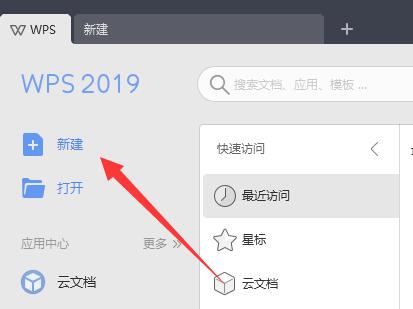
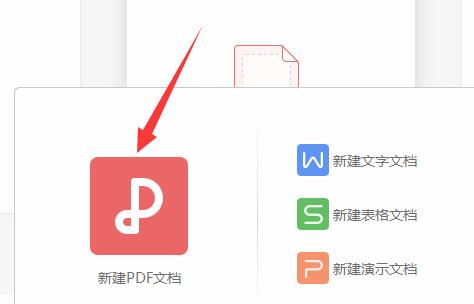
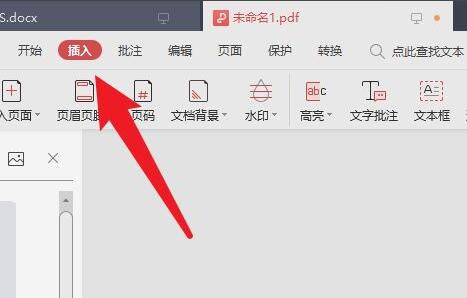
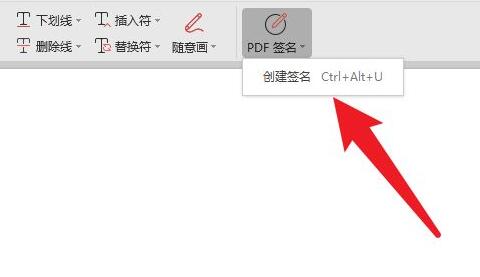
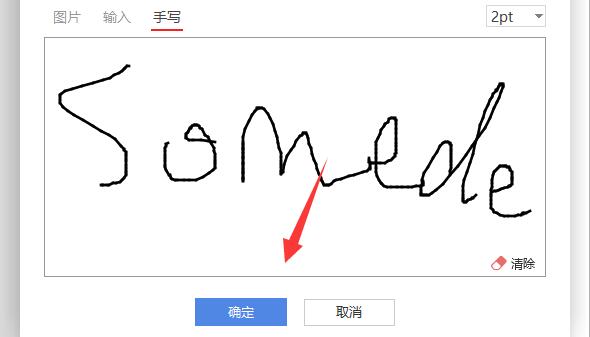
The above is the detailed content of How to make wps electronic signature wps electronic signature making tutorial. For more information, please follow other related articles on the PHP Chinese website!
 How to implement jsp paging function
How to implement jsp paging function
 The difference between php and js
The difference between php and js
 What does unsigned integer mean?
What does unsigned integer mean?
 Python re module usage
Python re module usage
 How long does it take for Douyin recharge to arrive?
How long does it take for Douyin recharge to arrive?
 The difference and connection between java and javascript
The difference and connection between java and javascript
 Python crawler method to obtain data
Python crawler method to obtain data
 How Oracle creates a database
How Oracle creates a database




