
How to set the first page of Word to be vertical and the second page to be horizontal? Recently, a user asked this question. When using a Word document, sometimes it is necessary to perform special processing on the document. Is there a way to set the first page to be vertical and the second page to be horizontal? In response to this problem, this article brings detailed setting methods to share with everyone, let’s take a look. How to set the first page of Word to be vertical and the second page to be horizontal? 1. Open a word document, which has two pages.
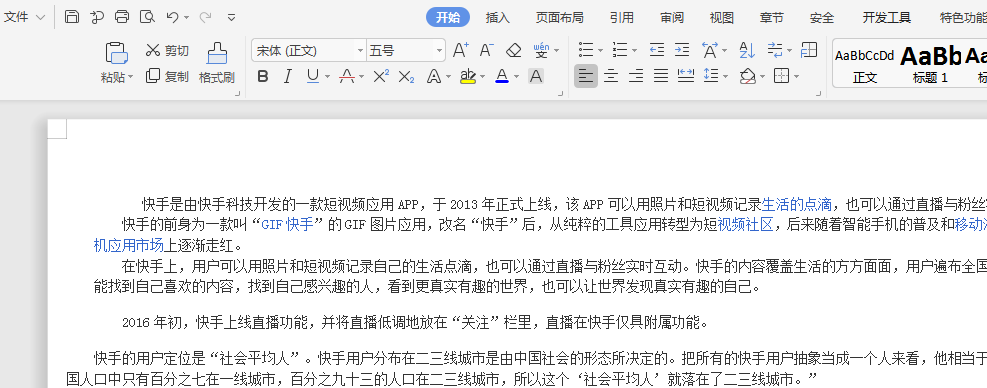
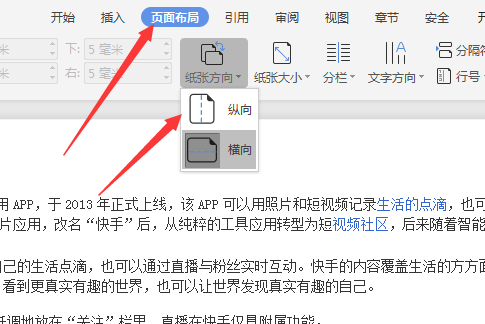
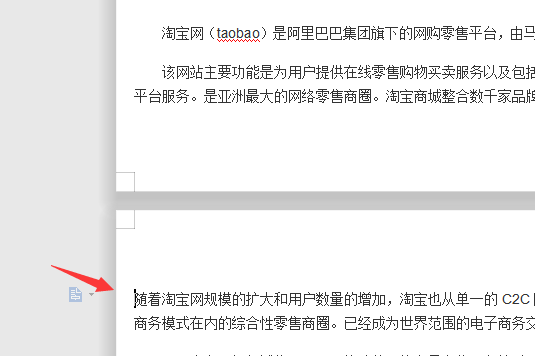
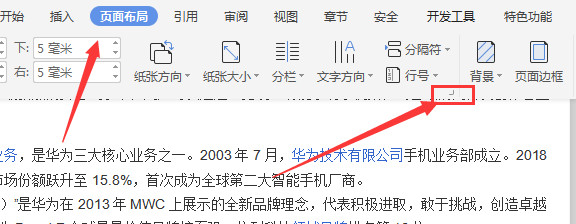
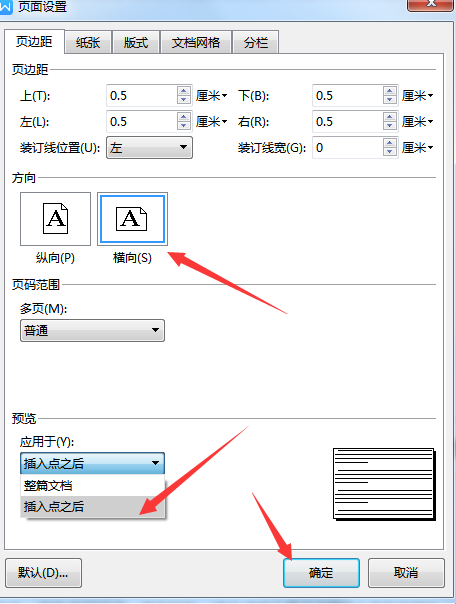
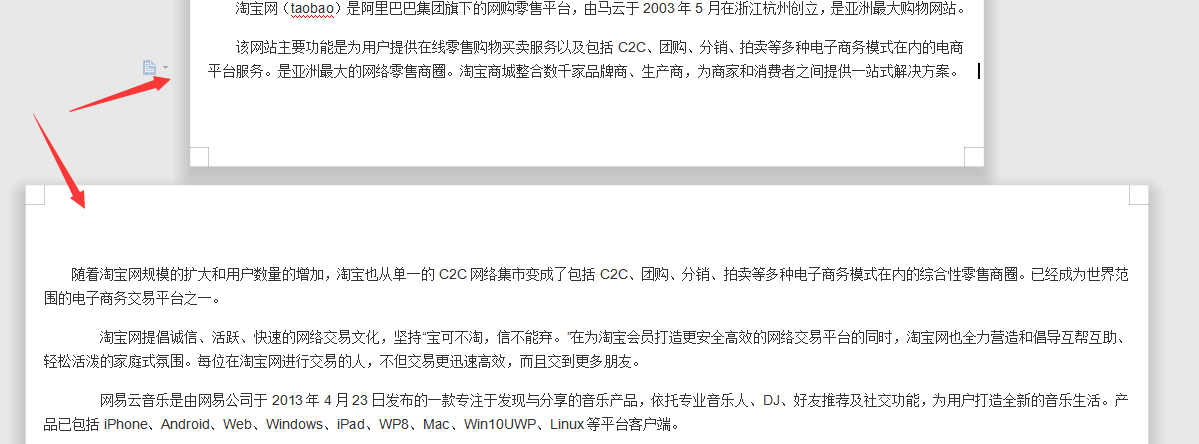
The above is the detailed content of How to set the first page of Word to be vertical and the second page to be horizontal. For more information, please follow other related articles on the PHP Chinese website!




