
How to switch screens in ToDesk? Recently, a user asked this question. ToDesk is a very easy-to-use remote control software. You can easily perform remote desktop operations using this software. If you want to switch screens during use, how do you do it? In response to this problem, this article brings detailed operation steps to share with everyone, let’s take a look. Introduction to the method of switching screens in ToDesk: 1. Enter the software and click the device list option in the left menu bar.
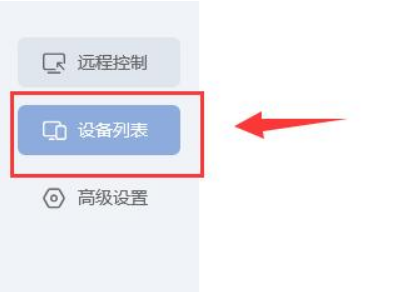
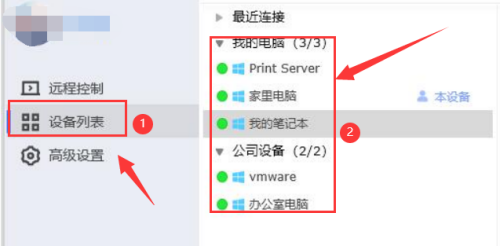
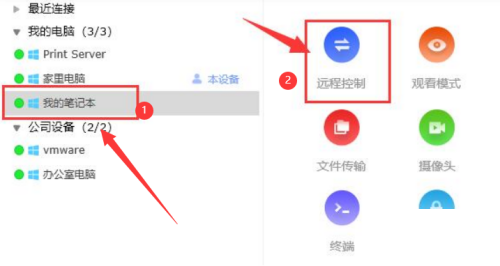
The above is the detailed content of How to switch screens in ToDesk Introduction to how to switch screens in ToDesk. For more information, please follow other related articles on the PHP Chinese website!
 Blue screen code 0x000009c
Blue screen code 0x000009c
 A collection of common computer commands
A collection of common computer commands
 You need permission from admin to make changes to this file
You need permission from admin to make changes to this file
 Tutorial on turning off Windows 11 Security Center
Tutorial on turning off Windows 11 Security Center
 How to set up a domain name that automatically jumps
How to set up a domain name that automatically jumps
 What are the virtual currencies that may surge in 2024?
What are the virtual currencies that may surge in 2024?
 The reason why header function returns 404 failure
The reason why header function returns 404 failure
 How to use js code
How to use js code




