
When we use Excel tables, we use formulas to calculate a lot of content. Many users want to set the formulas to be locked but the content editable, but they don’t know how to do it. To solve this problem, today’s software This tutorial will share with you the solution setting steps. Next, let us take a look at the detailed operation content. The tutorial is as follows: 1. Open the excel table that needs to be set, select the upper left corner of the table, click all to select the table, and click the locked cell under Review on the toolbar to unlock it.
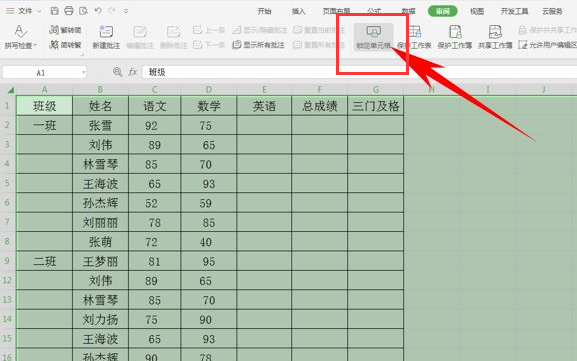

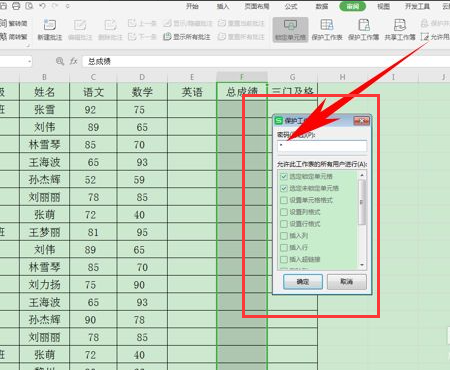
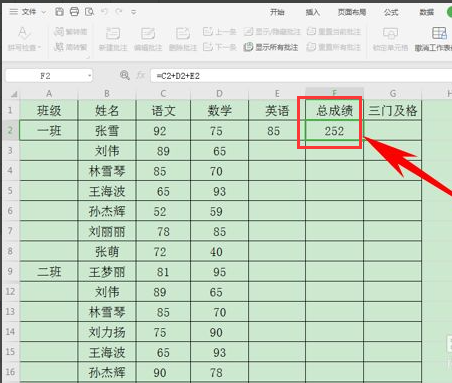
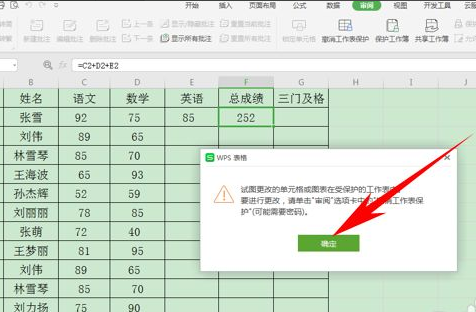
The above is the detailed content of How to set a locked formula in Excel but make the content editable. For more information, please follow other related articles on the PHP Chinese website!




