
Users who often use the screenshot function of QQ Browser know that the format of pictures is PNG, but some users want JPG format, so how can QQ Browser set screenshots to JPG format? In response to this problem, today's tutorial will share with you the operation method of changing screenshots. Users in need are welcome to come to the PHP Chinese website to obtain relevant operation steps. Setting method: 1. Open the software and click the three-line menu icon in the upper right corner.
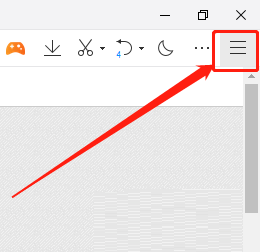
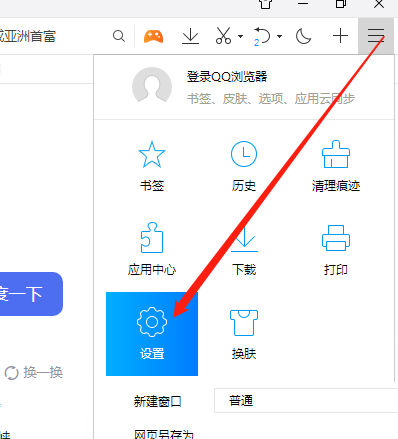
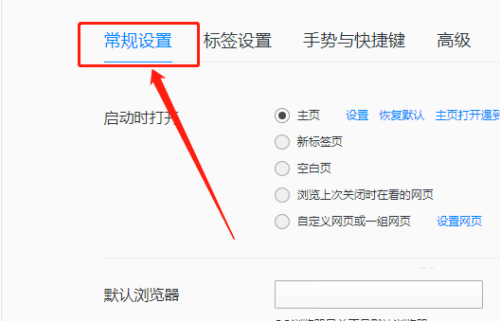
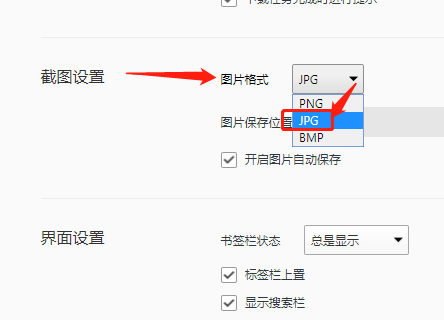
The above is the detailed content of How to set the screenshot to JPG format in QQ Browser How to modify the screenshot format in QQ Browser. For more information, please follow other related articles on the PHP Chinese website!




