
Many users are now using the Edge browser for daily use. Many users find that media needs to be manually clicked to play when accessing web pages. They want to set it to automatic play, but don’t know how to operate. To address this problem, today The software tutorial will share the operation method with everyone, hoping to bring help to everyone. Edge media auto-play setting method: 1. Open the software, click the... button in the upper right corner, and select the settings in the option list below.
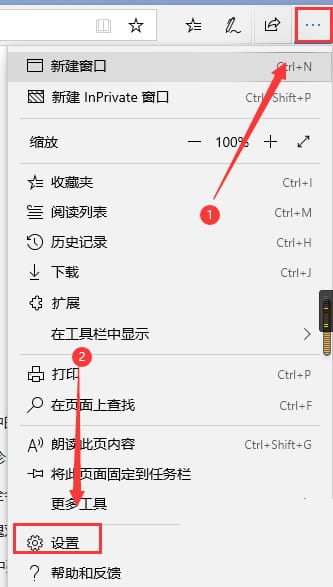
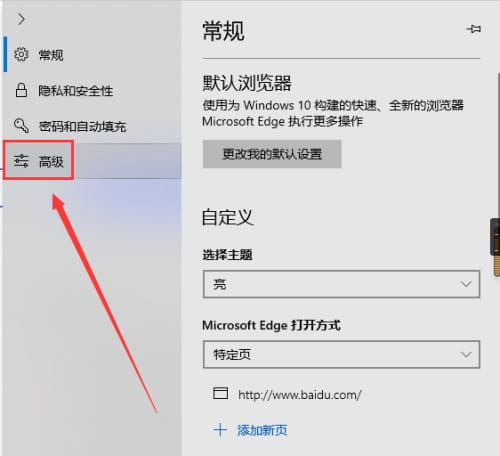
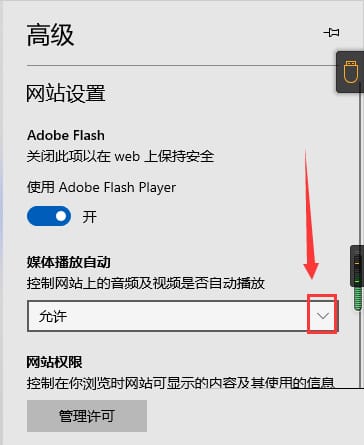
The above is the detailed content of How to set up media auto-play in Edge browser How to enable media auto-play in Edge. For more information, please follow other related articles on the PHP Chinese website!




