 Software Tutorial
Software Tutorial
 Computer Software
Computer Software
 How to solve the problem that Google Chrome cannot open the web page. How to solve the problem that the Google Chrome browser cannot open the web page on the computer.
How to solve the problem that Google Chrome cannot open the web page. How to solve the problem that the Google Chrome browser cannot open the web page on the computer.
How to solve the problem that Google Chrome cannot open the web page. How to solve the problem that the Google Chrome browser cannot open the web page on the computer.
Can’t open web pages in Google Chrome? Recently, some users reported that they were unable to open web pages when using Google Chrome. A popular browser among users, Google Chrome is known for its stability and blazing speed. When this happens, how to solve it? PHP editor Youzi has compiled the following detailed solutions for your reference.
Method 1
1. Right-click the network icon in the lower right corner and select Network and Internet Settings.
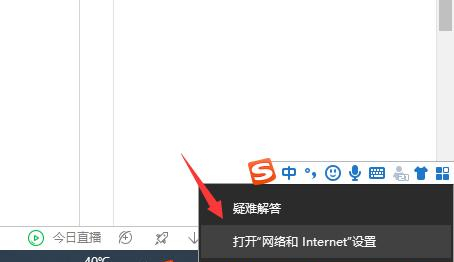
2. Click Ethernet, and then click Change Adapter Options.
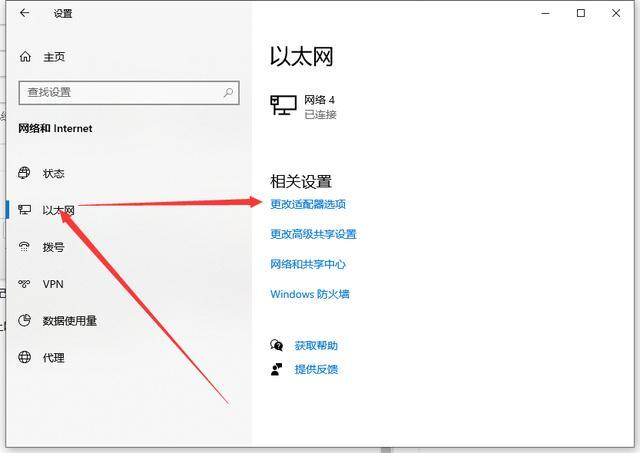
3. Click the Properties button.
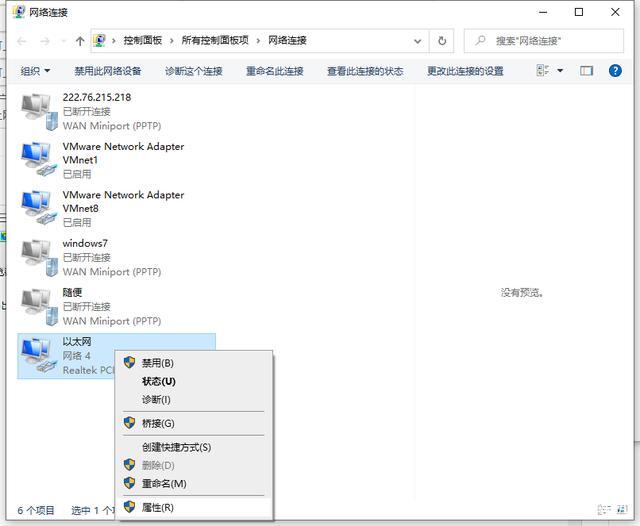
4. Double-click to open internet protocol version 4.
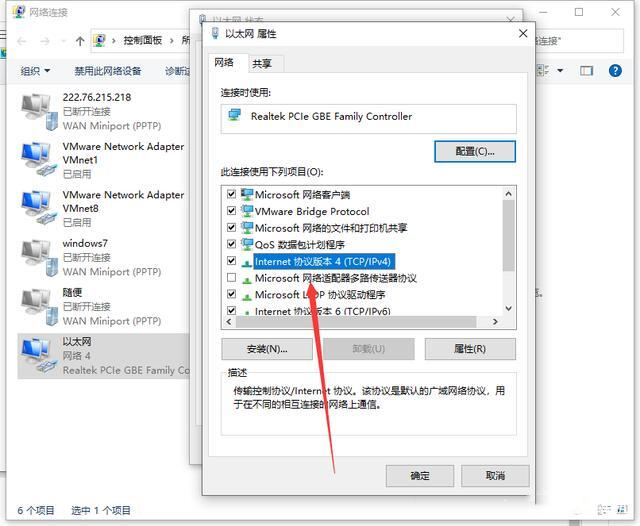
5. Check Obtain IP address automatically, obtain DNS server address automatically, and then confirm.
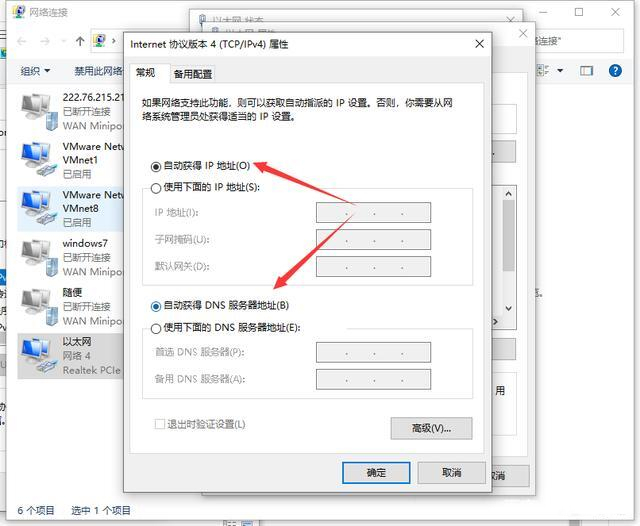
Method 2
1. Close and restart Google Chrome, click Settings on the upper right.
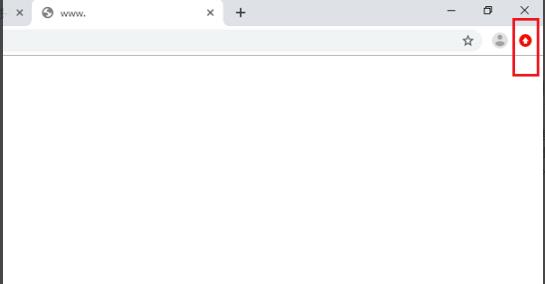
2. Then slide down and click Settings.

3. After entering the settings interface, scroll down to the bottom and click Advanced.
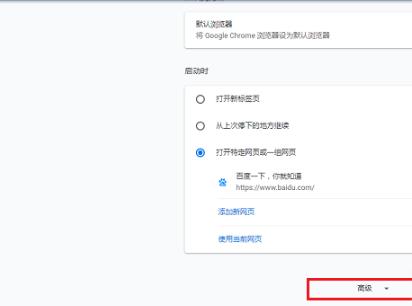
4. Then scroll down to the bottom and click to restore the settings to the default original settings.
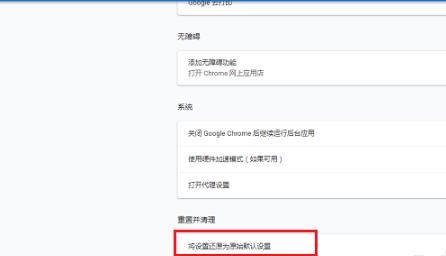
5. Click Reset Settings in the pop-up dialog box.
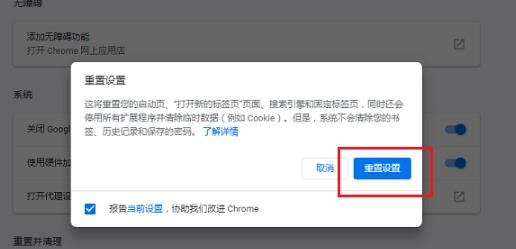
6. After all settings are completed, close the browser and reopen the webpage.
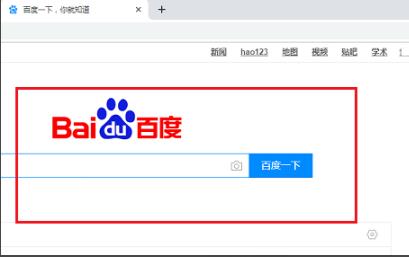
The above is the detailed content of How to solve the problem that Google Chrome cannot open the web page. How to solve the problem that the Google Chrome browser cannot open the web page on the computer.. For more information, please follow other related articles on the PHP Chinese website!

Hot AI Tools

Undresser.AI Undress
AI-powered app for creating realistic nude photos

AI Clothes Remover
Online AI tool for removing clothes from photos.

Undress AI Tool
Undress images for free

Clothoff.io
AI clothes remover

Video Face Swap
Swap faces in any video effortlessly with our completely free AI face swap tool!

Hot Article

Hot Tools

Notepad++7.3.1
Easy-to-use and free code editor

SublimeText3 Chinese version
Chinese version, very easy to use

Zend Studio 13.0.1
Powerful PHP integrated development environment

Dreamweaver CS6
Visual web development tools

SublimeText3 Mac version
God-level code editing software (SublimeText3)

Hot Topics
 1664
1664
 14
14
 1423
1423
 52
52
 1317
1317
 25
25
 1268
1268
 29
29
 1242
1242
 24
24
 How much does Microsoft PowerToys cost?
Apr 09, 2025 am 12:03 AM
How much does Microsoft PowerToys cost?
Apr 09, 2025 am 12:03 AM
Microsoft PowerToys is free. This collection of tools developed by Microsoft is designed to enhance Windows system functions and improve user productivity. By installing and using features such as FancyZones, users can customize window layouts and optimize workflows.



