 Software Tutorial
Software Tutorial
 Computer Software
Computer Software
 What should I do if Office fails to start normally and prompts 0xc0000142?
What should I do if Office fails to start normally and prompts 0xc0000142?
What should I do if Office fails to start normally and prompts 0xc0000142?
Resolving Office Startup Error 0xc0000142 For many users, Microsoft Office is an essential office tool. However, many users are unable to launch Office apps when encountering the 0xc0000142 error. What causes this error? It could be related to missing or corrupted DLL files, outdated software, or system configuration issues. This guide will provide you with step-by-step instructions to help you resolve this error: Check and fix DLL files Update Microsoft Visual C++ Redistributables Re-register Office Installation Perform a system file check scan Reinstall Microsoft Office Follow the detailed steps of php editor Strawberry , you will be able to resolve the 0xc0000142 error and restore normal Office functionality.
1. Enter run in the search box next to the start button and open it, or press the Win+R keys directly.

2. Enter [services.msc] to open the service window.
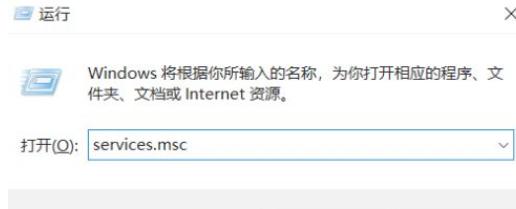
3. Scroll down to the service items near the initial letter M and find the Microsoft office click-to-run service.
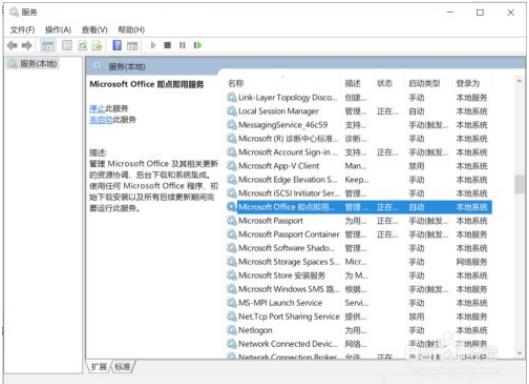
4. Right click - Properties.

5. Change the startup type from automatic to disabled. Click OK.
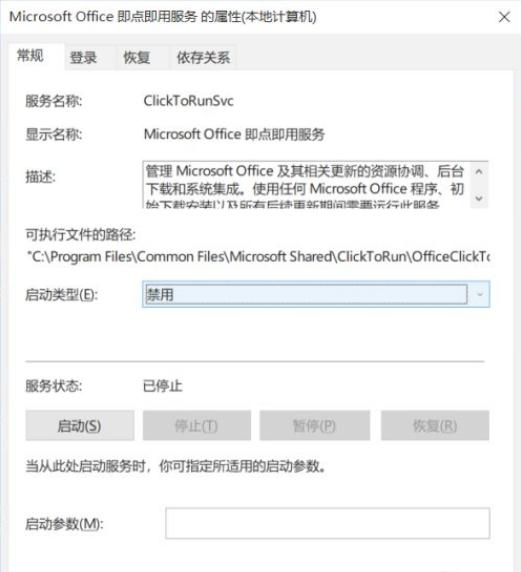
6. Then change the startup type from disabled to automatic.
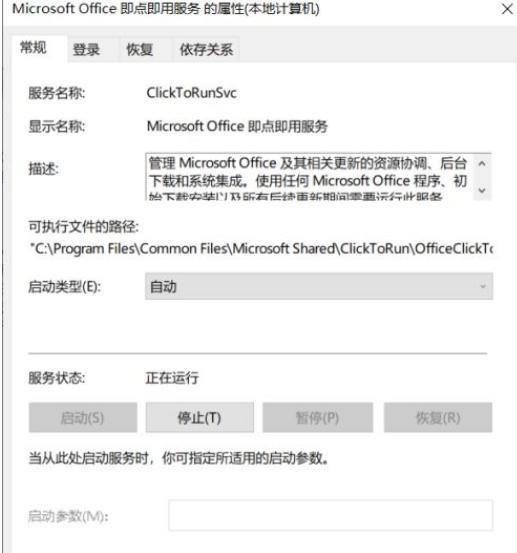
7. Right-click Microsoft Office Click-to-Run service - Restart.
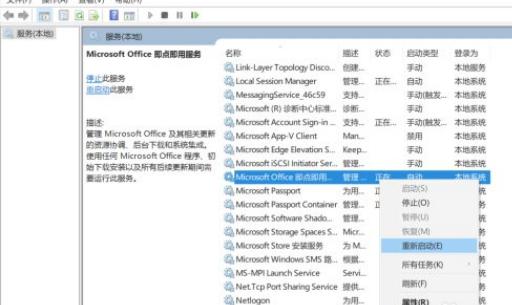
8. Re-open any Office application, such as word, and it will start normally.
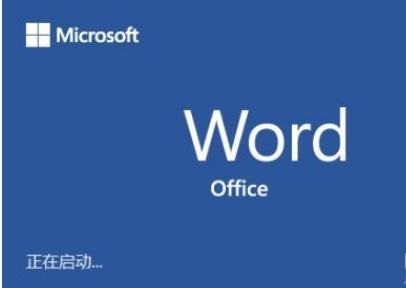
The above is the detailed content of What should I do if Office fails to start normally and prompts 0xc0000142?. For more information, please follow other related articles on the PHP Chinese website!

Hot AI Tools

Undresser.AI Undress
AI-powered app for creating realistic nude photos

AI Clothes Remover
Online AI tool for removing clothes from photos.

Undress AI Tool
Undress images for free

Clothoff.io
AI clothes remover

Video Face Swap
Swap faces in any video effortlessly with our completely free AI face swap tool!

Hot Article

Hot Tools

Notepad++7.3.1
Easy-to-use and free code editor

SublimeText3 Chinese version
Chinese version, very easy to use

Zend Studio 13.0.1
Powerful PHP integrated development environment

Dreamweaver CS6
Visual web development tools

SublimeText3 Mac version
God-level code editing software (SublimeText3)

Hot Topics
 1664
1664
 14
14
 1421
1421
 52
52
 1315
1315
 25
25
 1266
1266
 29
29
 1239
1239
 24
24
 How much does Microsoft PowerToys cost?
Apr 09, 2025 am 12:03 AM
How much does Microsoft PowerToys cost?
Apr 09, 2025 am 12:03 AM
Microsoft PowerToys is free. This collection of tools developed by Microsoft is designed to enhance Windows system functions and improve user productivity. By installing and using features such as FancyZones, users can customize window layouts and optimize workflows.



