
Google Chrome settings extension shortcut key? Many users have added a lot of extensions to their browsers for ease of use, but they don’t know the shortcut keys to start them and can only operate them manually. In response to the questions raised by netizens, today’s software tutorial is here For the majority of users, please take a look at the detailed setup steps. The setting method is as follows: 1. Enter the software, enter chrome://extensions/shortcuts in the address bar at the top of the page, and press the Enter key.
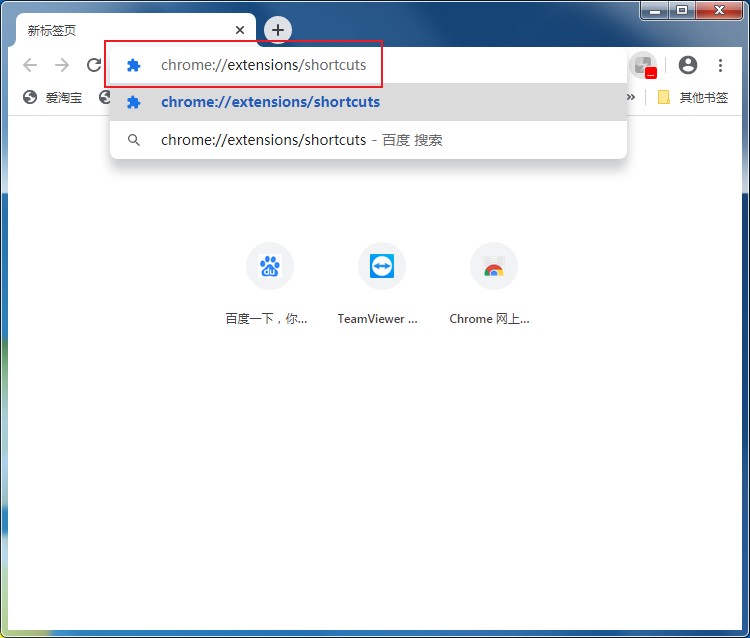
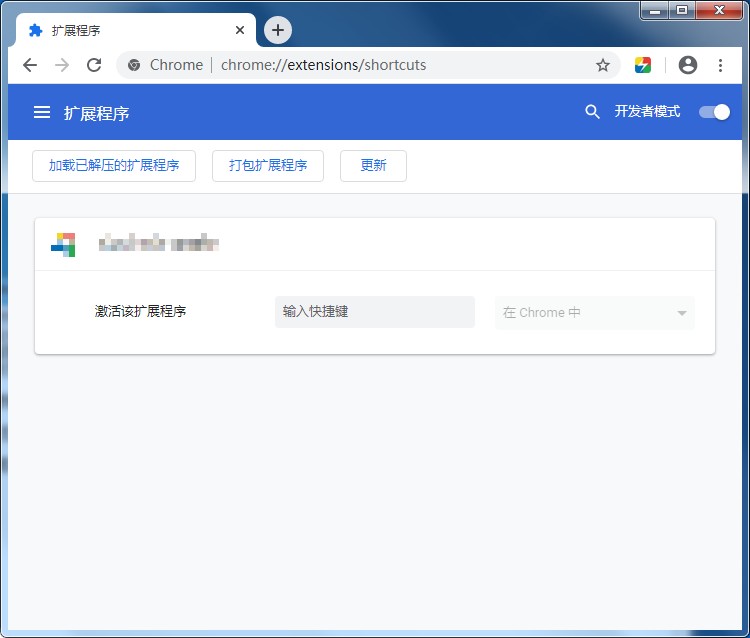
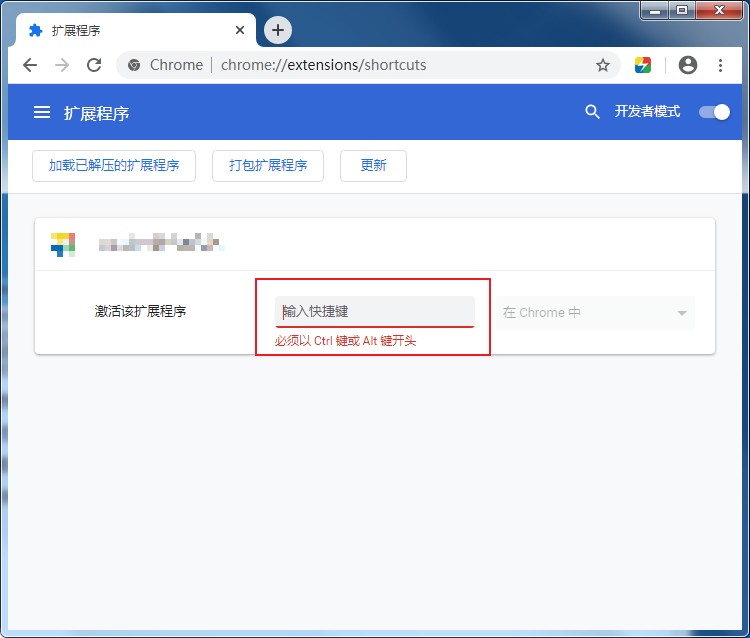
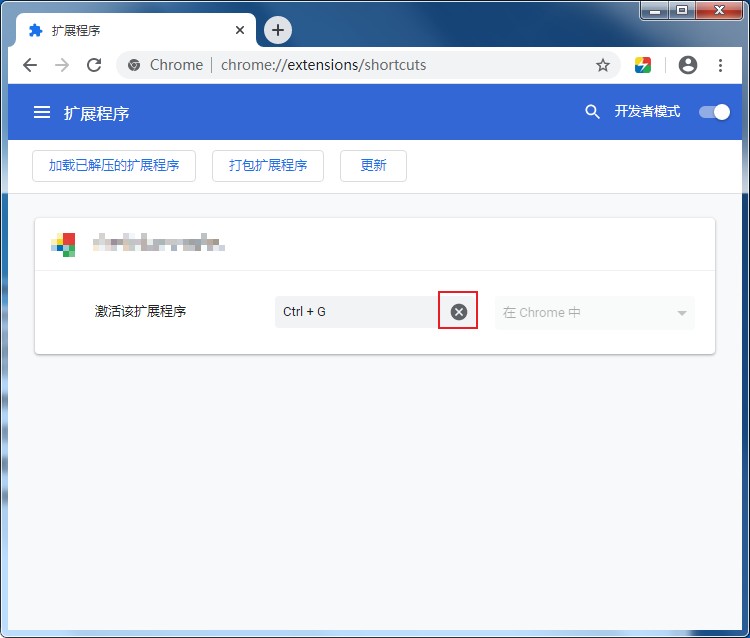
The above is the detailed content of How to set extension shortcut keys for Google Chrome. For more information, please follow other related articles on the PHP Chinese website!
 How to learn go language from 0 basics
How to learn go language from 0 basics
 What currency is BTC?
What currency is BTC?
 Characteristics of relational databases
Characteristics of relational databases
 What is machine language
What is machine language
 c/s architecture and b/s architecture
c/s architecture and b/s architecture
 Reasons why ping fails
Reasons why ping fails
 What is a servo motor
What is a servo motor
 The difference between win10 home version and professional version
The difference between win10 home version and professional version
 How do mysql and redis ensure double-write consistency?
How do mysql and redis ensure double-write consistency?




