 Software Tutorial
Software Tutorial
 Computer Software
Computer Software
 What should I do if the Thunderbolt Simulator Game Center cannot be loaded? Two easy ways to solve it
What should I do if the Thunderbolt Simulator Game Center cannot be loaded? Two easy ways to solve it
What should I do if the Thunderbolt Simulator Game Center cannot be loaded? Two easy ways to solve it
As a user of Thunderbolt Simulator, have you ever encountered the problem that the Game Center cannot load, causing you to be blocked from downloading Android games? Regarding this problem, PHP editor Xiaoxin has specially compiled two sets of solutions to help you easily solve the problem of Game Center loading failure. Please read on for the detailed steps below to make your game download journey hassle-free.
Method 1:
1. First, long press the Thunderbolt Game Center and drag it to the message.

2. After opening the application information, click Save.

3. Click below to clear the cache and then restart Game Center and it should be fine.

Method 2:
1. If clearing the cache is ineffective, it may be a network failure.
2. First, click the gear or software settings in the upper right corner to open the settings.
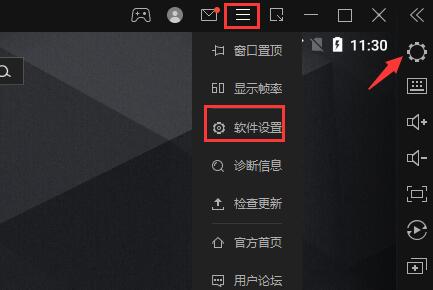
3. Then enter the network settings, check the icon location, and then click below to install (if you do not click install, it means no installation is required).

4. If an icon prompt appears after clicking Install, select the Always Install option.

5. Then wait for the network driver to automatically download and install.

6. After installation, check to enable network bridging mode and DHCP under IP settings.

7. After opening, click below to save the settings. Restart the Thunderbolt Simulator to solve the Game Center problem.

The above is the detailed content of What should I do if the Thunderbolt Simulator Game Center cannot be loaded? Two easy ways to solve it. For more information, please follow other related articles on the PHP Chinese website!

Hot AI Tools

Undresser.AI Undress
AI-powered app for creating realistic nude photos

AI Clothes Remover
Online AI tool for removing clothes from photos.

Undress AI Tool
Undress images for free

Clothoff.io
AI clothes remover

Video Face Swap
Swap faces in any video effortlessly with our completely free AI face swap tool!

Hot Article

Hot Tools

Notepad++7.3.1
Easy-to-use and free code editor

SublimeText3 Chinese version
Chinese version, very easy to use

Zend Studio 13.0.1
Powerful PHP integrated development environment

Dreamweaver CS6
Visual web development tools

SublimeText3 Mac version
God-level code editing software (SublimeText3)

Hot Topics
 1664
1664
 14
14
 1421
1421
 52
52
 1315
1315
 25
25
 1266
1266
 29
29
 1239
1239
 24
24
 How much does Microsoft PowerToys cost?
Apr 09, 2025 am 12:03 AM
How much does Microsoft PowerToys cost?
Apr 09, 2025 am 12:03 AM
Microsoft PowerToys is free. This collection of tools developed by Microsoft is designed to enhance Windows system functions and improve user productivity. By installing and using features such as FancyZones, users can customize window layouts and optimize workflows.



