
How to select the printing area in Wps? I believe there are still users who are unclear. When some users use WPS software to edit documents, they need to print out the document. If they want to set the printing range of the word document, how should they do it? In response to this problem, this article brings a detailed setting tutorial to share with everyone. Continue reading for details. How to select the printing area in Wps? Step one: Open the document you want to print. Find Print in the [File] tab.
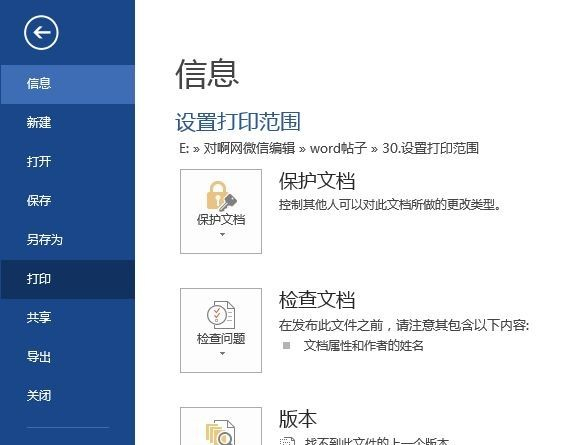
Understand the resource controller in Laravel In Laravel, the resource controller provides a convenient way to manage the model. Operations such as create, read, update, and delete. They simplify the development process by handling common requests with routes and views. In order to gain a deeper understanding of resource controllers in Laravel, PHP editor Xiaoxin will guide you to delve into their advantages, usage, and how to use them to build RESTful APIs. Through this article, developers will learn how to use resource controllers to simplify web application development and improve code maintainability.
Open the print task pane.
Select "Custom Print Range" in "Settings".
In the "Number of Pages" option below, enter the page range you want to print.
For example: Enter "3-10" to print pages 3 to 10 of the document.
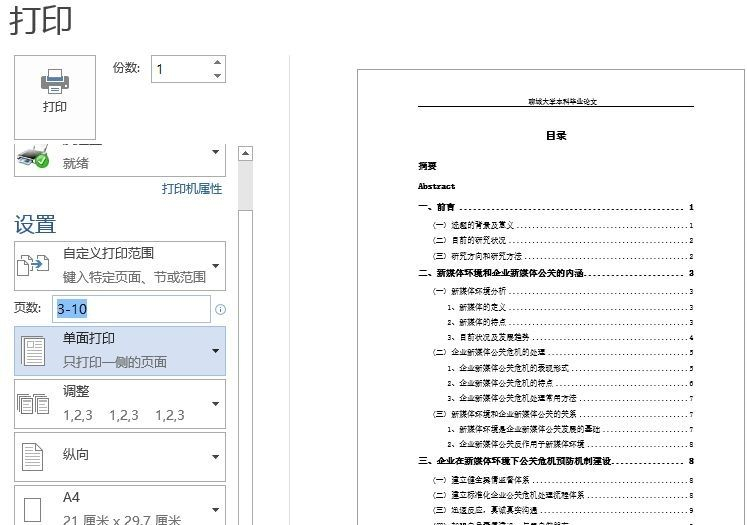
The above is the detailed content of How to select the printing area in WPS How to print the selected area in WPS printing. For more information, please follow other related articles on the PHP Chinese website!
 How to light up Douyin close friends moment
How to light up Douyin close friends moment
 microsoft project
microsoft project
 What is phased array radar
What is phased array radar
 How to use fusioncharts.js
How to use fusioncharts.js
 Yiou trading software download
Yiou trading software download
 The latest ranking of the top ten exchanges in the currency circle
The latest ranking of the top ten exchanges in the currency circle
 What to do if win8wifi connection is not available
What to do if win8wifi connection is not available
 How to recover files emptied from Recycle Bin
How to recover files emptied from Recycle Bin




