Creating a Responsive Navigation Bar with HTML, CSS, and JavaScript
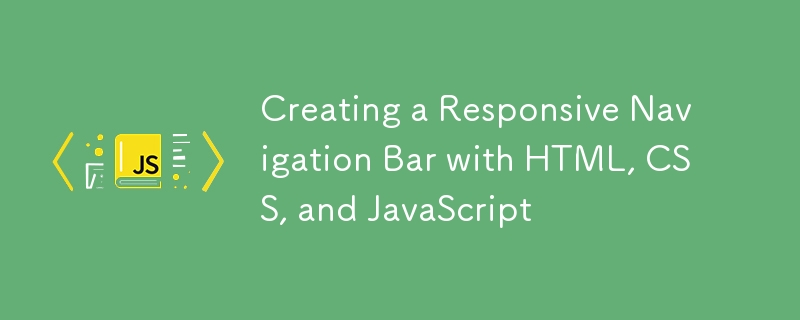
In today's web development landscape, creating a responsive and user-friendly navigation bar is essential. This article walks through the process of designing a responsive navigation bar using HTML, CSS, and JavaScript.
Overview
The provided code demonstrates how to build a navigation bar that adapts to different screen sizes. The navigation bar includes a standard top navigation for larger screens and a side navigation menu that slides in from the left for smaller screens. This approach ensures a seamless user experience across various devices.
HTML Structure
The HTML provides a basic structure for the webpage. It includes:
A element containing the website title and a toggle button for the side navigation.
Two elements: one for the header navigation and another for the side navigation.
A section for the primary content of the page.
The toggle button (☰) is used to open and close the side navigation menu on smaller screens.
<header>
<h1>My Website</h1>
<button id="toggle-btn">☰</button>
<nav id="header-nav">
<!-- Navigation menu will be inserted here -->
</nav>
</header>
<nav id="side-nav">
<!-- Navigation menu will be inserted here -->
</nav>
<main>
<h2>Welcome to My Website</h2>
<p>This is the content of the page.</p>
</main>
CSS Styling
The CSS styles define the appearance and behavior of the navigation elements:
- General Styles: The body and header have basic styling for font, spacing, and layout. The scroll-behavior: smooth; property ensures a smooth scrolling effect.
- Side Navigation: Initially positioned off-screen with left: -250px, it slides into view with a transition effect when the active class is applied. The width is set to 250px, and it covers the full viewport height.
- Responsive Design: Media queries adjust the display of navigation elements based on screen size. For screens narrower than 768px, the header navigation is hidden, and the toggle button is shown. Conversely, the side navigation is hidden on larger screens.
nav#side-nav {
background: #191d2b;
width: 250px;
height: 100vh;
position: relative;
top: 0;
left: -250px;
transform: translateX(0);
transition: all .4s ease-out;
z-index: 10;
}
nav#side-nav.active {
left: 0;
}
@media (max-width: 768px) {
header nav#header-nav {
display: none;
}
header #toggle-btn {
display: block;
}
}
@media (min-width: 769px) {
nav#side-nav {
display: none;
}
}
JavaScript Functionality
JavaScript is used to dynamically insert the navigation menu into both the header and side navigation sections. The script also manages the toggle button's functionality, allowing users to show or hide the side navigation menu.
const navMenu = `
<ul>
<li><a href="#">Home</a></li>
<li><a href="#">About</a></li>
<li><a href="#">Services</a></li>
<li><a href="#">Contact</a></li>
</ul>
`;
document.getElementById('header-nav').innerHTML = navMenu;
document.getElementById('side-nav').innerHTML = navMenu;
document.getElementById('toggle-btn').onclick = function() {
let sideNav = document.getElementById('side-nav');
sideNav.classList.toggle('active');
};
Live Demo
You can see a live demo of the responsive navigation bar in action here: View Live Demo.
GitHub Repository
For the complete source code, including HTML, CSS, and JavaScript files, visit the GitHub repository: Responsive Navigation Bar.
Conclusion
This approach to creating a responsive navigation bar provides a robust solution for modern web design. By leveraging HTML for structure, CSS for styling, and JavaScript for interactivity, developers can ensure a smooth and adaptive navigation experience for users on any device. This code can be a foundation for more complex navigation systems, adapting to the needs of various projects.
The above is the detailed content of Creating a Responsive Navigation Bar with HTML, CSS, and JavaScript. For more information, please follow other related articles on the PHP Chinese website!

Hot AI Tools

Undresser.AI Undress
AI-powered app for creating realistic nude photos

AI Clothes Remover
Online AI tool for removing clothes from photos.

Undress AI Tool
Undress images for free

Clothoff.io
AI clothes remover

Video Face Swap
Swap faces in any video effortlessly with our completely free AI face swap tool!

Hot Article

Hot Tools

Notepad++7.3.1
Easy-to-use and free code editor

SublimeText3 Chinese version
Chinese version, very easy to use

Zend Studio 13.0.1
Powerful PHP integrated development environment

Dreamweaver CS6
Visual web development tools

SublimeText3 Mac version
God-level code editing software (SublimeText3)

Hot Topics
 1663
1663
 14
14
 1421
1421
 52
52
 1315
1315
 25
25
 1266
1266
 29
29
 1239
1239
 24
24
 Demystifying JavaScript: What It Does and Why It Matters
Apr 09, 2025 am 12:07 AM
Demystifying JavaScript: What It Does and Why It Matters
Apr 09, 2025 am 12:07 AM
JavaScript is the cornerstone of modern web development, and its main functions include event-driven programming, dynamic content generation and asynchronous programming. 1) Event-driven programming allows web pages to change dynamically according to user operations. 2) Dynamic content generation allows page content to be adjusted according to conditions. 3) Asynchronous programming ensures that the user interface is not blocked. JavaScript is widely used in web interaction, single-page application and server-side development, greatly improving the flexibility of user experience and cross-platform development.
 The Evolution of JavaScript: Current Trends and Future Prospects
Apr 10, 2025 am 09:33 AM
The Evolution of JavaScript: Current Trends and Future Prospects
Apr 10, 2025 am 09:33 AM
The latest trends in JavaScript include the rise of TypeScript, the popularity of modern frameworks and libraries, and the application of WebAssembly. Future prospects cover more powerful type systems, the development of server-side JavaScript, the expansion of artificial intelligence and machine learning, and the potential of IoT and edge computing.
 JavaScript Engines: Comparing Implementations
Apr 13, 2025 am 12:05 AM
JavaScript Engines: Comparing Implementations
Apr 13, 2025 am 12:05 AM
Different JavaScript engines have different effects when parsing and executing JavaScript code, because the implementation principles and optimization strategies of each engine differ. 1. Lexical analysis: convert source code into lexical unit. 2. Grammar analysis: Generate an abstract syntax tree. 3. Optimization and compilation: Generate machine code through the JIT compiler. 4. Execute: Run the machine code. V8 engine optimizes through instant compilation and hidden class, SpiderMonkey uses a type inference system, resulting in different performance performance on the same code.
 JavaScript: Exploring the Versatility of a Web Language
Apr 11, 2025 am 12:01 AM
JavaScript: Exploring the Versatility of a Web Language
Apr 11, 2025 am 12:01 AM
JavaScript is the core language of modern web development and is widely used for its diversity and flexibility. 1) Front-end development: build dynamic web pages and single-page applications through DOM operations and modern frameworks (such as React, Vue.js, Angular). 2) Server-side development: Node.js uses a non-blocking I/O model to handle high concurrency and real-time applications. 3) Mobile and desktop application development: cross-platform development is realized through ReactNative and Electron to improve development efficiency.
 Python vs. JavaScript: The Learning Curve and Ease of Use
Apr 16, 2025 am 12:12 AM
Python vs. JavaScript: The Learning Curve and Ease of Use
Apr 16, 2025 am 12:12 AM
Python is more suitable for beginners, with a smooth learning curve and concise syntax; JavaScript is suitable for front-end development, with a steep learning curve and flexible syntax. 1. Python syntax is intuitive and suitable for data science and back-end development. 2. JavaScript is flexible and widely used in front-end and server-side programming.
 How to Build a Multi-Tenant SaaS Application with Next.js (Frontend Integration)
Apr 11, 2025 am 08:22 AM
How to Build a Multi-Tenant SaaS Application with Next.js (Frontend Integration)
Apr 11, 2025 am 08:22 AM
This article demonstrates frontend integration with a backend secured by Permit, building a functional EdTech SaaS application using Next.js. The frontend fetches user permissions to control UI visibility and ensures API requests adhere to role-base
 From C/C to JavaScript: How It All Works
Apr 14, 2025 am 12:05 AM
From C/C to JavaScript: How It All Works
Apr 14, 2025 am 12:05 AM
The shift from C/C to JavaScript requires adapting to dynamic typing, garbage collection and asynchronous programming. 1) C/C is a statically typed language that requires manual memory management, while JavaScript is dynamically typed and garbage collection is automatically processed. 2) C/C needs to be compiled into machine code, while JavaScript is an interpreted language. 3) JavaScript introduces concepts such as closures, prototype chains and Promise, which enhances flexibility and asynchronous programming capabilities.
 Building a Multi-Tenant SaaS Application with Next.js (Backend Integration)
Apr 11, 2025 am 08:23 AM
Building a Multi-Tenant SaaS Application with Next.js (Backend Integration)
Apr 11, 2025 am 08:23 AM
I built a functional multi-tenant SaaS application (an EdTech app) with your everyday tech tool and you can do the same. First, what’s a multi-tenant SaaS application? Multi-tenant SaaS applications let you serve multiple customers from a sing




