
How to use the screenshot function that comes with Chrome browser? I believe some users are not clear about it. Chrome browser is a powerful browsing software with a variety of built-in practical functions, including the function of cropping long images, which is very convenient. How to use it specifically? In response to this problem, this article brings a detailed usage tutorial to share with everyone, let’s take a look. How to use Chrome browser’s built-in screenshot function? PS: This trick is for the Chrome browser and is not clear for other browsers. Press F12 on the browser page where you need to capture a long image, and an additional developer window will open on the right side of the page, as shown below. The front end is often used and can be used to debug web pages, etc.
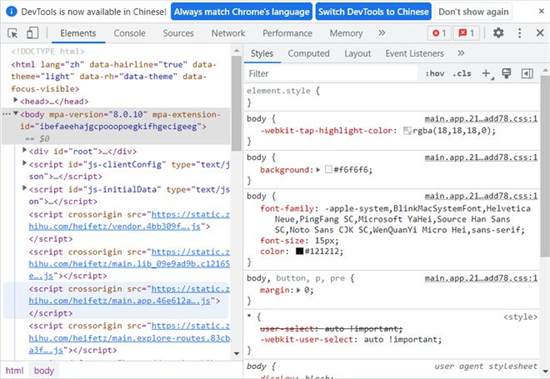
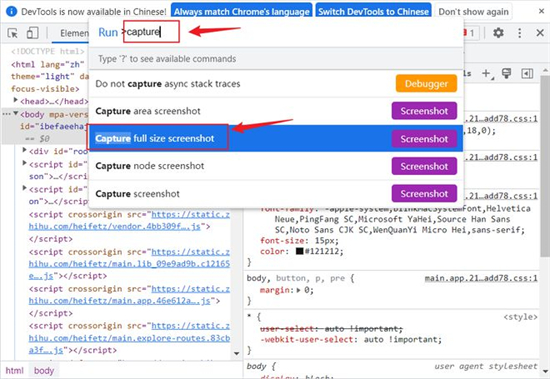
When browsing long web pages, capturing long images has become a problem for many users. In response to this problem, PHP editor Xiaoxin introduces you a simple and practical method. You can easily capture long images in the Chrome browser without installing any plug-ins or extensions, which perfectly solves the problem of inconvenient browsing. This article will introduce the steps in detail and guide you to easily capture long images from web pages.
When viewing, you can use the photo app that comes with Win11. Right-click and select "View Actual Size", and you will find that the resolution of the captured long image is consistent with the original web page.
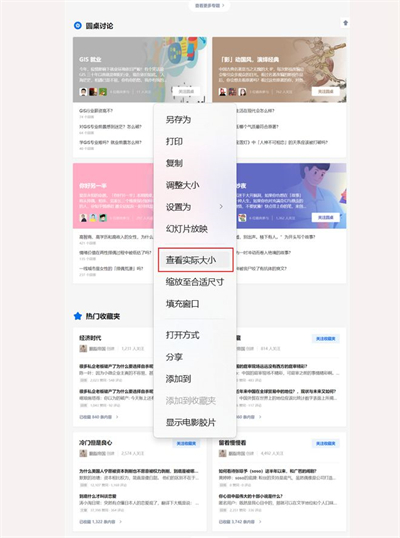
The above is the detailed content of How to use Chrome browser's built-in screenshot function. For more information, please follow other related articles on the PHP Chinese website!
 Blue screen code 0x000009c
Blue screen code 0x000009c
 A collection of common computer commands
A collection of common computer commands
 You need permission from admin to make changes to this file
You need permission from admin to make changes to this file
 Tutorial on turning off Windows 11 Security Center
Tutorial on turning off Windows 11 Security Center
 How to set up a domain name that automatically jumps
How to set up a domain name that automatically jumps
 What are the virtual currencies that may surge in 2024?
What are the virtual currencies that may surge in 2024?
 The reason why header function returns 404 failure
The reason why header function returns 404 failure
 How to use js code
How to use js code




