
Solutions to the problem that the WPS menu bar turns gray and functions cannot be clicked. When using WPS office software, if you encounter the situation where the menu bar turns gray and functions cannot be clicked, this article will provide four proven and effective solutions to help You resume normal software operation. PHP editor Youzi has conducted in-depth research and compiled these steps in order to solve such problems for users. Read on for detailed resolution guidance.
Method 1:
1. Enter the wps document and click Review on the menu bar.
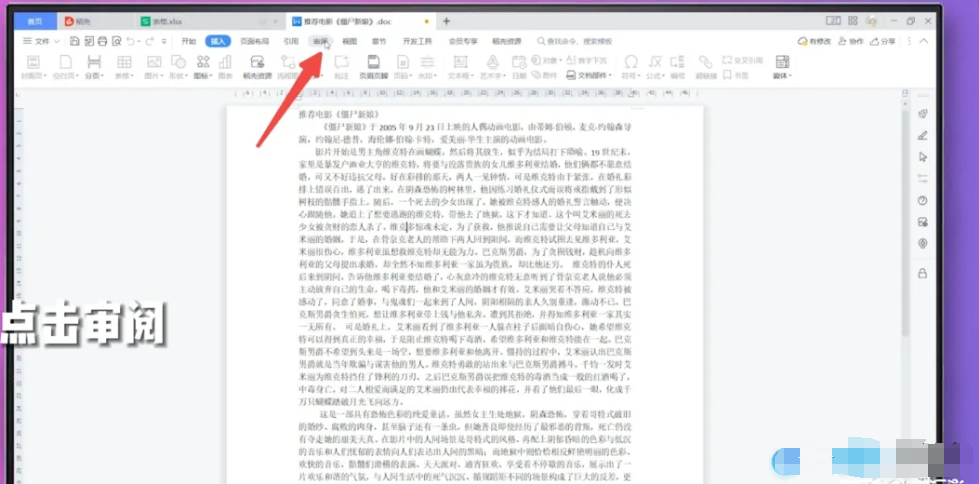
2. Double-click the limit editing icon under review.
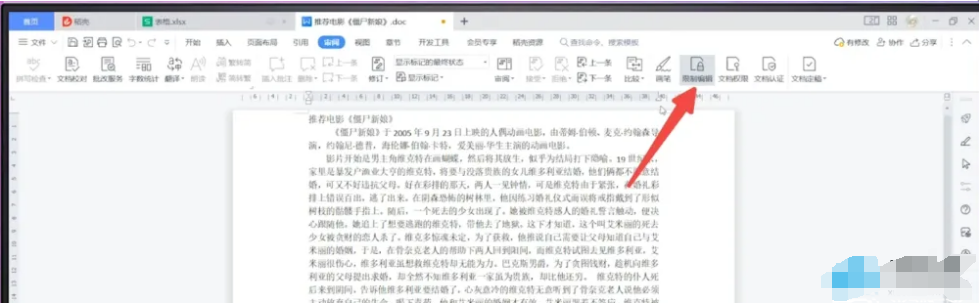
3. On the right side of the page, click Stop Protection.
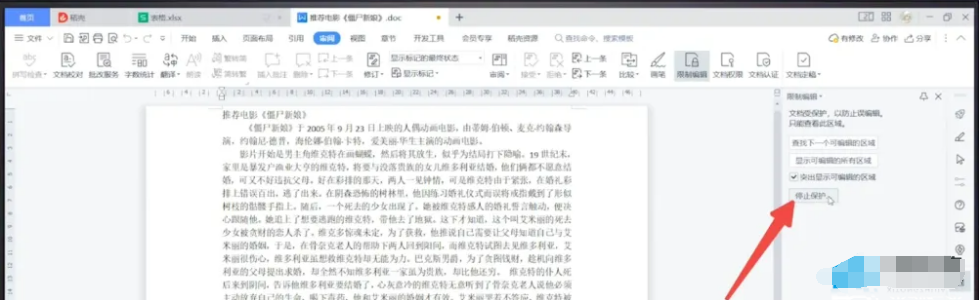
4. Click to cancel the checked document protection method to restore the function.
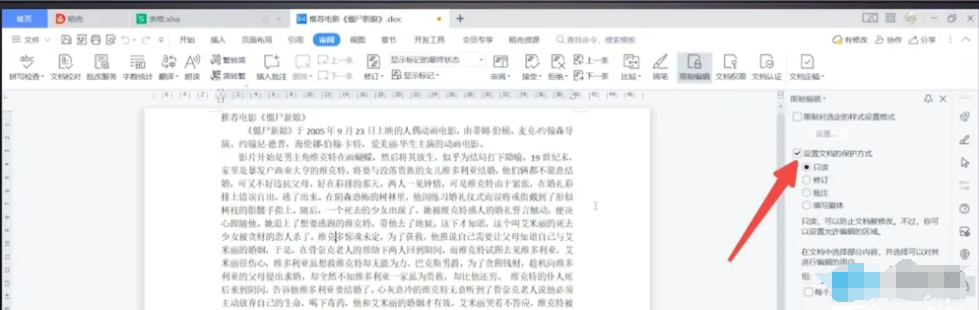
Method 2:
1. Enter the WPS document and double-click the Edit Restricted button at the bottom of the page.
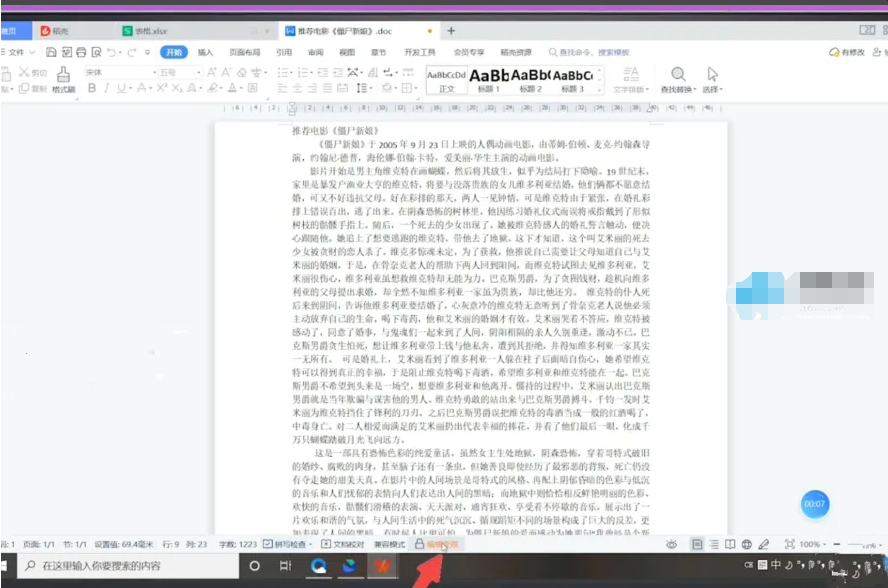
2. On the right side of the page, click Stop Protection.
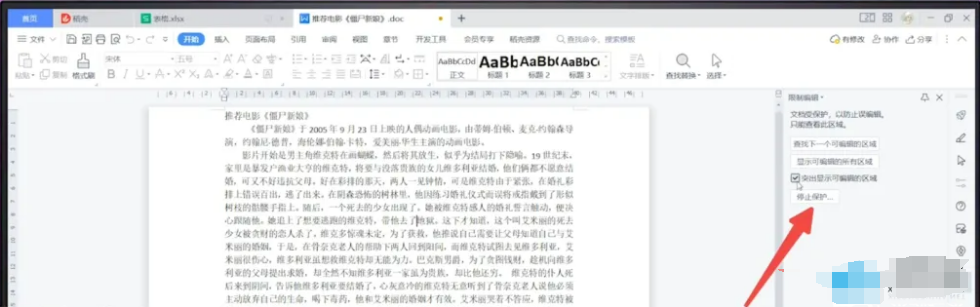
3. Click to cancel the checked document protection method to restore the function.
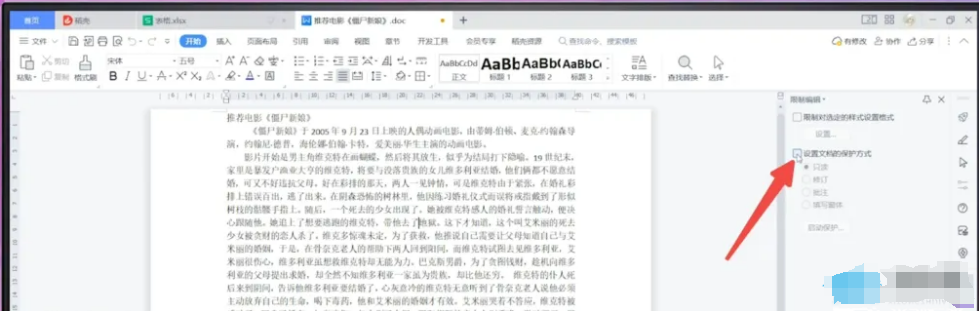
Method three:
1. Enter the wps document and click the drop-down triangle on the right side of the file.
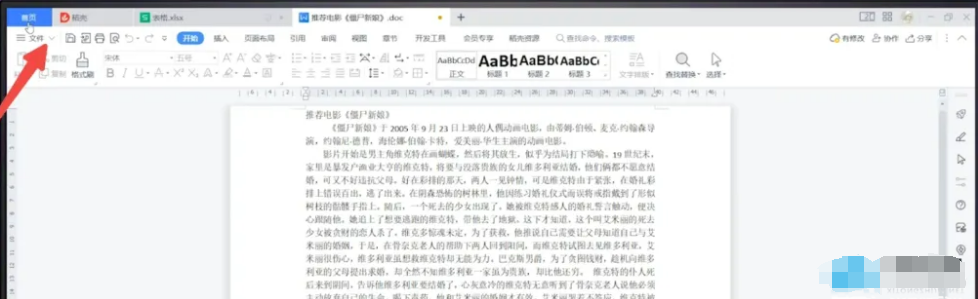
2. In the pop-up options, click Tool Options.
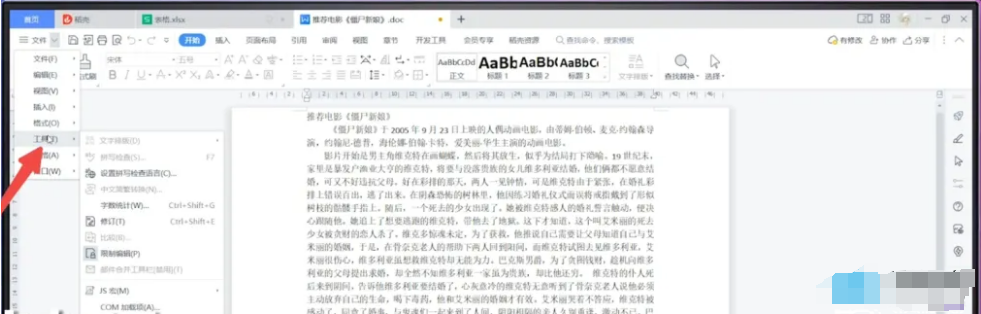
3. Click on the pop-up editing restriction, a page will pop up on the right, click to stop protection.
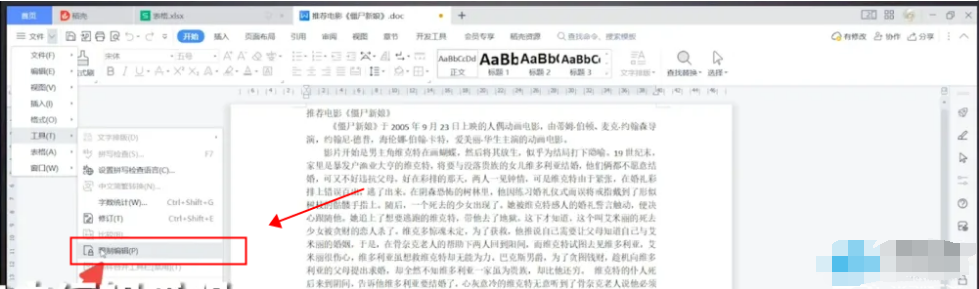
4. Click to uncheck the document protection method to restore the function.
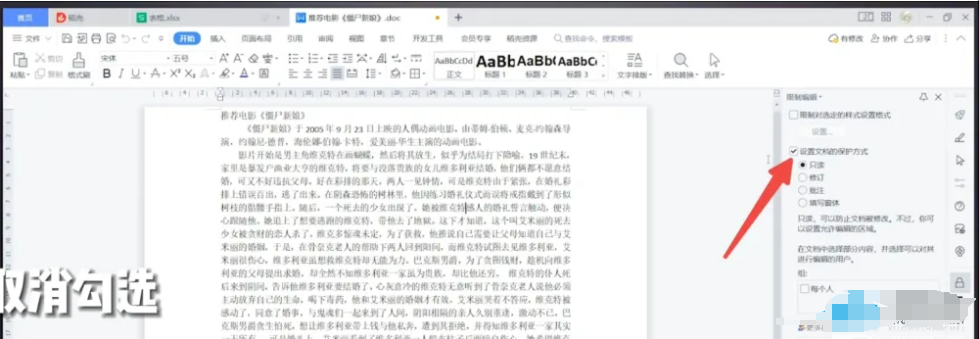
Method 4:
1. Enter the wps form and click the review option in the menu bar.
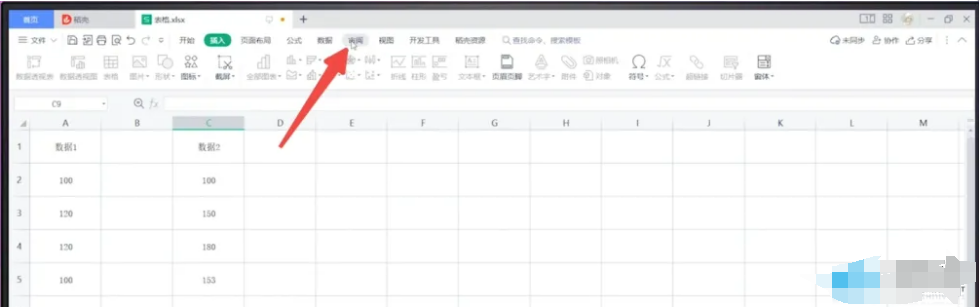
2. Click to close Undo Worksheet Protection under Review.
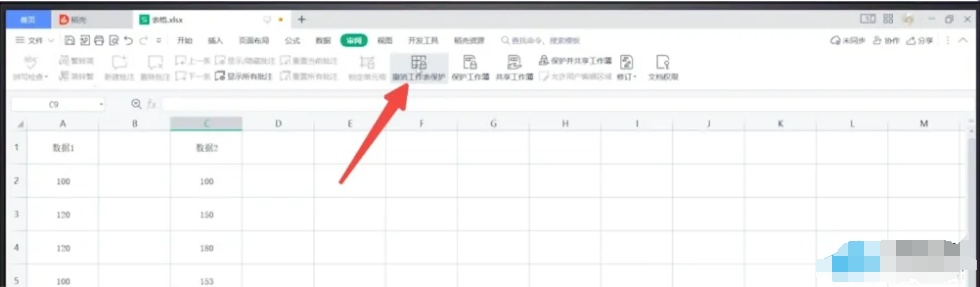
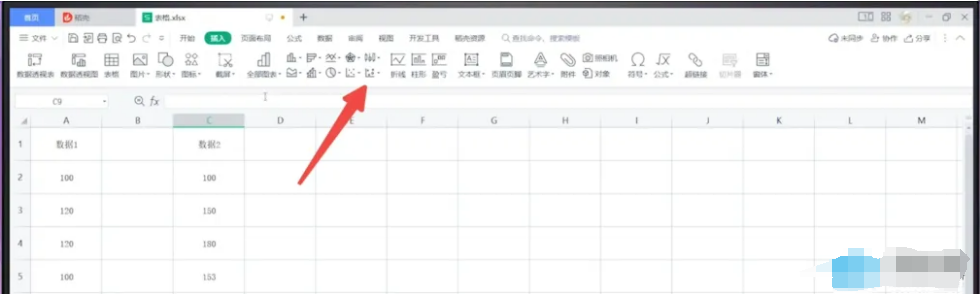
The above is the detailed content of Four solutions to the problem that WPS menu function is grayed out and cannot be clicked! (Personally tested and effective). For more information, please follow other related articles on the PHP Chinese website!
 What are the methods of rounding in sql
What are the methods of rounding in sql
 How to open WeChat html file
How to open WeChat html file
 Introduction to architectural drawing software
Introduction to architectural drawing software
 How to make a round picture in ppt
How to make a round picture in ppt
 How to solve the problem of 400 bad request when the web page displays
How to solve the problem of 400 bad request when the web page displays
 Commonly used techniques for web crawlers
Commonly used techniques for web crawlers
 Usage of source command in linux
Usage of source command in linux
 How to open state file
How to open state file




