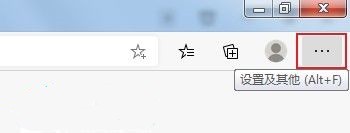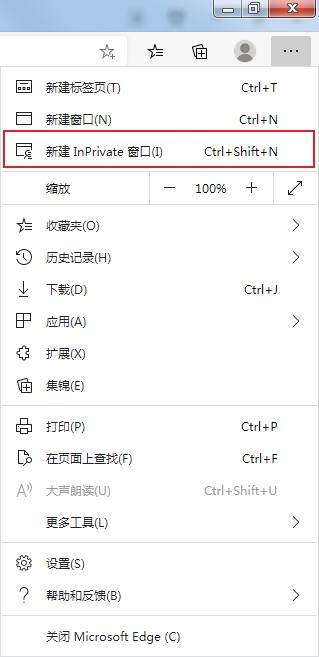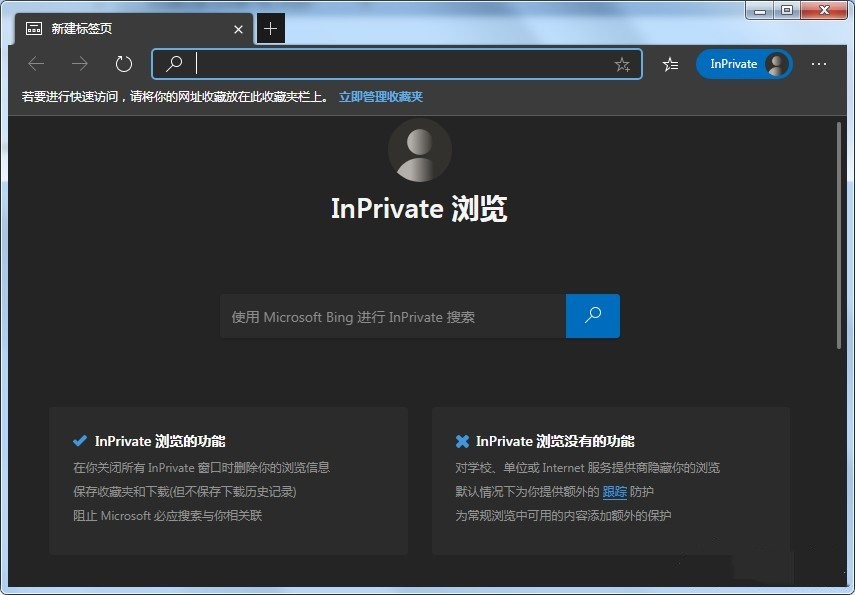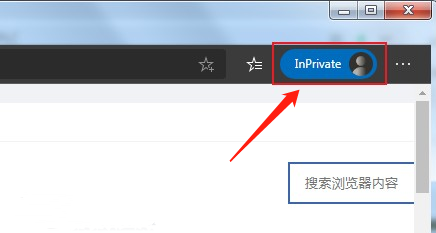How to set incognito mode in Edge browser? During our normal use, the browser will record the user's search content and access content. Some friends do not want to retain this data and want to turn on the incognito mode, but do not know how to set it up. Next, the editor will talk about Let's share how to open it. I hope today's tutorial can help you. Operation tutorial 1. First open the Edge browser, find the settings and other icons consisting of three dots in the upper right corner of the browser, and click on the icon with the mouse.

2. After clicking, the menu window of the Edge browser will pop up below. In the window, you can see the item of New InPrivate window. We click to open it (or directly install the prompt on the right Shortcut key, use the Ctrl+shift+N key combination to open it in the browser).

3. As shown in the picture below, we have successfully opened the incognito browsing window of the Edge browser. In this window, you can browse with confidence. As long as the window is closed, no information will be left behind. Any browsing traces, including history records, effectively protect our personal privacy.

4. Finally, the editor will share how to determine whether you are currently in incognito browsing mode in the Edge browser. We only need to check whether there is an icon as shown below in the upper right corner of the browser window. That’s it. If there is this icon, it proves that we are in private browsing mode at this time.

The above is the detailed content of How to set up incognito mode in Edge browser Tutorial on turning on incognito mode in Edge browser. For more information, please follow other related articles on the PHP Chinese website!