 Software Tutorial
Software Tutorial
 Computer Software
Computer Software
 What to do if the microphone of the Edge browser is blocked? Solution to the problem of the microphone being disabled by the browser
What to do if the microphone of the Edge browser is blocked? Solution to the problem of the microphone being disabled by the browser
What to do if the microphone of the Edge browser is blocked? Solution to the problem of the microphone being disabled by the browser
The Edge browser displays the prompt "The microphone device is disabled by the browser", preventing you from using the microphone. If you encounter this problem, this guide will provide you with a simple and easy solution. PHP editor Baicao has compiled detailed steps to help you quickly solve this problem and restore microphone use. This article will guide you step by step to check settings, grant permissions, and troubleshoot problems that may affect microphone function to ensure that you can use the microphone function of Edge browser smoothly.
1. The microphone device is disabled by the browser, which will affect your calls!

2. In the Edge browser, site permissions/microphone, Ask before access (recommended) will be blocked (if turned off), it is turned on by default.

3. It is suspected that the computer itself does not have permission to turn on the microphone. Windows Settings – Privacy – App Permissions – Microphone. Microphone access is turned on for this device.

4. The microphone cannot be used in the Chrome browser. View related settings.

5. On all websites – console.dev.chinamcloud.cn – Permissions – Microphone – Allow.

6. To apply your updated settings to this website, please reload this page. Reload.

7. After reloading, the browser prompts that the website wants to use your camera, click Allow.

8. After clicking Allow, the microphone and camera are turned on successfully.
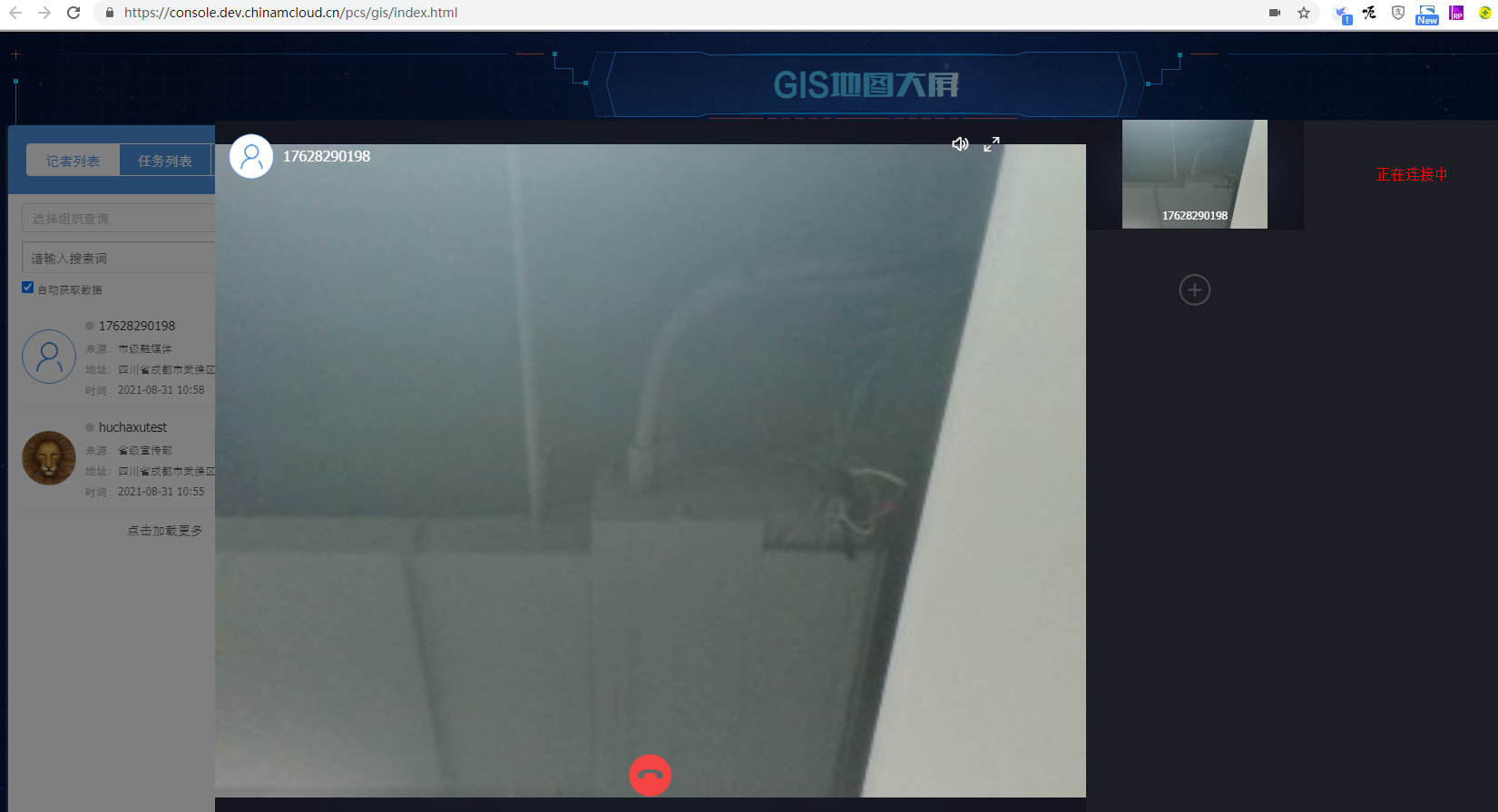
9. In the Edge browser, view site information – site permissions.

10. Site permissions / https://console.dev.chinamcloud.cn – Allowed.

11. The browser prompts that the website wants to use the camera, click Allow.

12. After clicking Allow, the microphone and camera are turned on successfully.
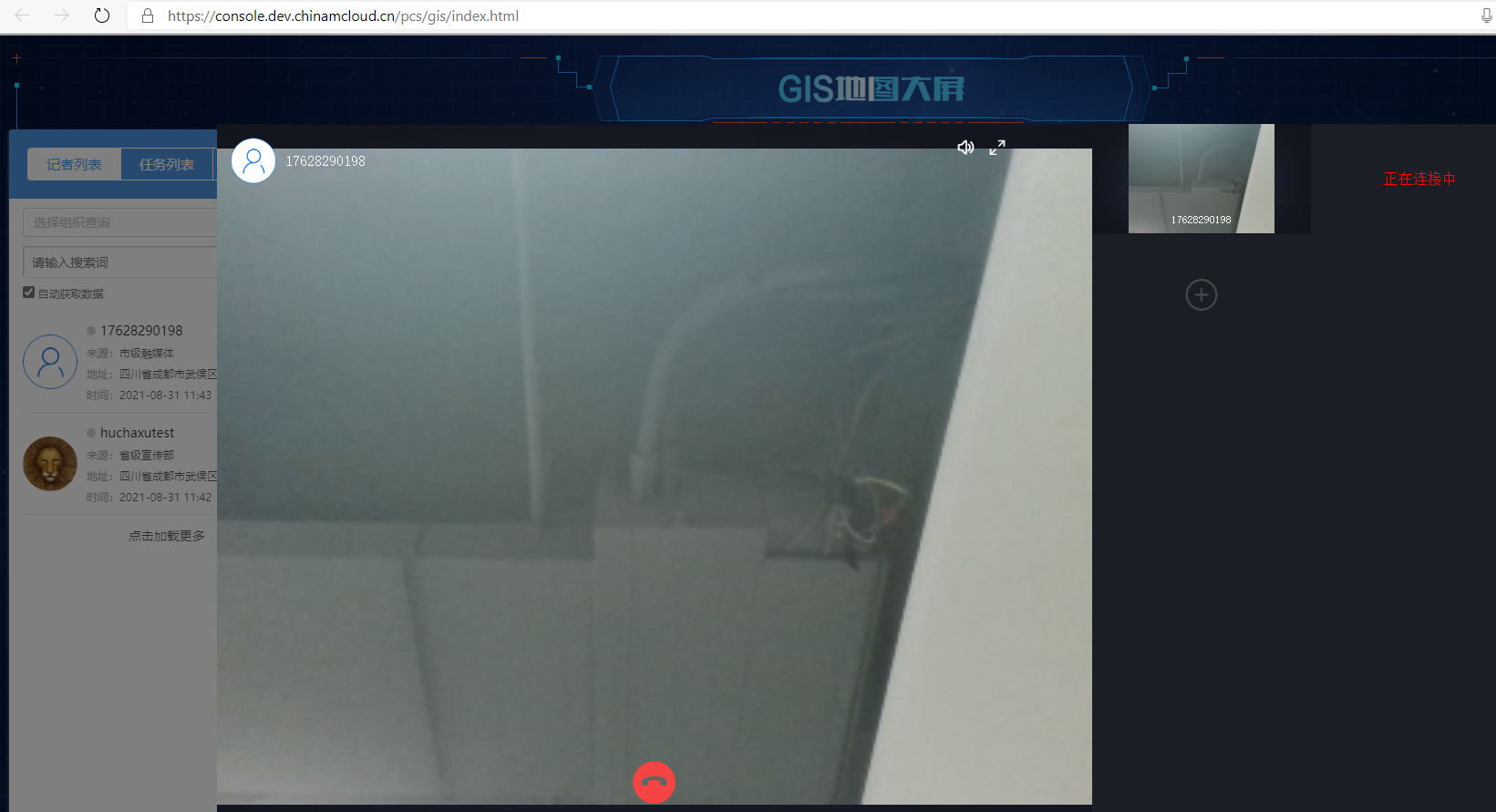
The above is the detailed content of What to do if the microphone of the Edge browser is blocked? Solution to the problem of the microphone being disabled by the browser. For more information, please follow other related articles on the PHP Chinese website!

Hot AI Tools

Undresser.AI Undress
AI-powered app for creating realistic nude photos

AI Clothes Remover
Online AI tool for removing clothes from photos.

Undress AI Tool
Undress images for free

Clothoff.io
AI clothes remover

Video Face Swap
Swap faces in any video effortlessly with our completely free AI face swap tool!

Hot Article

Hot Tools

Notepad++7.3.1
Easy-to-use and free code editor

SublimeText3 Chinese version
Chinese version, very easy to use

Zend Studio 13.0.1
Powerful PHP integrated development environment

Dreamweaver CS6
Visual web development tools

SublimeText3 Mac version
God-level code editing software (SublimeText3)

Hot Topics
 1664
1664
 14
14
 1421
1421
 52
52
 1315
1315
 25
25
 1266
1266
 29
29
 1239
1239
 24
24
 How much does Microsoft PowerToys cost?
Apr 09, 2025 am 12:03 AM
How much does Microsoft PowerToys cost?
Apr 09, 2025 am 12:03 AM
Microsoft PowerToys is free. This collection of tools developed by Microsoft is designed to enhance Windows system functions and improve user productivity. By installing and using features such as FancyZones, users can customize window layouts and optimize workflows.



