 Web Front-end
Web Front-end
 JS Tutorial
JS Tutorial
 From Zero to Chrome Hero: How to Build and Launch Your Own Browser Extension
From Zero to Chrome Hero: How to Build and Launch Your Own Browser Extension
From Zero to Chrome Hero: How to Build and Launch Your Own Browser Extension
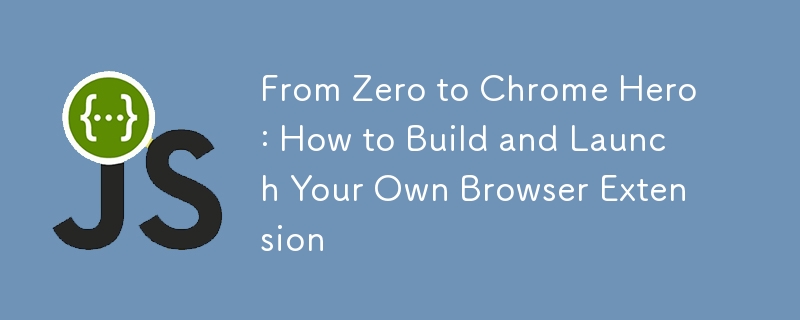
Chrome extensions are powerful tools that can enhance your browsing experience. In this detailed blog post, I'll walk through the process of creating a simple Chrome extension and uploading it to the Chrome Web Store. Get ready to transform from a coding caterpillar into a Chrome butterfly!
Step 1: Develop Your Extension
- Create a new directory for your extension.
- Create a manifest.json file:
{
"manifest_version": 2, // Specifies the version of the manifest file format
"name": "My First Extension", // The name of your extension
"version": "1.0", // The version of your extension
"description": "A simple Chrome extension.", // A brief description of your extension
"browser_action": {
"default_popup": "popup.html" // Specifies the HTML file to be used as the popup
},
"permissions": [
"activeTab" // Requests permission to access the currently active tab
]
}
The manifest.json file is the heart of your Chrome extension. It provides important information about your extension to Chrome, such as its name, version, and required permissions. Please remove comments before proceeding
- Create popup.html:
<!DOCTYPE html>
<html>
<head>
<title>My First Extension</title>
</head>
<body>
<h1>Hello, World!</h1>
<script src="popup.js"></script> <!-- Links to the JavaScript file -->
</body>
</html>
This HTML file defines the structure of your extension's popup. It's a simple page with a heading and a link to a JavaScript file.
- Create popup.js:
document.addEventListener('DOMContentLoaded', function() {
console.log('Extension popup loaded');
});
This JavaScript file contains the logic for your extension's popup. The event listener waits for the DOM to be fully loaded before executing the function, which simply logs a message to the console.
- Test your extension locally:
- Open Chrome and go to chrome://extensions/
- Enable "Developer mode" in the top right
- Click "Load unpacked" and select your extension directory
These steps allow you to load and test your extension in Chrome without publishing it to the Web Store.
Step 2: How to Make Your Extension Look Snazzy
Prepare for Submission
- Create high-quality icons:
- 16x16: For favicon
- 48x48: For extension management page
- 128x128: For Chrome Web Store
These icons represent your extension in various places in Chrome and the Web Store.
- Take screenshots (1280x800 or 640x400 pixels):
- Capture your extension in action
- Highlight key features
Screenshots give potential users a preview of your extension's functionality.
- Write a compelling description:
- Clearly explain what your extension does
- List key features and benefits
- Use bullet points for readability
A good description helps users understand your extension and can improve its visibility in search results.
- Choose appropriate categories:
- Select up to 5 relevant categories
- This helps users find your extension
Proper categorization makes it easier for users to discover your extension when browsing or searching the Web Store.
Step 3: Create a Developer Account (The $5 Ticket to Extension Stardom)
- Go to the Chrome Developer Dashboard.
- Sign in with your Google account or create a new one.
- Pay the one-time developer registration fee ($5 USD).
- Verify your email address if required.
This step is necessary to publish extensions on the Chrome Web Store. The fee helps prevent spam and low-quality extensions.
Step 4: Upload Your Extension
- Click "New Item" in the developer dashboard.
- Create a ZIP file of your extension:
- Include all necessary files (manifest.json, HTML, JS, CSS, icons)
- Exclude any unnecessary files or directories
- Upload the ZIP file.
- Fill in all required fields:
- Detailed description
- At least 2 screenshots
- Promotional tile image (440x280 pixels)
- Icons (16x16, 48x48, 128x128)
- Select primary category and additional categories
- Set visibility options:
- Public: Visible to all users in the Chrome Web Store
- Unlisted: Accessible only via direct link
- Set up pricing and distribution:
- Free or paid (if paid, set up a Google Payments Merchant account)
- Choose which countries to distribute in
These steps guide you through the process of submitting your extension to the Chrome Web Store.
Step 5: Publish Your Extension (The Moment of Truth)
- Review all information for accuracy.
- Accept the Developer Agreement.
- Click "Publish" to submit your extension for review.
- Wait for Google to review your extension:
- Usually takes a few business days
- You may be asked to make changes if issues are found
- Once approved, your extension will be live in the Chrome Web Store!
Google reviews all extensions to ensure they meet the Web Store's policies before making them available to users.
Step 6: Maintain and Update Your Extension
- Regularly check for user feedback and bug reports.
- Update your extension to fix bugs and add new features:
- Increment the version number in manifest.json
- Upload a new ZIP file with changes
- Submit for review again
- Respond to user reviews and questions.
- Stay informed about Chrome extension policy changes.
Maintaining and updating your extension is crucial for its long-term success and user satisfaction.
How to Avoid Chrome Extension Faux Pas
- Security: Minimize required permissions to build user trust.
- Performance: Optimize your code to avoid slowing down the browser.
- User Experience: Create an intuitive and responsive interface.
- Documentation: Provide clear instructions on how to use your extension.
- Testing: Thoroughly test on different versions of Chrome and various websites.
Following these best practices will help ensure your extension is secure, efficient, and user-friendly.
By following this comprehensive guide, you'll be well-equipped to create, publish, and maintain a successful Chrome extension. Remember, the key to a popular extension is solving a real problem for users in a simple and effective way. Now go forth and extend that browser!
The above is the detailed content of From Zero to Chrome Hero: How to Build and Launch Your Own Browser Extension. For more information, please follow other related articles on the PHP Chinese website!

Hot AI Tools

Undresser.AI Undress
AI-powered app for creating realistic nude photos

AI Clothes Remover
Online AI tool for removing clothes from photos.

Undress AI Tool
Undress images for free

Clothoff.io
AI clothes remover

Video Face Swap
Swap faces in any video effortlessly with our completely free AI face swap tool!

Hot Article

Hot Tools

Notepad++7.3.1
Easy-to-use and free code editor

SublimeText3 Chinese version
Chinese version, very easy to use

Zend Studio 13.0.1
Powerful PHP integrated development environment

Dreamweaver CS6
Visual web development tools

SublimeText3 Mac version
God-level code editing software (SublimeText3)

Hot Topics
 1664
1664
 14
14
 1423
1423
 52
52
 1317
1317
 25
25
 1268
1268
 29
29
 1242
1242
 24
24
 Demystifying JavaScript: What It Does and Why It Matters
Apr 09, 2025 am 12:07 AM
Demystifying JavaScript: What It Does and Why It Matters
Apr 09, 2025 am 12:07 AM
JavaScript is the cornerstone of modern web development, and its main functions include event-driven programming, dynamic content generation and asynchronous programming. 1) Event-driven programming allows web pages to change dynamically according to user operations. 2) Dynamic content generation allows page content to be adjusted according to conditions. 3) Asynchronous programming ensures that the user interface is not blocked. JavaScript is widely used in web interaction, single-page application and server-side development, greatly improving the flexibility of user experience and cross-platform development.
 The Evolution of JavaScript: Current Trends and Future Prospects
Apr 10, 2025 am 09:33 AM
The Evolution of JavaScript: Current Trends and Future Prospects
Apr 10, 2025 am 09:33 AM
The latest trends in JavaScript include the rise of TypeScript, the popularity of modern frameworks and libraries, and the application of WebAssembly. Future prospects cover more powerful type systems, the development of server-side JavaScript, the expansion of artificial intelligence and machine learning, and the potential of IoT and edge computing.
 JavaScript Engines: Comparing Implementations
Apr 13, 2025 am 12:05 AM
JavaScript Engines: Comparing Implementations
Apr 13, 2025 am 12:05 AM
Different JavaScript engines have different effects when parsing and executing JavaScript code, because the implementation principles and optimization strategies of each engine differ. 1. Lexical analysis: convert source code into lexical unit. 2. Grammar analysis: Generate an abstract syntax tree. 3. Optimization and compilation: Generate machine code through the JIT compiler. 4. Execute: Run the machine code. V8 engine optimizes through instant compilation and hidden class, SpiderMonkey uses a type inference system, resulting in different performance performance on the same code.
 Python vs. JavaScript: The Learning Curve and Ease of Use
Apr 16, 2025 am 12:12 AM
Python vs. JavaScript: The Learning Curve and Ease of Use
Apr 16, 2025 am 12:12 AM
Python is more suitable for beginners, with a smooth learning curve and concise syntax; JavaScript is suitable for front-end development, with a steep learning curve and flexible syntax. 1. Python syntax is intuitive and suitable for data science and back-end development. 2. JavaScript is flexible and widely used in front-end and server-side programming.
 JavaScript: Exploring the Versatility of a Web Language
Apr 11, 2025 am 12:01 AM
JavaScript: Exploring the Versatility of a Web Language
Apr 11, 2025 am 12:01 AM
JavaScript is the core language of modern web development and is widely used for its diversity and flexibility. 1) Front-end development: build dynamic web pages and single-page applications through DOM operations and modern frameworks (such as React, Vue.js, Angular). 2) Server-side development: Node.js uses a non-blocking I/O model to handle high concurrency and real-time applications. 3) Mobile and desktop application development: cross-platform development is realized through ReactNative and Electron to improve development efficiency.
 How to Build a Multi-Tenant SaaS Application with Next.js (Frontend Integration)
Apr 11, 2025 am 08:22 AM
How to Build a Multi-Tenant SaaS Application with Next.js (Frontend Integration)
Apr 11, 2025 am 08:22 AM
This article demonstrates frontend integration with a backend secured by Permit, building a functional EdTech SaaS application using Next.js. The frontend fetches user permissions to control UI visibility and ensures API requests adhere to role-base
 Building a Multi-Tenant SaaS Application with Next.js (Backend Integration)
Apr 11, 2025 am 08:23 AM
Building a Multi-Tenant SaaS Application with Next.js (Backend Integration)
Apr 11, 2025 am 08:23 AM
I built a functional multi-tenant SaaS application (an EdTech app) with your everyday tech tool and you can do the same. First, what’s a multi-tenant SaaS application? Multi-tenant SaaS applications let you serve multiple customers from a sing
 From C/C to JavaScript: How It All Works
Apr 14, 2025 am 12:05 AM
From C/C to JavaScript: How It All Works
Apr 14, 2025 am 12:05 AM
The shift from C/C to JavaScript requires adapting to dynamic typing, garbage collection and asynchronous programming. 1) C/C is a statically typed language that requires manual memory management, while JavaScript is dynamically typed and garbage collection is automatically processed. 2) C/C needs to be compiled into machine code, while JavaScript is an interpreted language. 3) JavaScript introduces concepts such as closures, prototype chains and Promise, which enhances flexibility and asynchronous programming capabilities.



