 Software Tutorial
Software Tutorial
 Computer Software
Computer Software
 What should I do if a blank box appears when inserting a picture into a Word document?
What should I do if a blank box appears when inserting a picture into a Word document?
What should I do if a blank box appears when inserting a picture into a Word document?
Aug 30, 2024 pm 07:03 PMProblem: Word displays blank boxes when inserting pictures. One of the common problems plaguing Word users is that only blank boxes appear after inserting pictures. There may be many reasons for this problem. Below, PHP editor Baicao will take you to understand the common causes of blank picture boxes and provide solutions. Continue reading this article to learn the troubleshooting steps and ways to resolve this issue.
1. Open the Word document and choose to insert a picture. In the picture selection box that pops up, find the picture you want to insert.
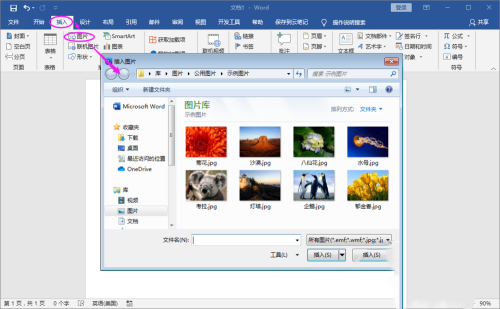
2. The picture is inserted successfully and is displayed as a blank box.
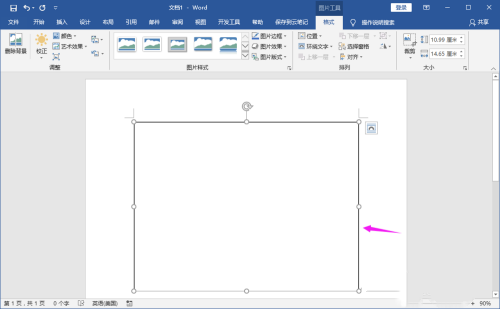
3. Click the menu file and find the option.
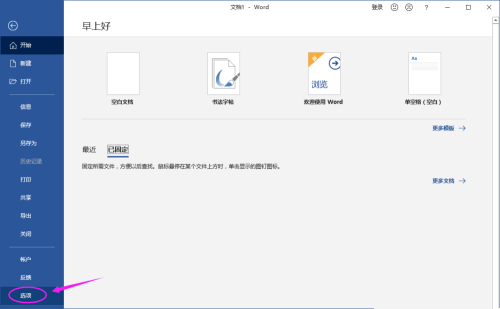
4. Enter the word option settings and find Advanced.
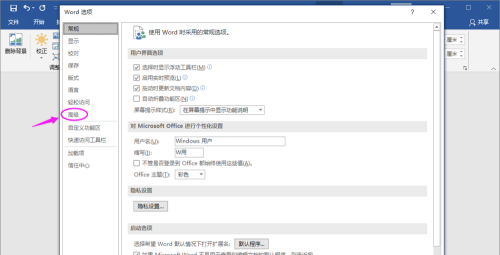
5. Under the advanced menu content, find the Show document content>Show picture box. Note that when checked, only the picture box is displayed and the picture content is not displayed.
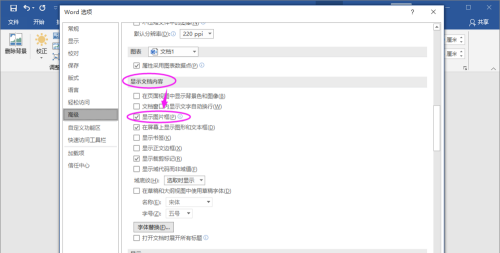
6. Uncheck the Show Picture box, and then confirm the modification.
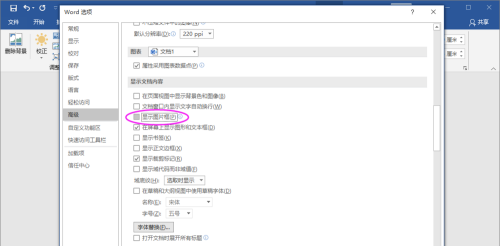
7. Return to the main document and the picture is displayed normally.
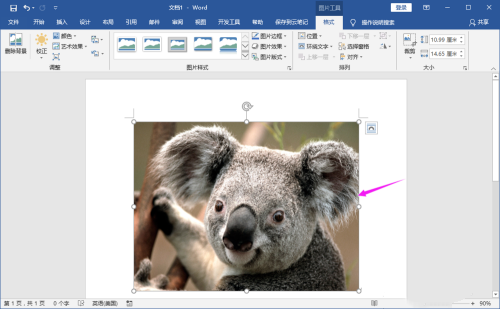
The above is the detailed content of What should I do if a blank box appears when inserting a picture into a Word document?. For more information, please follow other related articles on the PHP Chinese website!

Hot Article

Hot tools Tags

Hot Article

Hot Article Tags

Notepad++7.3.1
Easy-to-use and free code editor

SublimeText3 Chinese version
Chinese version, very easy to use

Zend Studio 13.0.1
Powerful PHP integrated development environment

Dreamweaver CS6
Visual web development tools

SublimeText3 Mac version
God-level code editing software (SublimeText3)

Hot Topics
![[PROVEN] Steam Error e87 Fix: Get Gaming Again in Minutes!](https://img.php.cn/upload/article/202503/18/2025031817560457401.jpg?x-oss-process=image/resize,m_fill,h_207,w_330) [PROVEN] Steam Error e87 Fix: Get Gaming Again in Minutes!
Mar 18, 2025 pm 05:56 PM
[PROVEN] Steam Error e87 Fix: Get Gaming Again in Minutes!
Mar 18, 2025 pm 05:56 PM
[PROVEN] Steam Error e87 Fix: Get Gaming Again in Minutes!
 how to unlink rockstar account from steam
Mar 11, 2025 pm 07:39 PM
how to unlink rockstar account from steam
Mar 11, 2025 pm 07:39 PM
how to unlink rockstar account from steam
 Easy Fix: Steam Error e87 Explained & Solved
Mar 18, 2025 pm 05:53 PM
Easy Fix: Steam Error e87 Explained & Solved
Mar 18, 2025 pm 05:53 PM
Easy Fix: Steam Error e87 Explained & Solved
 Steam Error e87: What It Is & How to Fix It
Mar 18, 2025 pm 05:51 PM
Steam Error e87: What It Is & How to Fix It
Mar 18, 2025 pm 05:51 PM
Steam Error e87: What It Is & How to Fix It
 Steam Error e87: Why It Happens & 5 Ways to Fix It
Mar 18, 2025 pm 05:55 PM
Steam Error e87: Why It Happens & 5 Ways to Fix It
Mar 18, 2025 pm 05:55 PM
Steam Error e87: Why It Happens & 5 Ways to Fix It
 how to add page numbers in google docs
Mar 14, 2025 pm 02:57 PM
how to add page numbers in google docs
Mar 14, 2025 pm 02:57 PM
how to add page numbers in google docs
 How to Fix Steam Error Code e87: The ULTIMATE Guide
Mar 18, 2025 pm 05:51 PM
How to Fix Steam Error Code e87: The ULTIMATE Guide
Mar 18, 2025 pm 05:51 PM
How to Fix Steam Error Code e87: The ULTIMATE Guide







