How to Join Two Tables Using JavaScript Query Builder?
TL;DR: Let’s see how to use the Syncfusion JavaScript Query Builder to join two tables. This blog guides you through creating a custom JoinComponent and configuring WHERE, SELECT, and JOIN clauses using list boxes and dropdowns. The steps ensure efficient query generation, making it easy to connect and manage complex data sources. Check out the Stackblitz demo for complete code examples.
Syncfusion JavaScript Query Builder is an interactive UI element designed to create queries. Its rich features include complex data binding, templating, importing, and exporting queries in JSON and SQL formats. Additionally, it can convert queries into predicates for use with a data manager.
This blog explains how to join two tables using the JavaScript Query Builder component. Here, we’ll integrate the Query Builder component with complex data binding support to connect two distinct tables. We’ll create the query for the SQL WHERE clause, embed a list box for crafting the SELECT clause, and a dropdown list to streamline the construction of join queries.
Note: Before proceeding, refer to the getting started with JavaScript Query Builder documentation.
Create a custom component using JavaScript Query Builder
Let’s create a custom component known as JoinComponent to facilitate the creation of join queries and offer flexibility through a set of parameters. With this component, users can specify the element ID, data sources for the tables, table names, and left and right operands, all essential for constructing join queries.
Within this JoinComponent, we’ll integrate the JavaScript Query Builder within a Dialog component. We’ll also incorporate ListBox and Dropdown List components to enhance the user’s experience and streamline the process of configuring and executing join operations. The result is a versatile and user-friendly component that simplifies the creation of join queries.
You can refer to the code example for creating the custom JoinComponent in this Stackblitz repository.
Joining two tables using JavaScript Query Builder
Once the custom component is created, follow these steps to join two tables.
Step 1: Create a WHERE clause
The SQL WHERE clause filters records in a database according to the specified conditions.
In this context, our JavaScript Query Builder component plays a crucial role in obtaining the value for the WHERE clause. It supports complex data binding, enabling the generation of rules and SQL queries by combining information from two tables. This functionality is achieved by using a column directive to specify complex tables and including a separator property within the component.
By configuring these properties, the Query Builder will be rendered with two tables, producing a resultant join query resembling the code snippet given below.
Employees.FirstName LIKE (“%Nancy%”)
Step 2: Create a SELECT clause
The SELECT clause in SQL designates the columns or expressions we wish to retrieve from one or more database tables. To facilitate this, we’ll render a listbox component to select the required columns from the left and right table.
Step 3: Create a JOIN clause
Joining tables involves combining rows from two or more tables based on the related column or columns. It retrieves data distributed across multiple tables and creates a result set that combines relevant information from those tables.
Here are the key aspects of joining tables:
- Related columns: Table joins rely on columns that establish relationships between tables. Typically, these columns represent primary and foreign keys. A primary key identifies each row in a table, and a foreign key creates a link between two tables by referring to the primary key of another table.
- Join types: There are different types of joins, including inner, left, right, and full outer joins.
- Join conditions: Join conditions specify the criteria for combining rows from different tables. They typically involve comparing the related columns using operators such as =, <>, <, >, etc. Join conditions can also involve multiple columns or complex expressions.
To perform a join operation, we need relational columns, a join type, and a join condition. To facilitate this, we’ll render a dropdown list component to select the Left and Right Operands. The Join Type dropdown list provides options for different types of joins, such as INNER JOIN, LEFT JOIN, RIGHT JOIN, and FULL OUTER JOIN. Lastly, the Operator dropdown list allows you to specify the conditions for connecting the two operands.
Refer to the following image.
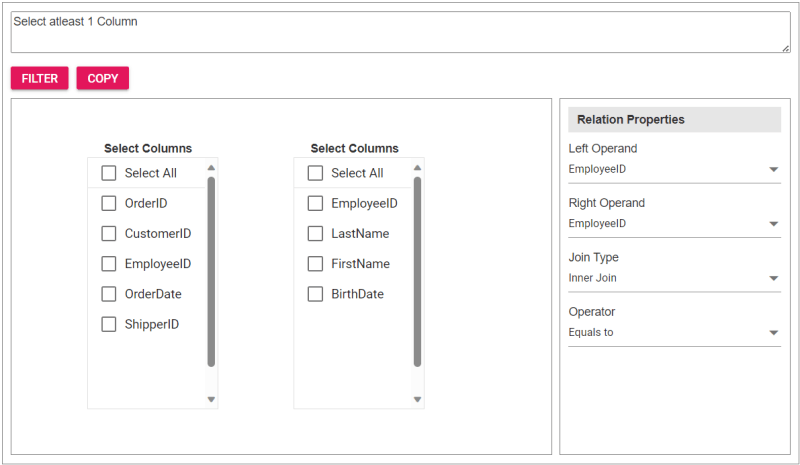
Step 4: Integrating the custom component into the app
To incorporate the custom JoinComponent into your app, import it and place it within a div element during rendering. You can provide essential properties to tailor the component to your needs, streamlining its integration into your app’s user interface.
Upon clicking the Filter button, the Query Builder component will be displayed, allowing users to construct a query. Subsequently, clicking the Copy button will copy the generated query to the clipboard.
Refer to the following code example to render the custom component on the HTML page.
<div id="join"></div>
Refer to the following Typescript code to render the custom component.
import { JoinComponent } from './JoinComponent';
let ordersData = [
{ "OrderID": 10248, "CustomerID": 9, "EmployeeID": 5,"OrderDate": "7/4/1996","ShipperID": 3},
{ "OrderID": 10249, "CustomerID": 81, "EmployeeID": 6,"OrderDate": "7/5/1996","ShipperID": 1}
];
let employeesData = [
{ "EmployeeID": 1, "LastName": "Davolio", "FirstName": "Nancy", "BirthDate": "12/8/1968"},
{ "EmployeeID": 2, "LastName": "Fuller", "FirstName": "Andrew", "BirthDate": "2/19/1952 "},
{ "EmployeeID": 3, "LastName": "Leverling", "FirstName": "Janet", "BirthDate": "8/30/1963"},
{ "EmployeeID": 4, "LastName": "Peacock", "FirstName": "Margaret", "BirthDate": "9/19/1958"},
{ "EmployeeID": 5, "LastName": "Buchanan", "FirstName": "Steven", "BirthDate": "3/4/1955"},
{ "EmployeeID": 6, "LastName": "Suyama", "FirstName": "Michael", "BirthDate": "7/2/1963"}
];
let comp: JoinComponent = new JoinComponent(
'join', // component ID
ordersData, // left table
employeesData, // right table
'Orders', // left table name
'Employees', // right table name
'EmployeeID’, // left operand
'EmployeeID' // right operand
);
Refer to the following images displaying the Query Builder and the join component user interfaces.
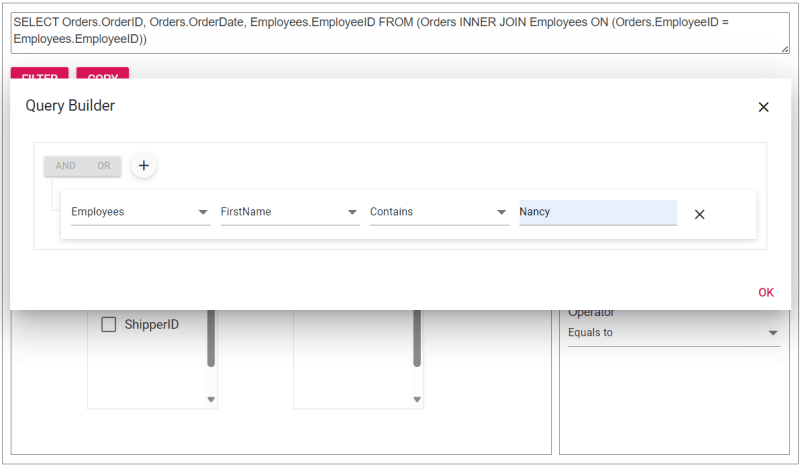
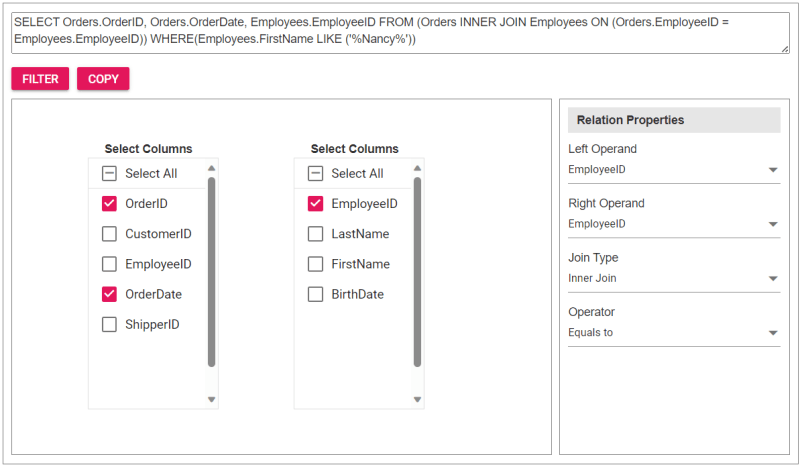
The sample join query is as follows, and you can directly validate this query using this link.
SELECT Orders.OrderID, Orders.OrderDate, Employees.EmployeeID FROM (Orders INNER JOIN Employees ON (Orders.EmployeeID = Employees.EmployeeID)) WHERE(Employees.FirstName LIKE ('%Nancy%'))
Reference
For more details, refer to the entire code example for joining two tables using the JavaScript Query Builder on Stackblitz.
Conclusion
Thanks for reading! In this blog, we’ve explored how to join two tables using Syncfusion JavaScript Query Builder. Follow these steps to achieve similar results, and feel free to share your thoughts or questions in the comments below.
If you’re an existing customer, you can download the latest version of Essential Studio from the License and Downloads page. For those new to Syncfusion, try our 30-day free trial to explore all our features.
You can contact us through our support forum, support portal, or feedback portal. We are here to help you succeed!
Related blogs
- Top 5 Techniques to Protect Web Apps from Unauthorized JavaScript Execution
- Easily Render Flat JSON Data in JavaScript File Manager
- Effortlessly Synchronize JavaScript Controls Using DataManager
- Optimizing Productivity: Integrate Salesforce with JavaScript Scheduler
The above is the detailed content of How to Join Two Tables Using JavaScript Query Builder?. For more information, please follow other related articles on the PHP Chinese website!

Hot AI Tools

Undresser.AI Undress
AI-powered app for creating realistic nude photos

AI Clothes Remover
Online AI tool for removing clothes from photos.

Undress AI Tool
Undress images for free

Clothoff.io
AI clothes remover

Video Face Swap
Swap faces in any video effortlessly with our completely free AI face swap tool!

Hot Article

Hot Tools

Notepad++7.3.1
Easy-to-use and free code editor

SublimeText3 Chinese version
Chinese version, very easy to use

Zend Studio 13.0.1
Powerful PHP integrated development environment

Dreamweaver CS6
Visual web development tools

SublimeText3 Mac version
God-level code editing software (SublimeText3)

Hot Topics
 What should I do if I encounter garbled code printing for front-end thermal paper receipts?
Apr 04, 2025 pm 02:42 PM
What should I do if I encounter garbled code printing for front-end thermal paper receipts?
Apr 04, 2025 pm 02:42 PM
Frequently Asked Questions and Solutions for Front-end Thermal Paper Ticket Printing In Front-end Development, Ticket Printing is a common requirement. However, many developers are implementing...
 Demystifying JavaScript: What It Does and Why It Matters
Apr 09, 2025 am 12:07 AM
Demystifying JavaScript: What It Does and Why It Matters
Apr 09, 2025 am 12:07 AM
JavaScript is the cornerstone of modern web development, and its main functions include event-driven programming, dynamic content generation and asynchronous programming. 1) Event-driven programming allows web pages to change dynamically according to user operations. 2) Dynamic content generation allows page content to be adjusted according to conditions. 3) Asynchronous programming ensures that the user interface is not blocked. JavaScript is widely used in web interaction, single-page application and server-side development, greatly improving the flexibility of user experience and cross-platform development.
 Who gets paid more Python or JavaScript?
Apr 04, 2025 am 12:09 AM
Who gets paid more Python or JavaScript?
Apr 04, 2025 am 12:09 AM
There is no absolute salary for Python and JavaScript developers, depending on skills and industry needs. 1. Python may be paid more in data science and machine learning. 2. JavaScript has great demand in front-end and full-stack development, and its salary is also considerable. 3. Influencing factors include experience, geographical location, company size and specific skills.
 How to merge array elements with the same ID into one object using JavaScript?
Apr 04, 2025 pm 05:09 PM
How to merge array elements with the same ID into one object using JavaScript?
Apr 04, 2025 pm 05:09 PM
How to merge array elements with the same ID into one object in JavaScript? When processing data, we often encounter the need to have the same ID...
 Is JavaScript hard to learn?
Apr 03, 2025 am 12:20 AM
Is JavaScript hard to learn?
Apr 03, 2025 am 12:20 AM
Learning JavaScript is not difficult, but it is challenging. 1) Understand basic concepts such as variables, data types, functions, etc. 2) Master asynchronous programming and implement it through event loops. 3) Use DOM operations and Promise to handle asynchronous requests. 4) Avoid common mistakes and use debugging techniques. 5) Optimize performance and follow best practices.
 How to achieve parallax scrolling and element animation effects, like Shiseido's official website?
or:
How can we achieve the animation effect accompanied by page scrolling like Shiseido's official website?
Apr 04, 2025 pm 05:36 PM
How to achieve parallax scrolling and element animation effects, like Shiseido's official website?
or:
How can we achieve the animation effect accompanied by page scrolling like Shiseido's official website?
Apr 04, 2025 pm 05:36 PM
Discussion on the realization of parallax scrolling and element animation effects in this article will explore how to achieve similar to Shiseido official website (https://www.shiseido.co.jp/sb/wonderland/)...
 The Evolution of JavaScript: Current Trends and Future Prospects
Apr 10, 2025 am 09:33 AM
The Evolution of JavaScript: Current Trends and Future Prospects
Apr 10, 2025 am 09:33 AM
The latest trends in JavaScript include the rise of TypeScript, the popularity of modern frameworks and libraries, and the application of WebAssembly. Future prospects cover more powerful type systems, the development of server-side JavaScript, the expansion of artificial intelligence and machine learning, and the potential of IoT and edge computing.
 The difference in console.log output result: Why are the two calls different?
Apr 04, 2025 pm 05:12 PM
The difference in console.log output result: Why are the two calls different?
Apr 04, 2025 pm 05:12 PM
In-depth discussion of the root causes of the difference in console.log output. This article will analyze the differences in the output results of console.log function in a piece of code and explain the reasons behind it. �...






