
More and more users are now using Microsoft’s Edge browser. Sometimes various windows will pop up during use, causing some operations to be interrupted. Faced with this problem, many people don’t know how to solve it. , you can turn on the blocking in the software settings. Today’s tutorial content will share the solution for the majority of users, let’s learn about it together. How to block pop-up windows in Edge browser: 1. Double-click to open the software, click the... button in the upper right corner, and select settings from the option list below.
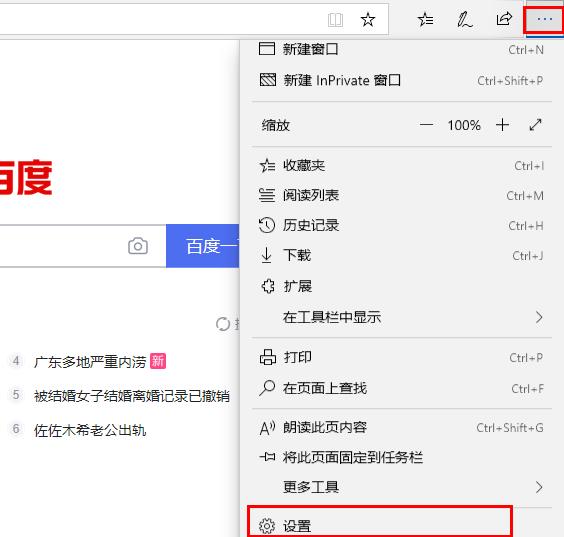
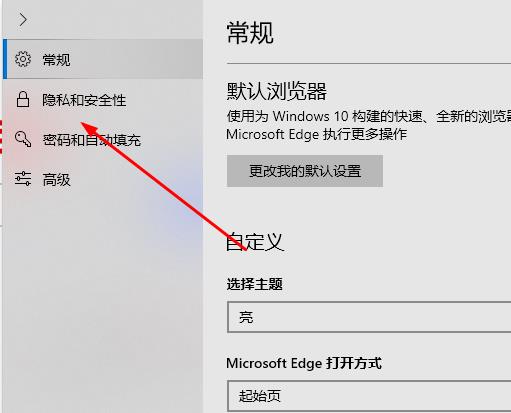
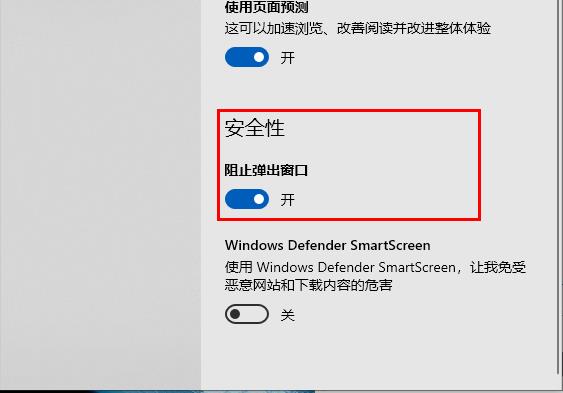
The above is the detailed content of How to set up the Edge browser to block pop-up windows Edge method to block pop-up windows. For more information, please follow other related articles on the PHP Chinese website!




