Build a Snap Website
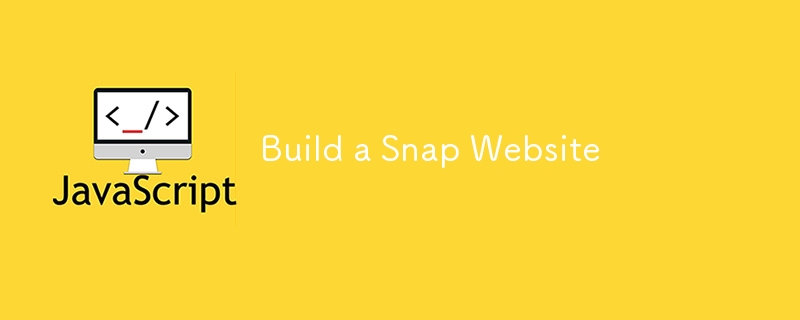
Introduction
Hello, developers! I’m excited to present my latest project: a Snap Website. This project is perfect for those who want to build a modern, responsive website with an intuitive design and interactive features using HTML, CSS, and JavaScript. It’s a great way to enhance your frontend development skills while creating a visually appealing and functional web page.
Project Overview
The Snap Website is a single-page website designed to showcase a product or service with a clean and professional layout. This project demonstrates how to create a responsive and interactive web page that looks great on any device.
Features
- Responsive Design: The website is fully responsive, ensuring it looks great on both desktop and mobile devices.
- Interactive Elements: Includes dropdown menus and hover effects to enhance user interaction.
- Modern Aesthetics: Styled with a modern look, using sleek fonts and minimalistic design principles.
Technologies Used
- HTML: Provides the structure for the Snap Website.
- CSS: Styles the website to ensure it is visually appealing and user-friendly.
- JavaScript: Adds interactivity to the website, such as dropdown menus and hover effects.
Project Structure
Here’s an overview of the project structure:
Snap-Website/ ├── index.html ├── style.css └── script.js
- index.html: Contains the HTML structure for the Snap Website.
- style.css: Includes CSS styles to create a modern and responsive design.
- script.js: Manages the interactive elements like dropdown menus.
Installation
To get started with the project, follow these steps:
-
Clone the repository:
git clone https://github.com/abhishekgurjar-in/Snap-Website.git
Copy after login -
Open the project directory:
cd Snap-Website
Copy after login -
Run the project:
- Open the index.html file in a web browser to view the Snap Website.
Usage
- Open the website in a web browser.
- Explore the content by interacting with the dropdown menus and hovering over elements.
- View the responsive design by resizing the browser window or opening the website on different devices.
Code Explanation
HTML
The index.html file defines the structure of the Snap Website, including navigation, content sections, and interactive elements. Here’s a snippet:
<!DOCTYPE html>
<html lang="en">
<head>
<meta charset="UTF-8">
<meta name="viewport" content="width=device-width, initial-scale=1.0">
<title>Snap</title>
<link href="https://fonts.googleapis.com/css?family=Epilogue:100,200,300,regular,500,600,700,800,900,100italic,200italic,300italic,italic,500italic,600italic,700italic,800italic,900italic" rel="stylesheet" />
<link rel="stylesheet" href="style.css">
<script src="./script.js" defer></script>
</head>
<body>
<div class="container">
<nav>
<div class="logo"><img src="/static/imghw/default1.png" data-src="./images/logo.svg" class="lazy" alt="Build a Snap Website"></div>
<div class="header">
<p class="featuresDropdown">Features <span><img src="/static/imghw/default1.png" data-src="./images/icon-arrow-down.svg" class="lazy" alt="Arrow Down"></span></p>
<p class="companyDropdown">Company <span><img src="/static/imghw/default1.png" data-src="./images/icon-arrow-down.svg" class="lazy" alt="Arrow Down"></span></p>
<p>Careers</p>
<p>About</p>
</div>
<div class="login">
<p>Login</p>
<button>Register</button>
</div>
</nav>
<div class="dropdown"></div>
<div class="box">
<div class="left-box">
<h1 id="Make-br-remote-work">Make <br> remote work</h1>
<p>Get your team in sync, no matter your location. Streamline processes,
create team rituals, and watch productivity soar.</p>
<button>Learn more</button>
<div class="client-image">
<img src="/static/imghw/default1.png" data-src="./images/client-databiz.svg" class="lazy" alt="Databiz">
<img src="/static/imghw/default1.png" data-src="./images/client-audiophile.svg" class="lazy" alt="Audiophile">
<img src="/static/imghw/default1.png" data-src="./images/client-meet.svg" class="lazy" alt="Meet">
<img src="/static/imghw/default1.png" data-src="./images/client-maker.svg" class="lazy" alt="Maker">
</div>
</div>
<div class="right-box">
<img src="/static/imghw/default1.png" data-src="./images/image-hero-desktop.png" class="lazy" alt="Hero Image">
</div>
</div>
<div class="footer">
<p>Made with ❤️ by Abhishek Gurjar</p>
</div>
</div>
</body>
</html>
CSS
The style.css file styles the Snap Website, making it attractive and easy to use. Below are some key styles:
* {
box-sizing: border-box;
}
body {
font-family: Epilogue;
margin: 0;
padding: 0;
}
.container {
max-width: 1440px;
margin: auto;
}
nav {
margin: 20px;
width: 88%;
display: flex;
align-items: center;
justify-content: space-between;
}
.logo {
display: flex;
align-items: center;
}
.logo img {
width: 90px;
}
.header {
display: flex;
gap: 20px;
}
.login {
display: flex;
align-items: center;
gap: 20px;
}
.login button {
background-color: rgb(255, 255, 255);
border-radius: 15px;
padding-inline: 14px;
padding-block: 8px;
color: gray;
border: 1px solid gray;
cursor: pointer;
}
.login button:hover {
color: black;
}
nav p {
color: gray;
cursor: pointer;
}
nav p:hover {
color: black;
}
.box {
display: flex;
align-items: flex-start;
justify-content: space-around;
margin: 70px;
}
.left-box {
width: 50%;
}
.left-box h1 {
font-size: 90px;
}
.left-box p {
font-size: 17px;
}
.left-box button {
font-size: 22px;
margin-top: 100px;
padding: 12px;
background-color: black;
color: white;
border-radius: 19px;
cursor: pointer;
}
.left-box button:hover {
background-color: white;
color: black;
}
.right-box img {
width: 50%;
max-width: 480px;
}
.client-image {
display: flex;
align-items: center;
justify-content: space-between;
margin-top: 80px;
}
.feature-dropdown {
position: fixed;
background-color: white;
width: 170px;
left: 425px;
display: flex;
flex-direction: column;
align-items: center;
justify-content: center;
border-radius: 10px;
color: gray;
box-shadow: 0 0 5px 3px rgba(0, 0, 0, 0.3);
}
.feature-dropdown p:hover {
color: black;
cursor: pointer;
}
.company-dropdown {
position: fixed;
width: 140px;
left: 580px;
background-color: white;
display: flex;
flex-direction: column;
align-items: center;
justify-content: center;
border-radius: 10px;
color: gray;
box-shadow: 0 0 5px 3px rgba(0, 0, 0, 0.3);
}
.company-dropdown p:hover {
color: black;
cursor: pointer;
}
.footer {
margin: 30px;
text-align: center;
}
@media (max-width: 800px) {
.box {
flex-direction: column;
align-items: center;
gap: 100px;
}
nav {
align-items: flex-start;
gap: 50px;
}
.header {
flex-direction: column;
}
.client-image {
flex-direction: column;
gap: 80px;
}
}
JavaScript
The script.js file contains the logic for the dropdown menus and interactive elements. Here’s a snippet:
const featuresDropdown = document.getElementsByClassName("featuresDropdown")[0];
const companyDropdown = document.getElementsByClassName("companyDropdown")[0];
const dropdown = document.getElementsByClassName("dropdown")[0];
featuresDropdown.addEventListener("mouseover", () => {
const featureDiv = document.createElement('div');
featureDiv.classList.add("feature-dropdown");
featureDiv.innerHTML = `
<p><span><img src="/static/imghw/default1.png" data-src="./images/icon-todo.svg" class="lazy" alt=""></span> Todo List</p>
<p><span><img src="/static/imghw/default1.png" data-src="./images/icon-calendar.svg" class="lazy" alt=""></span> Calendar</p>
<p><span><img src="/static/imghw/default1.png" data-src="./images/icon-reminders.svg" class="lazy" alt=""></span> Reminders</p>
<p><span><img src="/static/imghw/default1.png" data-src="./images/icon-planning.svg" class="lazy" alt=""></span> Planning</p>
`;
dropdown.innerHTML = ''; // Clear any previous dropdown content
dropdown.appendChild(featureDiv);
dropdown.style.display = 'block'; // Show the dropdown
});
companyDropdown.addEventListener("mouseover", () => {
const companyDiv = document.createElement('div');
companyDiv.classList.add("company-dropdown");
companyDiv.innerHTML = `
<p>History</p>
<p>Our Team</p>
<p>Blog</p>
`;
dropdown.innerHTML = ''; // Clear any previous dropdown content
dropdown.appendChild(companyDiv);
dropdown.style.display = 'block'; // Show the dropdown
});
// To handle mouseout to hide dropdowns
featuresDropdown.addEventListener("mouseout", () => {
setTimeout(() => {
if (!dropdown.matches(':hover') && !featuresDropdown.matches(':hover')) {
dropdown.style.display = 'none';
}
}, 100); // Timeout to ensure the mouseover event on the dropdown itself is registered
});
companyDropdown.addEventListener("mouseout", () => {
setTimeout(() => {
if (!dropdown.matches(':hover') && !companyDropdown.matches(':hover')) {
dropdown.style.display = 'none';
}
}, 100); // Timeout to ensure the mouseover event on the dropdown itself is registered
});
dropdown.addEventListener("mouseout", () => {
setTimeout(() => {
if (!dropdown.matches(':hover') && !featuresDropdown.matches(':hover') && !companyDropdown.matches(':hover')) {
dropdown.style.display = 'none';
}
}, 100); // Timeout to ensure the mouseover event on the dropdown itself is registered
});
dropdown.addEventListener("mouseover", () => {
dropdown.style.display = 'block'; // Keep the dropdown visible while hovering over it
});
Live Demo
You can check out the live demo of the Snap Website project here.
Conclusion
Building the Snap Website was a valuable learning experience, allowing me to enhance my skills in creating responsive and interactive web pages. This project is a great example of modern web design and development, and I hope it inspires you to create your own responsive websites. Happy coding!
Credits
This project was developed as part of my continuous learning journey in web development.
Author
-
Abhishek Gurjar
- GitHub Profile
The above is the detailed content of Build a Snap Website. For more information, please follow other related articles on the PHP Chinese website!

Hot AI Tools

Undresser.AI Undress
AI-powered app for creating realistic nude photos

AI Clothes Remover
Online AI tool for removing clothes from photos.

Undress AI Tool
Undress images for free

Clothoff.io
AI clothes remover

AI Hentai Generator
Generate AI Hentai for free.

Hot Article

Hot Tools

Notepad++7.3.1
Easy-to-use and free code editor

SublimeText3 Chinese version
Chinese version, very easy to use

Zend Studio 13.0.1
Powerful PHP integrated development environment

Dreamweaver CS6
Visual web development tools

SublimeText3 Mac version
God-level code editing software (SublimeText3)

Hot Topics
 1382
1382
 52
52
 How do I create and publish my own JavaScript libraries?
Mar 18, 2025 pm 03:12 PM
How do I create and publish my own JavaScript libraries?
Mar 18, 2025 pm 03:12 PM
Article discusses creating, publishing, and maintaining JavaScript libraries, focusing on planning, development, testing, documentation, and promotion strategies.
 How do I optimize JavaScript code for performance in the browser?
Mar 18, 2025 pm 03:14 PM
How do I optimize JavaScript code for performance in the browser?
Mar 18, 2025 pm 03:14 PM
The article discusses strategies for optimizing JavaScript performance in browsers, focusing on reducing execution time and minimizing impact on page load speed.
 What should I do if I encounter garbled code printing for front-end thermal paper receipts?
Apr 04, 2025 pm 02:42 PM
What should I do if I encounter garbled code printing for front-end thermal paper receipts?
Apr 04, 2025 pm 02:42 PM
Frequently Asked Questions and Solutions for Front-end Thermal Paper Ticket Printing In Front-end Development, Ticket Printing is a common requirement. However, many developers are implementing...
 Who gets paid more Python or JavaScript?
Apr 04, 2025 am 12:09 AM
Who gets paid more Python or JavaScript?
Apr 04, 2025 am 12:09 AM
There is no absolute salary for Python and JavaScript developers, depending on skills and industry needs. 1. Python may be paid more in data science and machine learning. 2. JavaScript has great demand in front-end and full-stack development, and its salary is also considerable. 3. Influencing factors include experience, geographical location, company size and specific skills.
 How do I debug JavaScript code effectively using browser developer tools?
Mar 18, 2025 pm 03:16 PM
How do I debug JavaScript code effectively using browser developer tools?
Mar 18, 2025 pm 03:16 PM
The article discusses effective JavaScript debugging using browser developer tools, focusing on setting breakpoints, using the console, and analyzing performance.
 How do I use source maps to debug minified JavaScript code?
Mar 18, 2025 pm 03:17 PM
How do I use source maps to debug minified JavaScript code?
Mar 18, 2025 pm 03:17 PM
The article explains how to use source maps to debug minified JavaScript by mapping it back to the original code. It discusses enabling source maps, setting breakpoints, and using tools like Chrome DevTools and Webpack.
 How to merge array elements with the same ID into one object using JavaScript?
Apr 04, 2025 pm 05:09 PM
How to merge array elements with the same ID into one object using JavaScript?
Apr 04, 2025 pm 05:09 PM
How to merge array elements with the same ID into one object in JavaScript? When processing data, we often encounter the need to have the same ID...
 Demystifying JavaScript: What It Does and Why It Matters
Apr 09, 2025 am 12:07 AM
Demystifying JavaScript: What It Does and Why It Matters
Apr 09, 2025 am 12:07 AM
JavaScript is the cornerstone of modern web development, and its main functions include event-driven programming, dynamic content generation and asynchronous programming. 1) Event-driven programming allows web pages to change dynamically according to user operations. 2) Dynamic content generation allows page content to be adjusted according to conditions. 3) Asynchronous programming ensures that the user interface is not blocked. JavaScript is widely used in web interaction, single-page application and server-side development, greatly improving the flexibility of user experience and cross-platform development.




