
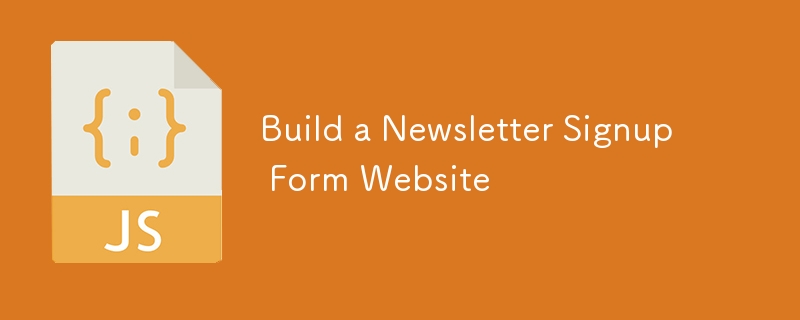
Hello, developers! I’m excited to share my latest project: a Newsletter Signup Form. This project is perfect for those looking to create a functional and visually appealing form that collects user email addresses for newsletters using HTML, CSS, and JavaScript. It’s a great way to enhance your frontend development skills and build a useful tool for managing subscriptions.
The Newsletter Signup Form is a web application designed to allow users to subscribe to newsletters. The form includes email validation and displays a success message upon successful subscription. With a clean and interactive design, this project demonstrates how to create a practical and user-friendly form.
Here’s an overview of the project structure:
Newsletter-Signup-Form/ ├── index.html ├── style.css └── script.js
To get started with the project, follow these steps:
Clone the repository:
git clone https://github.com/abhishekgurjar-in/Newsletter-Signup-Form.git
Open the project directory:
cd Newsletter-Signup-Form
Run the project:
The index.html file defines the structure of the Newsletter Signup Form, including input fields, buttons, and result display areas. Here’s a snippet:
<!DOCTYPE html>
<html lang="en">
<head>
<meta charset="UTF-8">
<meta name="viewport" content="width=device-width, initial-scale=1.0">
<title>Newsletter Signup Form</title>
<link href="https://fonts.googleapis.com/css?family=Roboto:100,300,regular,500,700&display=swap" rel="stylesheet">
<link rel="stylesheet" href="style.css">
<script src="./script.js" defer></script>
</head>
<body>
<div class="container">
<div class="box">
<div class="left-box">
<h1>Stay Updated!</h1>
<p>Join our mailing list to receive updates and promotions.</p>
<div class="email-text">
<p>Email Address</p>
<p class="not-valid">Valid Email Required</p>
</div>
<form>
<input type="email" class="email-input" placeholder="email@company.com">
<input type="submit" class="button" value="Subscribe to Newsletter">
</form>
</div>
<div class="right-box">
<img src="./assets/images/illustration-sign-up-desktop.svg" alt="">
</div>
</div>
</div>
<div class="footer">
<p>Made with ❤️ by Abhishek Gurjar</p>
</div>
</body>
</html>
The style.css file styles the Newsletter Signup Form, making it attractive and easy to use. Below are some key styles:
* {
box-sizing: border-box;
}
body {
font-family: Roboto, sans-serif;
margin: 0;
padding: 0;
background-color: #36384e;
}
.container {
max-width: 1240px;
margin: 0 auto;
}
.box {
gap: 20px;
max-width: 70%;
display: flex;
align-items: center;
justify-content: center;
margin-top: 30px;
margin-inline: auto;
background-color: white;
border-radius: 15px;
}
.left-box {
margin: 20px;
width: 50%;
}
.left-box h1 {
font-size: 50px;
}
.left-box p {
font-size: 20px;
}
.email-text {
display: flex;
align-items: center;
justify-content: center;
}
.success {
display: inline;
}
.success-icon {
width: 27px;
}
.email-text {
display: flex;
align-items: center;
justify-content: space-between;
}
.not-valid {
color: red;
display: none;
}
input {
font-size: 20px;
width: 100%;
height: 50px;
border-radius: 15px;
border: 2px solid black;
}
.button {
font-size: 20px;
width: 100%;
border-radius: 15px;
background-color: #242742;
color: white;
}
.button:hover {
background-color: #ff644b;
cursor: pointer;
}
.right-box {
width: 50%;
margin: 0 20px;
}
.right-box img {
width: 100%;
}
.footer {
color: white;
margin: 30px;
text-align: center;
}
@media (max-width: 1200px) {
.box {
flex-direction: column-reverse;
}
}
The script.js file contains the logic for handling email validation and displaying the success message. Here’s a snippet:
const submitBtn = document.getElementsByClassName("button")[0];
const emailInput = document.getElementsByClassName("email-input")[0];
const error = document.getElementsByClassName("not-valid")[0];
const box = document.getElementsByClassName("box")[0];
submitBtn.addEventListener("click", (event) => {
event.preventDefault();
const emailPattern = /^[a-zA-Z0-9._%+-]+@[a-zA-Z0-9.-]+\.[a-zA-Z]{2,}$/;
const isValid = emailPattern.test(emailInput.value);
if (!isValid) {
error.style.display = "block";
} else {
error.style.display = "none"; // Hide the error message if email is valid
box.style.display = "none";
// Create and show the message
const message = document.createElement("div");
message.className = "message";
message.innerHTML = `
<div class="message-content">
<img src="./assets/images/icon-success.svg" alt="">
<h1>Thanks for subscribing!</h1>
<p>
A confirmation email has been sent to ${emailInput.value}. Please open
it and click the button inside to confirm your subscription.
</p>
<h2 class="closeBtn">Dismiss message</h2>
</div>`;
// Append the message to the body
document.body.appendChild(message);
// Select the close button from the newly created message element
const closeBtn = message.querySelector(".closeBtn");
closeBtn.addEventListener("click", () => {
message.remove();
location.reload(); // Reload the website
});
}
});
You can check out the live demo of the Newsletter Signup Form project here.
Creating the Newsletter Signup Form was an excellent way to apply frontend development skills to build a functional and engaging tool. This project demonstrates how to create an interactive and responsive form that can be used for managing email subscriptions. I hope it inspires you to build your own tools and enhance your web development skills. Happy coding!
This project was developed as part of my continuous learning journey in web development.
The above is the detailed content of Build a Newsletter Signup Form Website. For more information, please follow other related articles on the PHP Chinese website!
 mom.exe initialization error
mom.exe initialization error
 What are the software for learning python?
What are the software for learning python?
 Digital currency quantitative trading
Digital currency quantitative trading
 How to solve the problem that scanf return value is ignored
How to solve the problem that scanf return value is ignored
 nagios configuration method
nagios configuration method
 How to restore videos that have been officially removed from Douyin
How to restore videos that have been officially removed from Douyin
 How to turn on Word safe mode
How to turn on Word safe mode
 Word page number starts from the third page as 1 tutorial
Word page number starts from the third page as 1 tutorial
 The role of c++this pointer
The role of c++this pointer




