
After a user updated the version of Google Chrome, no matter what web page was opened, it showed "Oh, it crashed!" , error code STATUS_INVALID_IMAGE_HASH, even reinstalling the browser has no effect, what's going on? The editor has been searching online for a long time and finally found a solution, which I will share with you now.

Nowadays, in web development, PHP and MySQL database are commonly used technology combinations, providing developers with powerful functions. However, during the development process, you will inevitably encounter headaches. This article aims to address these issues and provide you with effective solutions to some common PHP and MySQL database development problems. PHP editor Apple has carefully compiled this tutorial, which will discuss these issues in depth and provide detailed solution steps. From connecting to the database to querying and updating data to handling errors and optimizing performance, this article will guide you step-by-step through these common issues.
1. Press Win+R on the keyboard to open the run dialog box, enter regedit, and click OK to open the registry;
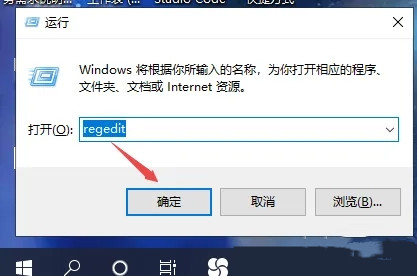
2. Registry Editor page Find the HKEY_LOCAL_MACHINESOFTWAREPoliciesGoogleChrome directory. (If there is no Google Chrome, please see step 3 and step 4)
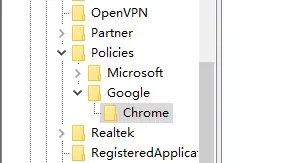
3. If there is no Google Chrome folder under the Policies folder, right-click on the new item and follow the corresponding path name name.

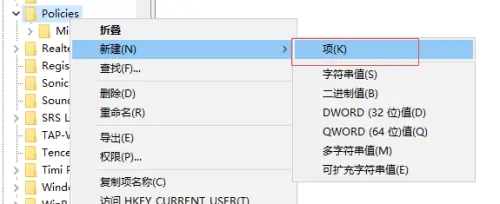
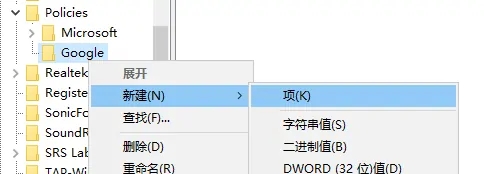
4. Right-click the Chrome folder and create a new DWORD (32-bit) value, Then change the new value name to RendererCodeIntegrityEnabled. As shown in the picture:
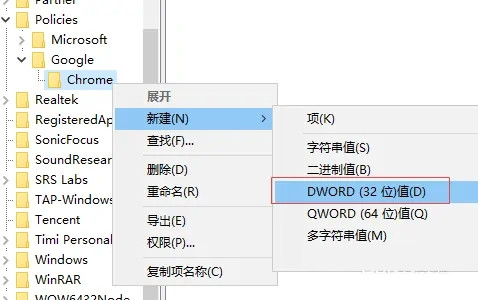
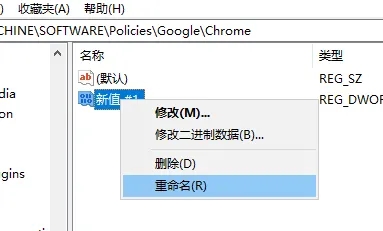
5. Right-click the RendererCodeIntegrityEnabled file and select 'Modify', and then modify the numerical data to 0
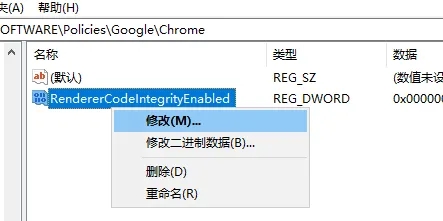
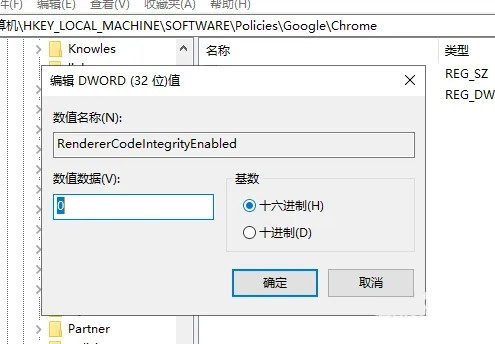
6. Finally restart chrome, then the chrome browser can be opened successfully.
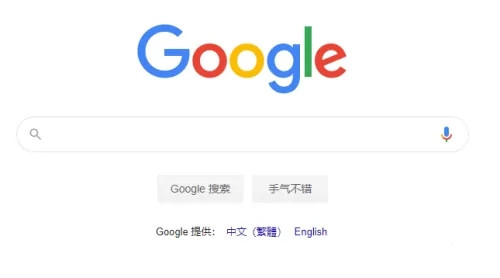
The above is the detailed content of Solution to Google browser error STATUS_INVALID_IMAGE_HASH. For more information, please follow other related articles on the PHP Chinese website!




