
Confused about how to enable Internet Options in Edge browser? This software tutorial provides you with detailed opening methods to help you solve this problem. The step-by-step guidance carefully organized by PHP editor Zimo allows you to quickly master the required operations and enjoy the convenient functions and rich extensions of the Edge browser.
1. Run and open edge browser, click [. . .] in the upper right corner to open the settings function in the menu.
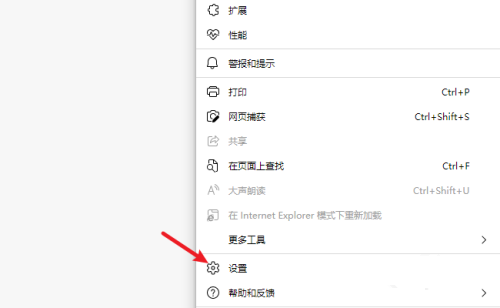
2. Enter the settings interface and click on the navigation menu on the left to enter the default browser.
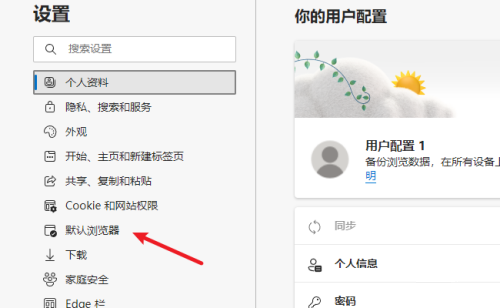
3. There are two options in Internet Explorer compatibility, as shown in the figure.

4. Click again in the navigation menu to enter the appearance interface, enable the Internet Explorer mode button inside, and a button with an E will be displayed on the toolbar.
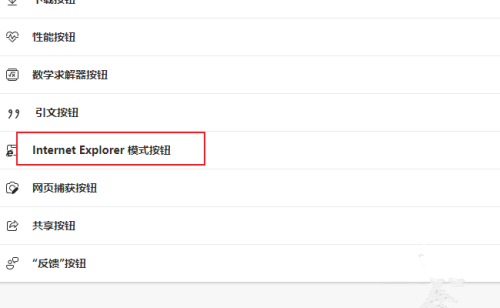
5. Open a web page to be accessed in Internet Explorer mode and click the E icon button on the toolbar.
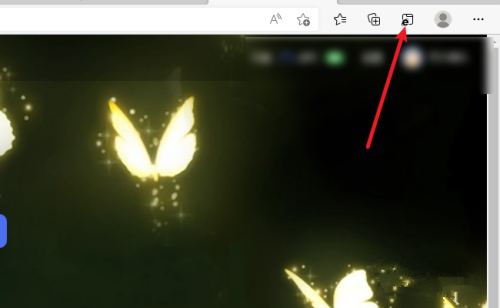
6. In this way, the current webpage will be opened in Internet Explorer mode. Just click Return when you want to exit.
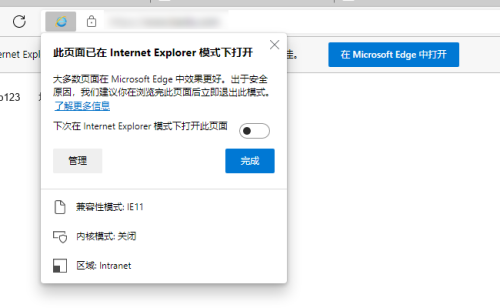
7. The internet options function still needs to be opened in the old Internet Explorer, just search directly in the search box.
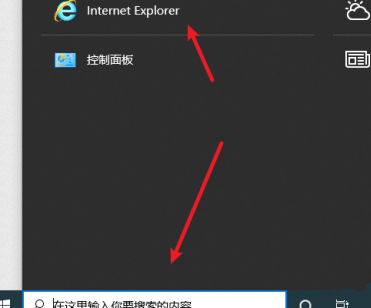
The above is the detailed content of How to open internet options in Edge browser Tutorial on opening internet options. For more information, please follow other related articles on the PHP Chinese website!
 what does focus mean
what does focus mean
 Tutorial on making word document tables
Tutorial on making word document tables
 Database Delete usage
Database Delete usage
 How to remove people from the blacklist on WeChat
How to remove people from the blacklist on WeChat
 How to repair lsp
How to repair lsp
 What is a root domain name server
What is a root domain name server
 How to use fit function in Python
How to use fit function in Python
 Solution to computer black screen prompt missing operating system
Solution to computer black screen prompt missing operating system
 The main dangers of Trojan viruses
The main dangers of Trojan viruses




