 Software Tutorial
Software Tutorial
 Computer Software
Computer Software
 How to disable NVIDIA graphics card driver from starting automatically
How to disable NVIDIA graphics card driver from starting automatically
How to disable NVIDIA graphics card driver from starting automatically
How to prevent NVIDIA graphics card driver from starting automatically? After installing the NVIDIA graphics driver, many users find that it starts automatically and consumes system resources. In order to solve this problem, PHP editor Xiaoxin will introduce in detail how to prevent the NVIDIA graphics card driver from automatically starting. Listed below are step-by-step instructions. Read on to learn how to regain control of your system resources.
1. Right-click this computer on the desktop and select Manage from the option list.

2. After entering the new interface, click the service option in the Services and Applications column on the left.
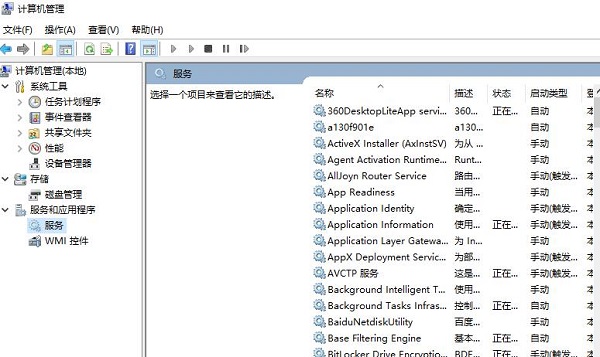
3. Then find the NVIDIA Display Driver Service on the right and double-click to open it.
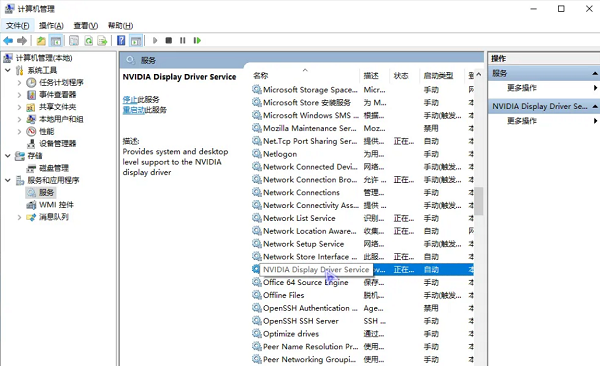
4. In the window that opens, change the startup type to Disabled and click Apply to confirm.
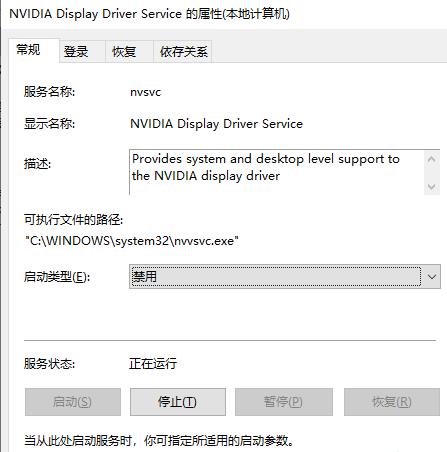
5. Then right-click NVIDIA Display Driver Service and select Stop in the option list.

6. Right-click Start in the taskbar in the lower left corner and select Task Manager in the options list.

7. In the window that opens, switch to the startup tab in the top, find the NVIDIA driver update service, and disable it.
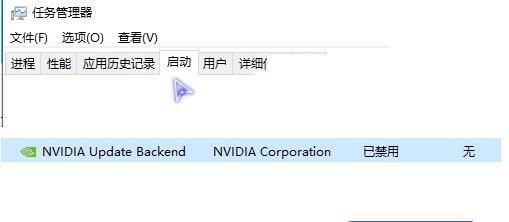
The above is the detailed content of How to disable NVIDIA graphics card driver from starting automatically. For more information, please follow other related articles on the PHP Chinese website!

Hot AI Tools

Undresser.AI Undress
AI-powered app for creating realistic nude photos

AI Clothes Remover
Online AI tool for removing clothes from photos.

Undress AI Tool
Undress images for free

Clothoff.io
AI clothes remover

Video Face Swap
Swap faces in any video effortlessly with our completely free AI face swap tool!

Hot Article

Hot Tools

Notepad++7.3.1
Easy-to-use and free code editor

SublimeText3 Chinese version
Chinese version, very easy to use

Zend Studio 13.0.1
Powerful PHP integrated development environment

Dreamweaver CS6
Visual web development tools

SublimeText3 Mac version
God-level code editing software (SublimeText3)

Hot Topics
 1663
1663
 14
14
 1420
1420
 52
52
 1315
1315
 25
25
 1266
1266
 29
29
 1239
1239
 24
24
 How much does Microsoft PowerToys cost?
Apr 09, 2025 am 12:03 AM
How much does Microsoft PowerToys cost?
Apr 09, 2025 am 12:03 AM
Microsoft PowerToys is free. This collection of tools developed by Microsoft is designed to enhance Windows system functions and improve user productivity. By installing and using features such as FancyZones, users can customize window layouts and optimize workflows.
 What is the best alternative to PowerToys?
Apr 08, 2025 am 12:17 AM
What is the best alternative to PowerToys?
Apr 08, 2025 am 12:17 AM
ThebestalternativestoPowerToysforWindowsusersareAutoHotkey,WindowGrid,andWinaeroTweaker.1)AutoHotkeyoffersextensivescriptingforautomation.2)WindowGridprovidesintuitivegrid-basedwindowmanagement.3)WinaeroTweakerallowsdeepcustomizationofWindowssettings



