
How to use OBS virtual camera in Tencent meetings? Many businesses use Tencent Meeting for online meetings, but sometimes participants are reluctant to use real cameras. OBS (Open Broadcaster Software) offers a solution that uses a virtual camera to avoid showing your face. PHP editor Apple will introduce you to the setup steps in detail to help you easily use the virtual camera and bring more convenience to your online meetings.
1. First, we open the obs software, click on tools and open the virtual camera.

2. After opening, click directly on the lower right corner to start.
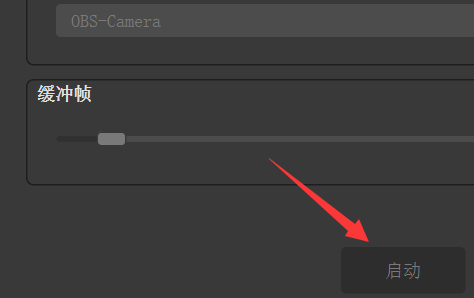
3. After enabling, click the + icon, and then choose to create a video capture device.
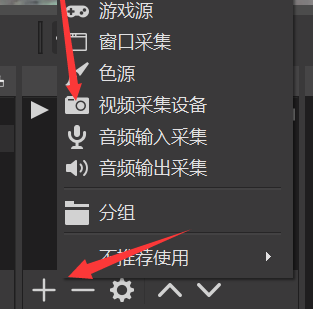
4. Then put a video in it. If the video is relatively small, drag the image to fill the full screen.
(This is the video you want to use as a virtual camera)

5. After importing the video, click OK below to complete the creation.

6. Add it and click on the right to start recording.
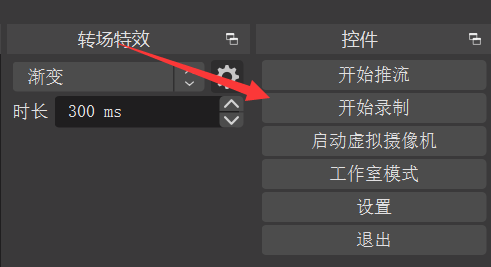
7. Then click the media source in the pop-up menu.
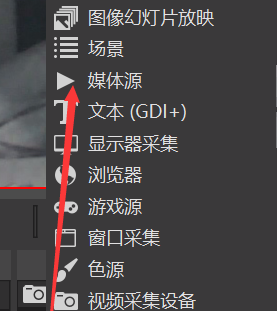
8. Select Add existing, and then browse to find the video you just recorded.

9. After adding it, check the bottom loop and do not display any content at the end of playback and confirm.
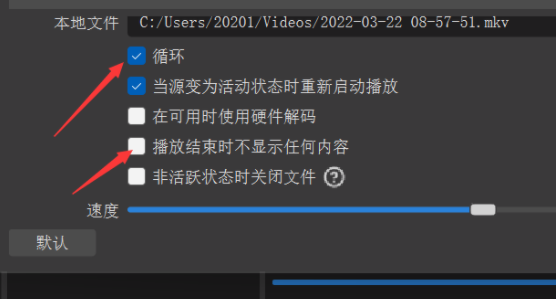
10. After production, delete the video capture device and then select the media source and activate it.
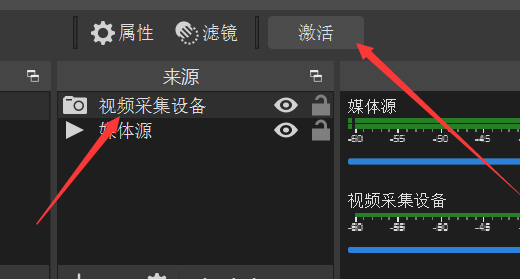
11. Finally, open Tencent Meeting, click to start the video, and then select the camera with OBS.
(No. 1 above is the frontal video, No. 2 is the mirror video)
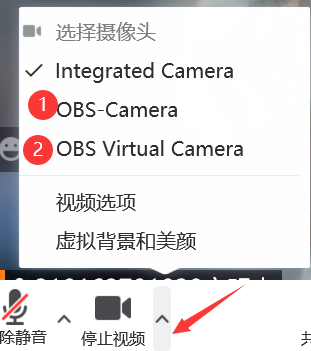
The above is the detailed content of How to use the camera in Tencent Conference OBS. How to turn on the virtual camera in Tencent Conference OBS.. For more information, please follow other related articles on the PHP Chinese website!
 Blue screen code 0x000009c
Blue screen code 0x000009c
 A collection of common computer commands
A collection of common computer commands
 You need permission from admin to make changes to this file
You need permission from admin to make changes to this file
 Tutorial on turning off Windows 11 Security Center
Tutorial on turning off Windows 11 Security Center
 How to set up a domain name that automatically jumps
How to set up a domain name that automatically jumps
 What are the virtual currencies that may surge in 2024?
What are the virtual currencies that may surge in 2024?
 The reason why header function returns 404 failure
The reason why header function returns 404 failure
 How to use js code
How to use js code




