How to transfer Google Drive to another account
Google Drive contains all files created on any Google service a user has used in the past, as well as files uploaded manually from a computer or mobile phone. What do you do if you want to transfer Google Drive to another account? Today, the editor has compiled two methods for you, come and try them.
Transfer Google Drive to another account?
Method 1: Use Google Takeout to download Drive data or transfer it to other services
Google has a one-stop platform called Takeout, From there you can download any data saved from your account onto Google. With the export feature, you can find data from Google products you've used in the past and then download or send it directly to the cloud storage account of your choice.
Google Drive is one of the products from which you can download content, Export allows you to save all Google Drive files in their own folders, maintaining file type, file information and version information in the process constant. To use Google Takeout to save your Google Drive content, open takeout.google.com in a web browser on your computer and sign in to your Google Account.
When the Google Takeout page displays, you will see that some of your Google data has been selected. Since we're here to transfer the contents of your Google Drive from one account to another, click Unselect All on the page.
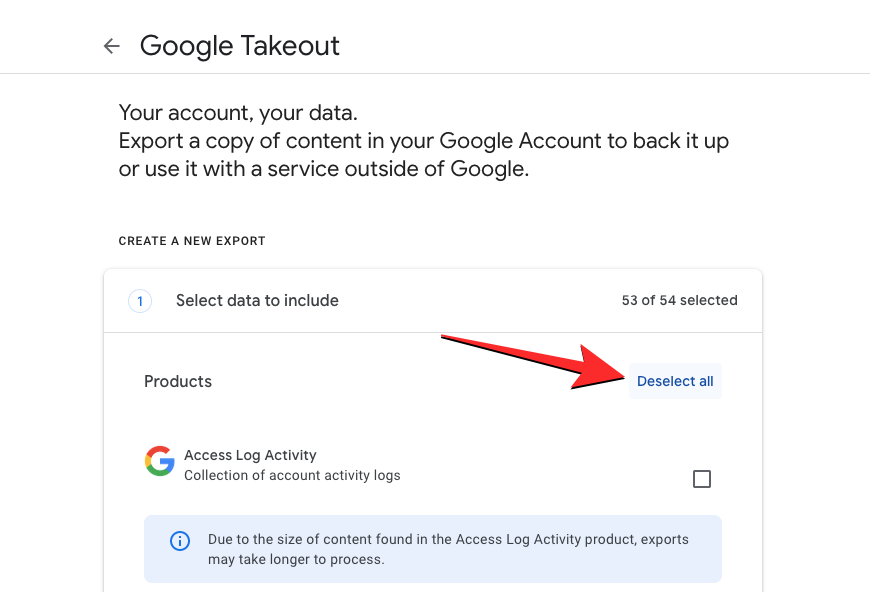
After deselecting the selected items, scroll down and find the Drives section on this page. Once you find this section, click the checkbox to the right of it.
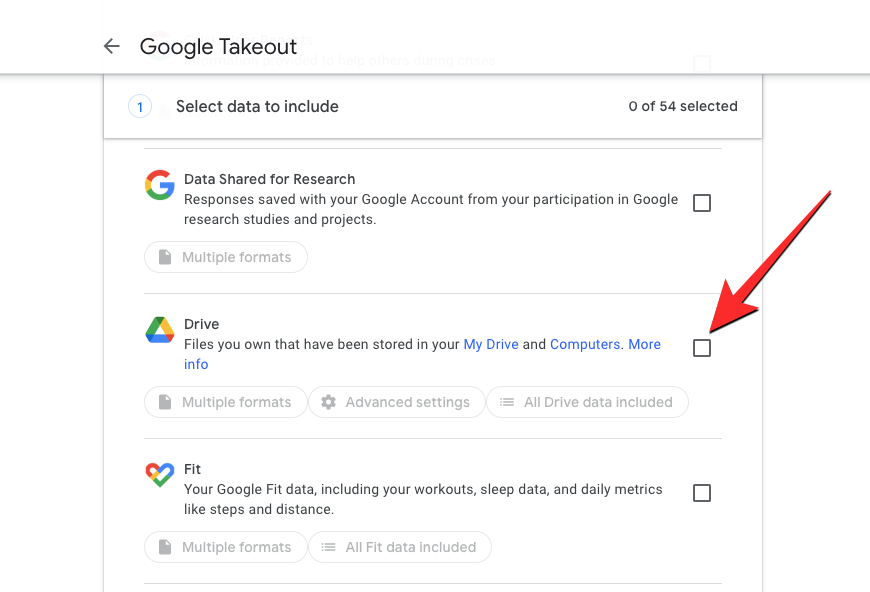
By default, Google will select all of your Google Drive content for transfer. If you only want to copy a subset of the files and folders on Drive, click the Include all Drive data button in the Drive section.
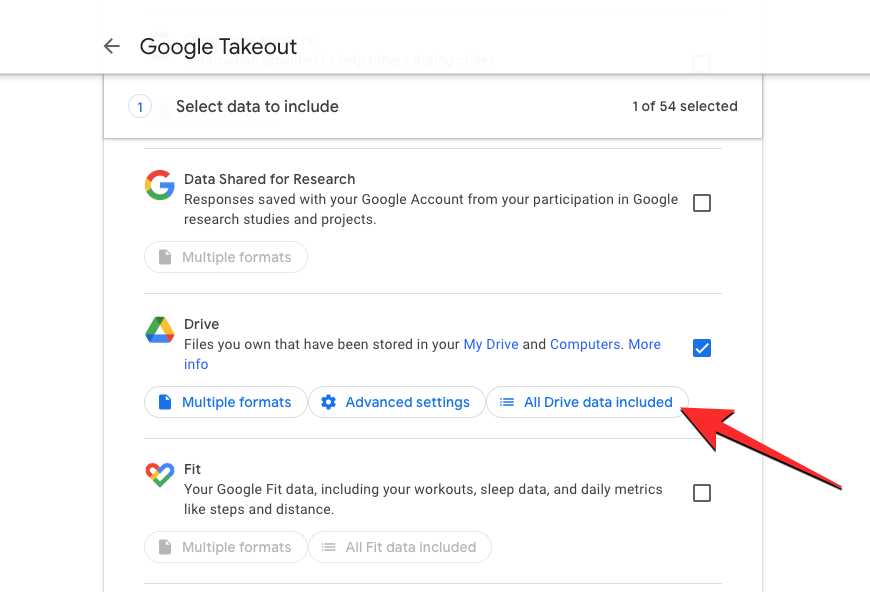
In the Drive content options box, uncheck the Include all files and folders in Drive checkbox to manually select your preferred content to move.
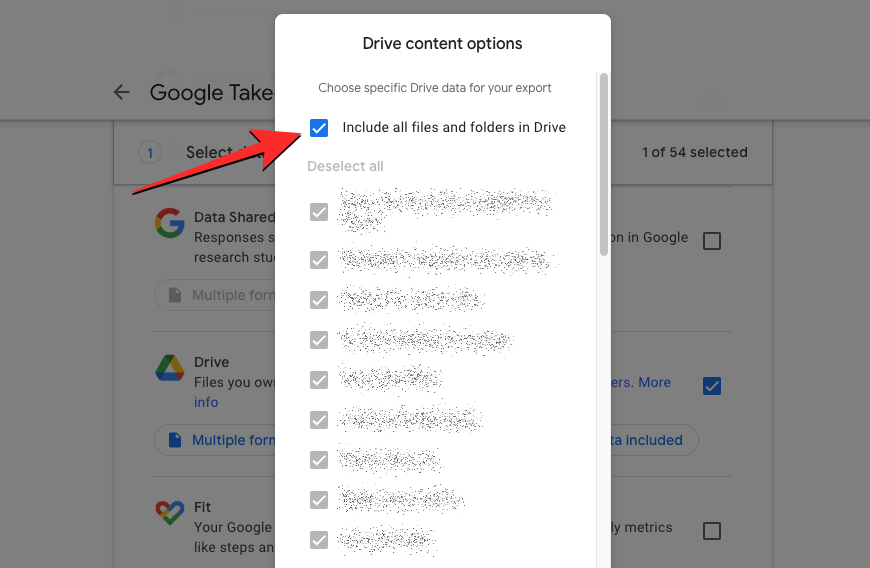
You can then check the boxes next to the items you want to transfer and click OK at the bottom. Now, the folder you selected will be selected for the transfer process.

Next, you can choose your preferred file format for all the files you want to transfer from Drive by clicking the Multiple formats button in the Drive section. While files you manually upload to Drive are saved in their original format, this setting lets you switch the file type for documents, presentations, spreadsheets, and other files you create in Google Drive using other Google services.
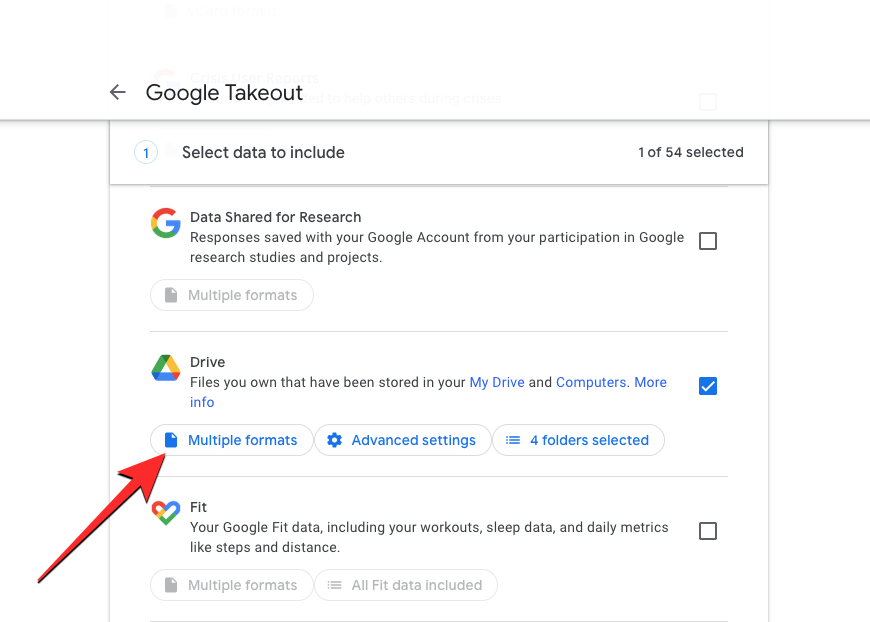
In the overflow box that appears, you will see a list of all the formats in which the data for the selected service will be saved. For example, the default format selected for documents created on Drive is DOCX, but you can change it to PDF from this section. Likewise, you can change the file type for other files you create in Drive, and when done, you can click OK to continue.
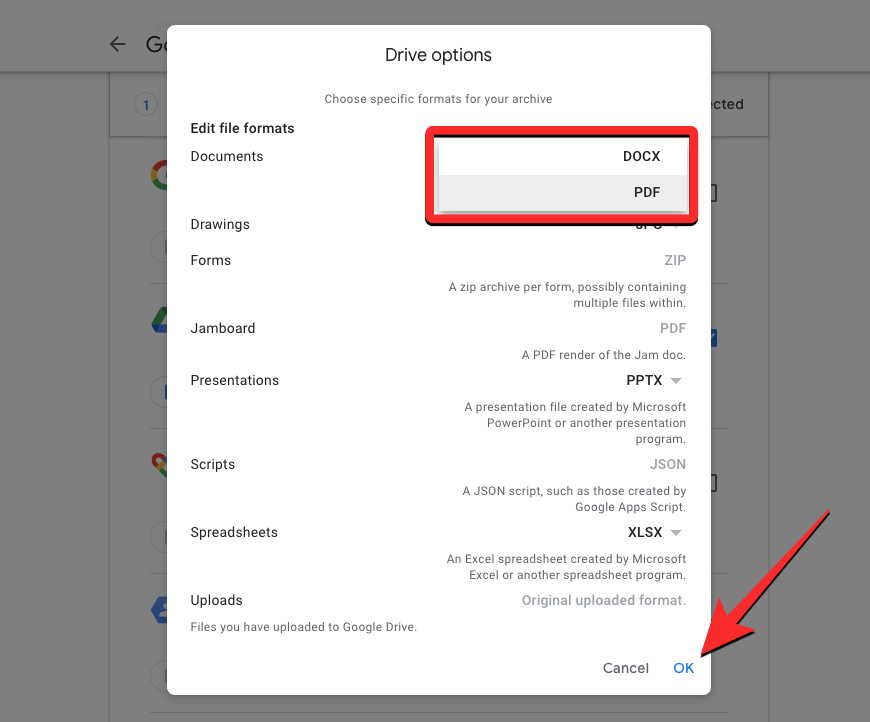
To ensure that the transferred content contains all data stored in all files, click Additional Settings in the Drive section.
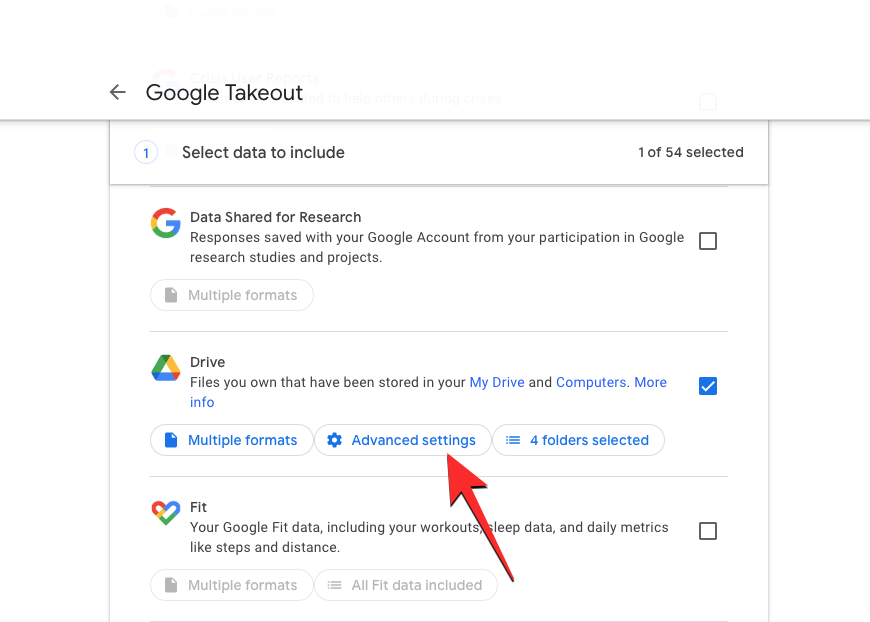
Then check both boxes in the Drive – Advanced Settings box and click OK.
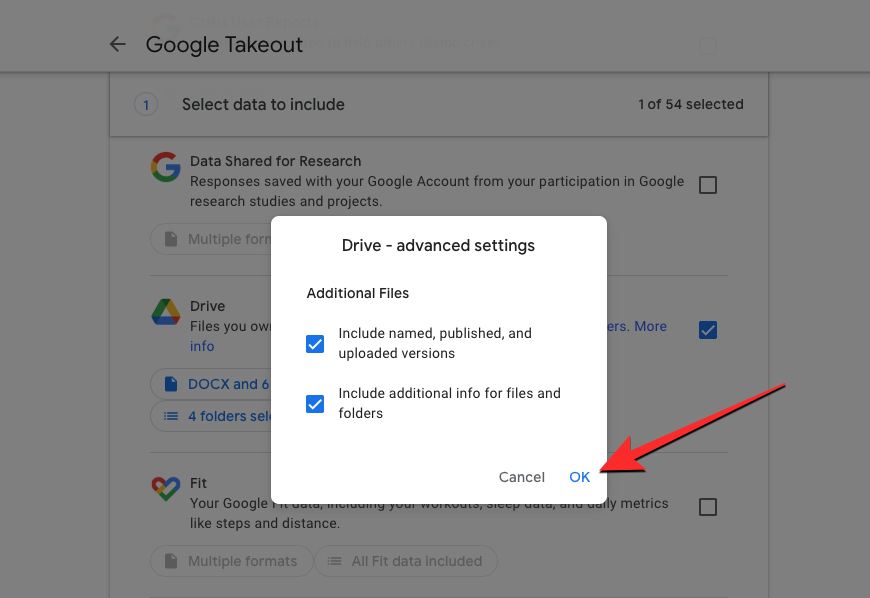
After selecting the files and folders you want in Google Drive, scroll down to the bottom of the Google Takeout page and click Next.
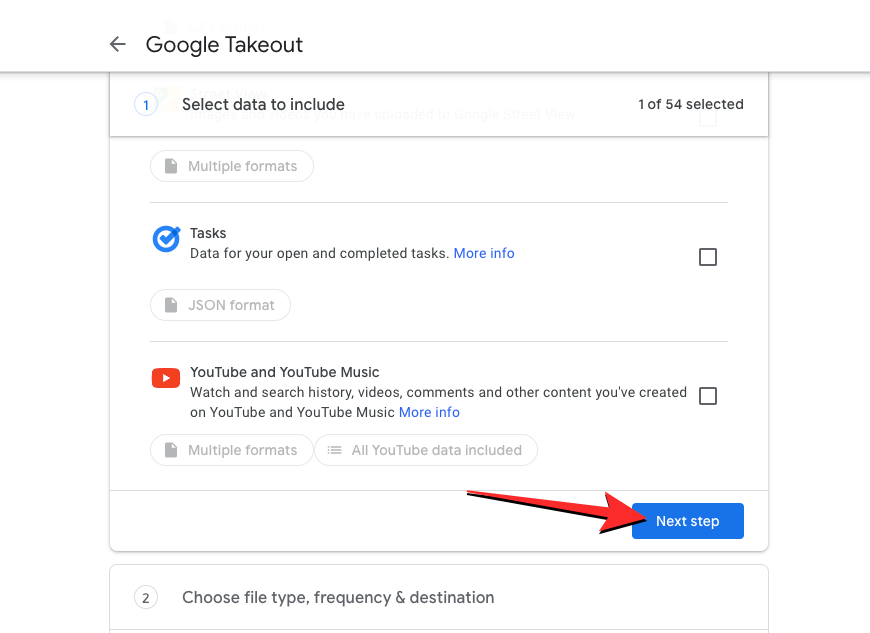
Now you should see the Email download link option checked in the Targets section. If you prefer to manually download and re-upload the content to another Google account, you can leave that option open. However, if you wish to move this data to another cloud service, you can click this drop-down menu under Destination to select the next option.
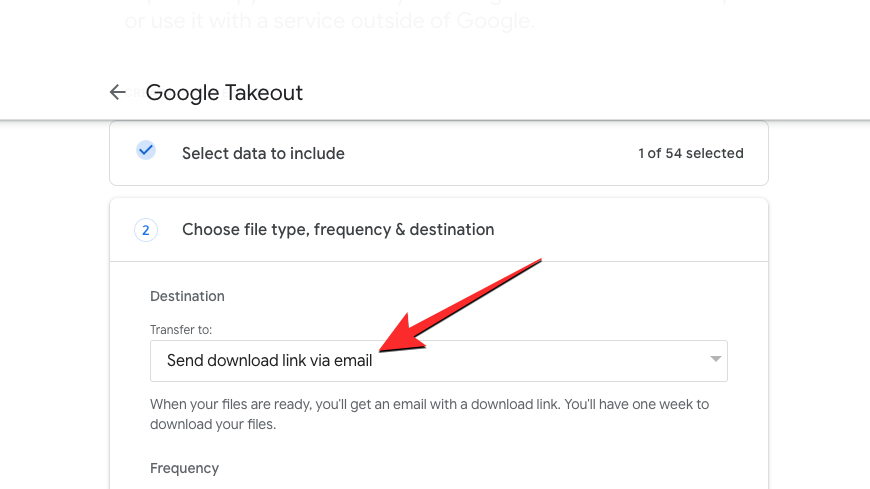
When the menu expands, select the cloud storage option (Dropbox, OneDrive, Box) to which you want to transfer the selected Drive data.
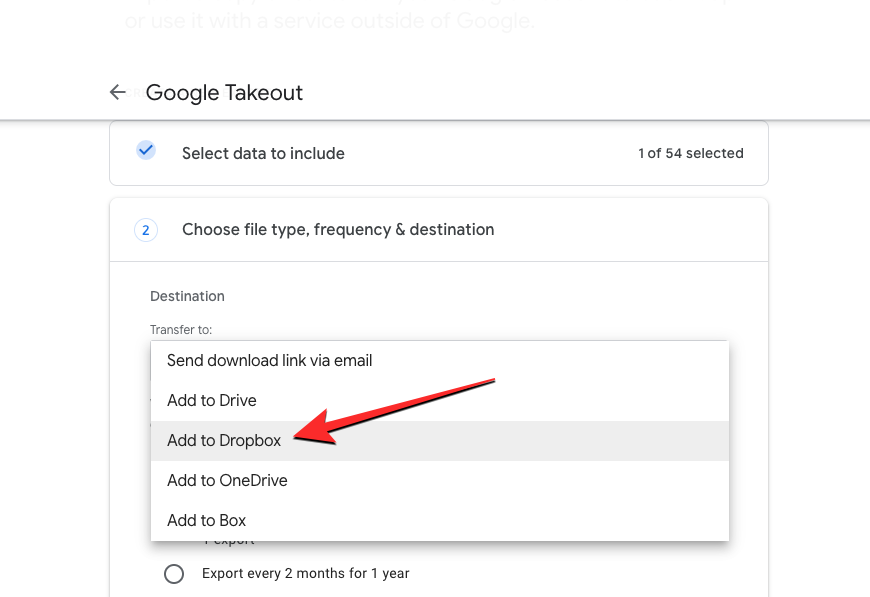
If you choose the external cloud storage option, Google will automatically upload your files to your preferred cloud storage and share a link with you for later Access them from the selected storage service.
After selecting the target type, select Export once in the Frequency section. This will ensure that your Drive content is transferred only once and not twice.
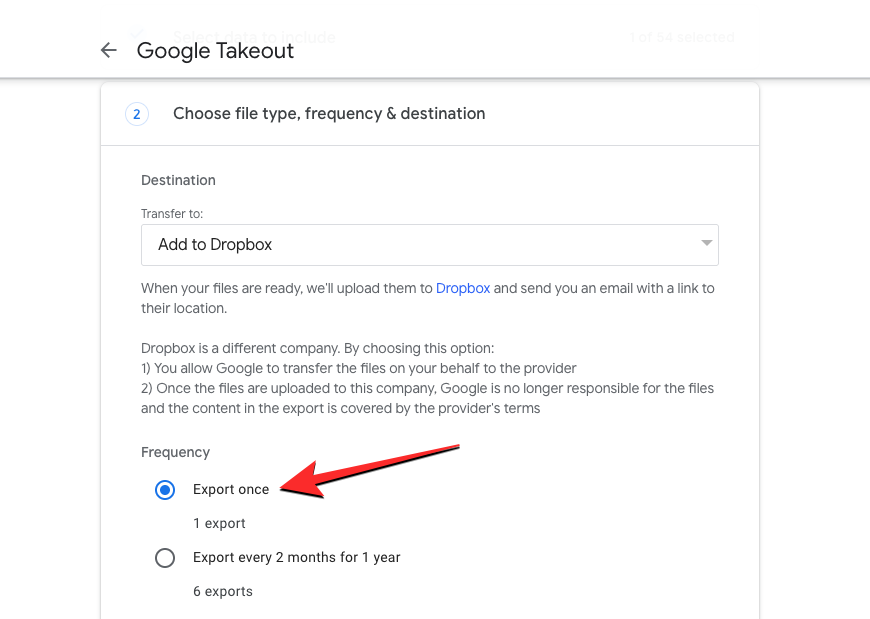
You can select your preferred file type and size for transfer from this page. Once everything is set up, click Link Account and Create Export.

You need to log in to the cloud storage service you selected above and follow the on-screen instructions to start the transfer. Once the transfer is successful, you will receive an email in your Google account instructing you to access the transferred files in the destination account.
Method 2: Download all Google Drive content and manually upload it to another account
If you don’t like the above method, you can choose to download all Google Drive content first The traditional way of saving Drive content to your computer and then re-uploading it to a secondary Google account. To do this, launch drive.google.com on your web browser using your original Google account. From the Drive homepage, hover over any file or folder, then click the checkbox to the left of it.
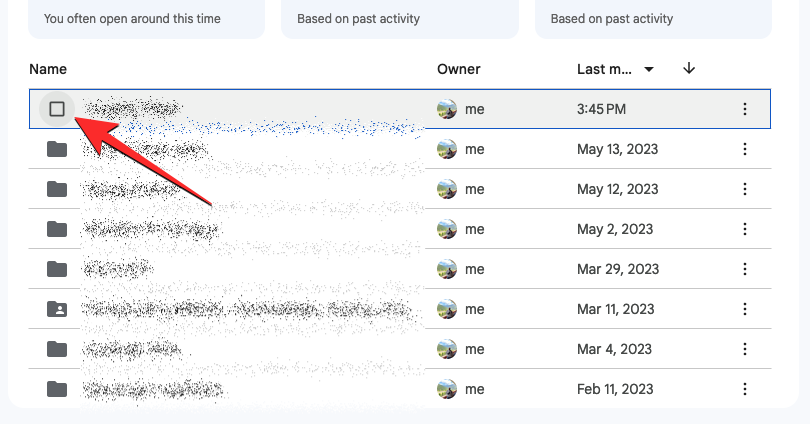
This will highlight the selected file or folder on this page. Since you're moving your entire Drive content to a different account, you can click the checkbox with a minus sign (-) in the upper left corner of the page to highlight all of your Drive files and folders.
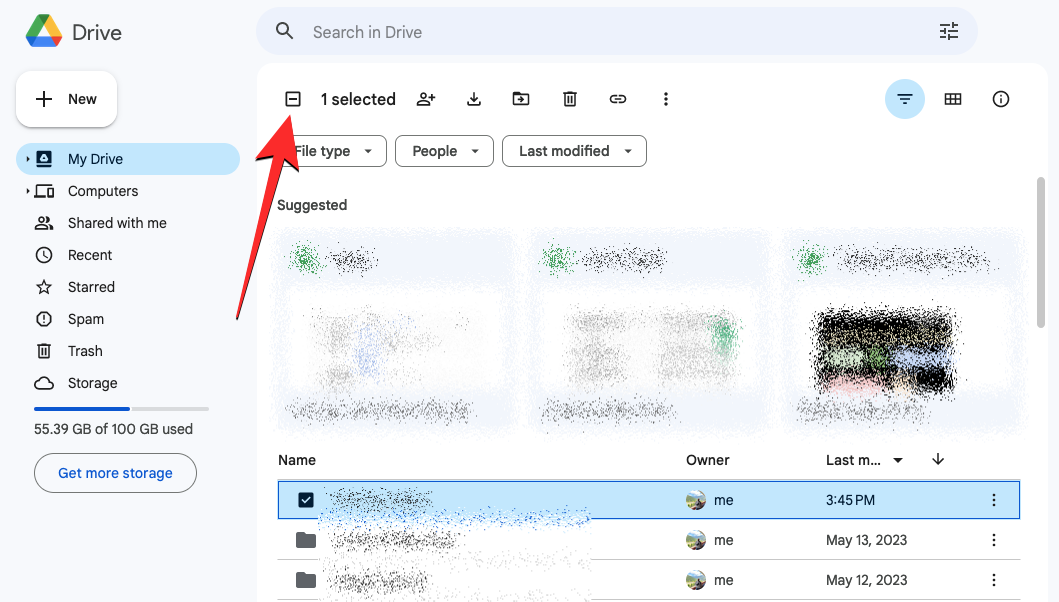
You can also customize this selection by unchecking the boxes for items you don’t want to move.
After selecting content to transfer, click the download icon at the top.
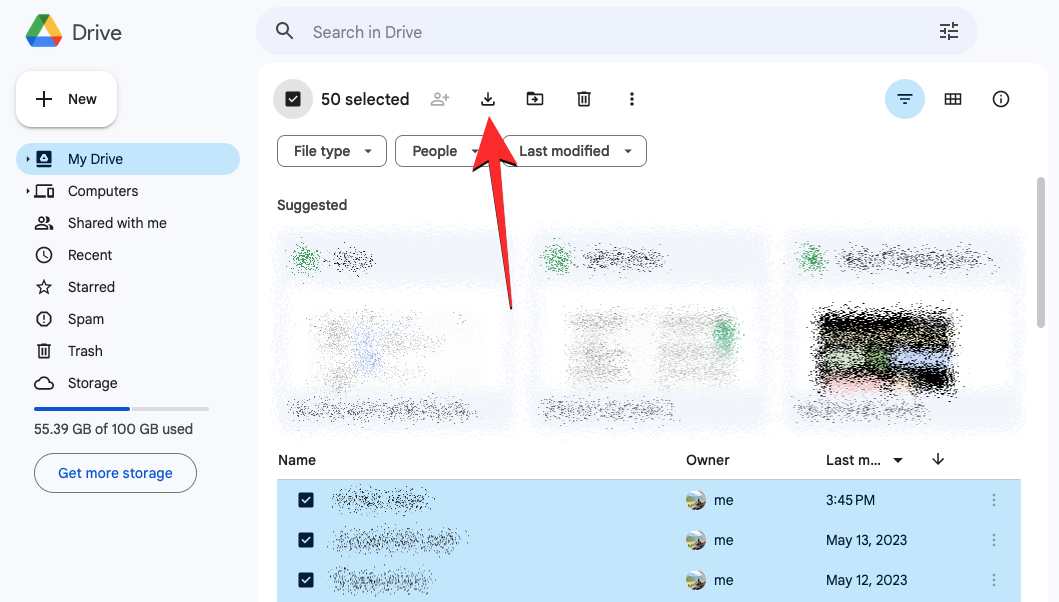
Google Drive will now generate a ZIP file containing all of your selections, which will then be automatically downloaded to your computer.
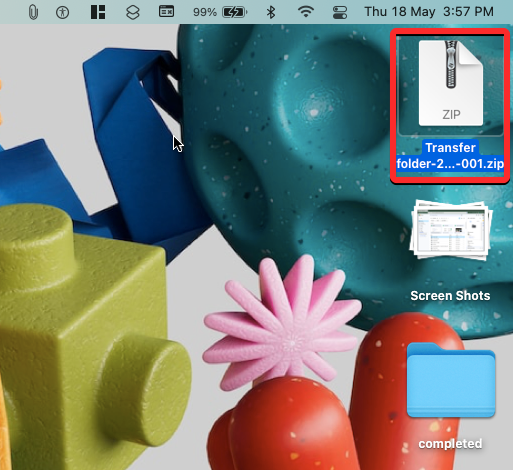
Once the ZIP file is completely downloaded, you can unzip it into a new folder. You can then drag and drop this folder or its contents into your secondary account's Google Drive.
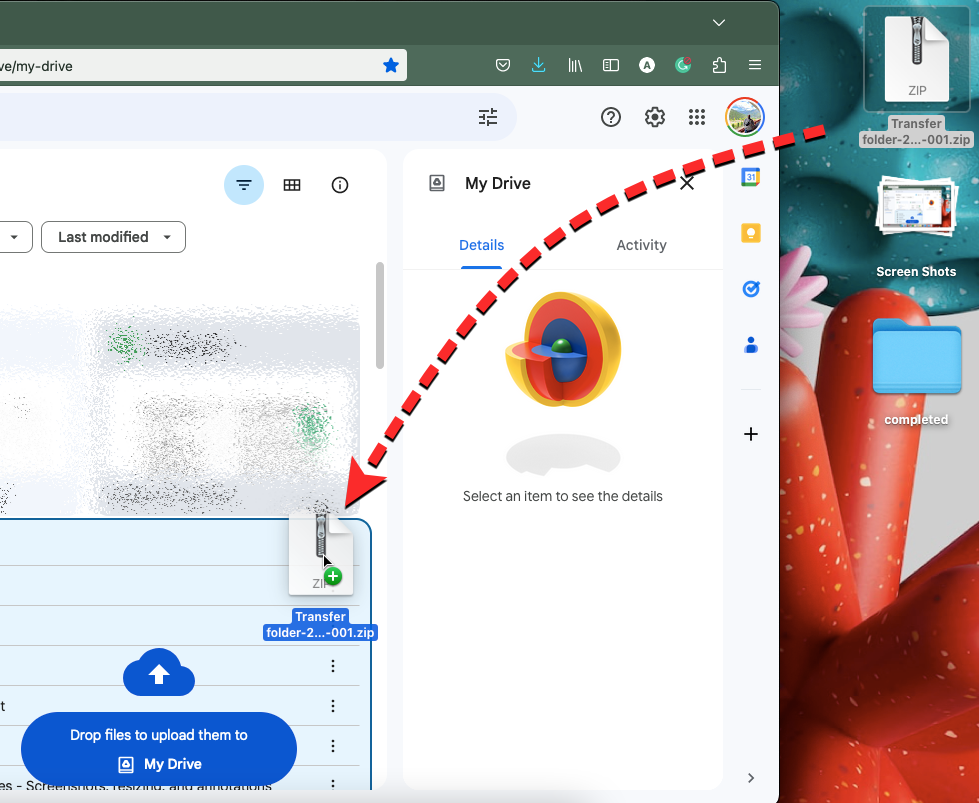
This may take some time depending on how much data you saved from the original account. You need to make sure there is enough space in the destination account to successfully upload all of this content.
The above is the detailed content of How to transfer Google Drive to another account. For more information, please follow other related articles on the PHP Chinese website!

Hot AI Tools

Undresser.AI Undress
AI-powered app for creating realistic nude photos

AI Clothes Remover
Online AI tool for removing clothes from photos.

Undress AI Tool
Undress images for free

Clothoff.io
AI clothes remover

Video Face Swap
Swap faces in any video effortlessly with our completely free AI face swap tool!

Hot Article

Hot Tools

Notepad++7.3.1
Easy-to-use and free code editor

SublimeText3 Chinese version
Chinese version, very easy to use

Zend Studio 13.0.1
Powerful PHP integrated development environment

Dreamweaver CS6
Visual web development tools

SublimeText3 Mac version
God-level code editing software (SublimeText3)

Hot Topics
 1664
1664
 14
14
 1423
1423
 52
52
 1317
1317
 25
25
 1268
1268
 29
29
 1246
1246
 24
24


